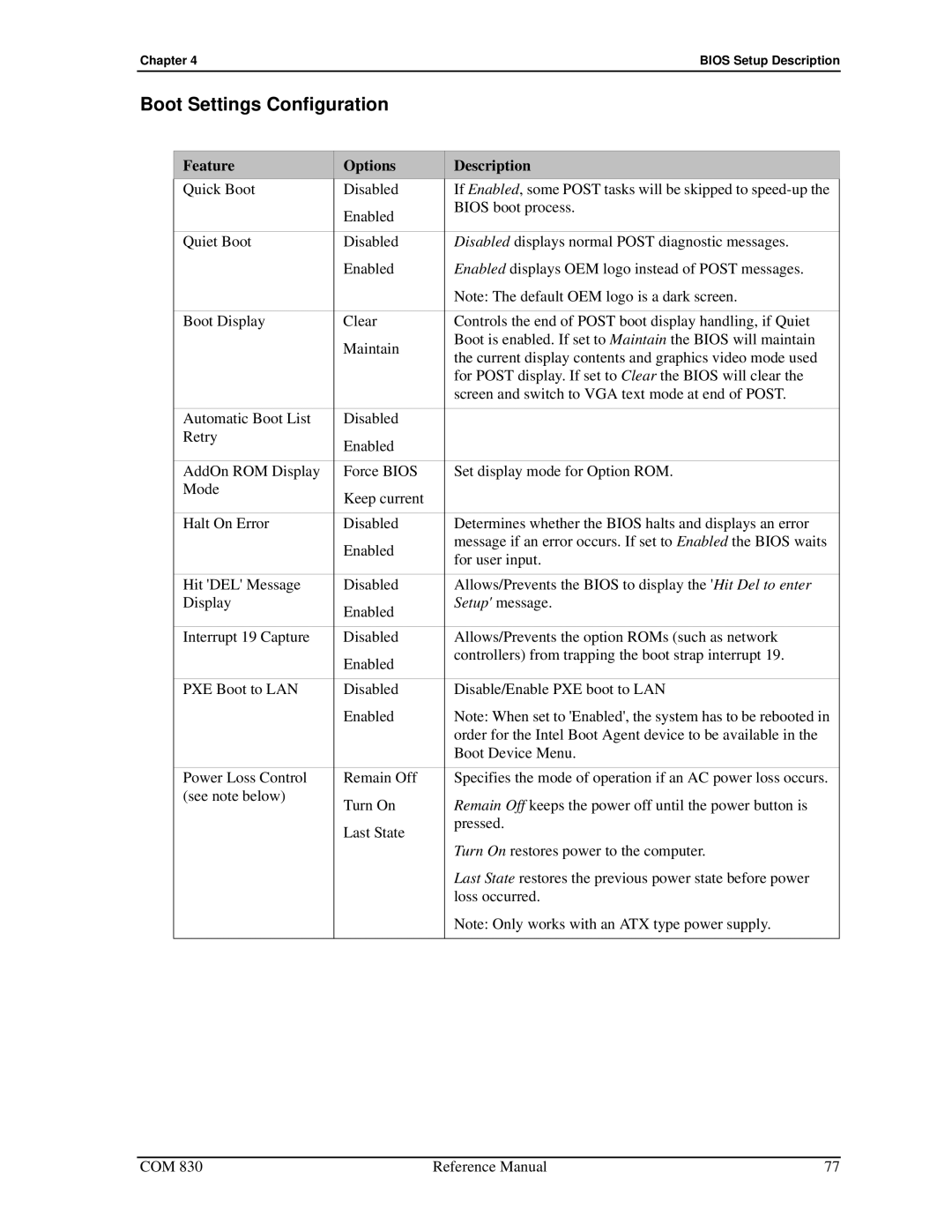Chapter 4 | BIOS Setup Description |
Boot Settings Configuration
Feature
Options
Description
Quick Boot | Disabled | If Enabled, some POST tasks will be skipped to |
| Enabled | BIOS boot process. |
|
| |
|
|
|
Quiet Boot | Disabled | Disabled displays normal POST diagnostic messages. |
| Enabled | Enabled displays OEM logo instead of POST messages. |
|
| Note: The default OEM logo is a dark screen. |
|
|
|
Boot Display | Clear | Controls the end of POST boot display handling, if Quiet |
| Maintain | Boot is enabled. If set to Maintain the BIOS will maintain |
| the current display contents and graphics video mode used | |
|
| |
|
| for POST display. If set to Clear the BIOS will clear the |
|
| screen and switch to VGA text mode at end of POST. |
|
|
|
Automatic Boot List | Disabled |
|
Retry | Enabled |
|
|
| |
|
|
|
AddOn ROM Display | Force BIOS | Set display mode for Option ROM. |
Mode | Keep current |
|
|
| |
|
|
|
Halt On Error | Disabled | Determines whether the BIOS halts and displays an error |
| Enabled | message if an error occurs. If set to Enabled the BIOS waits |
| for user input. | |
|
| |
|
|
|
Hit 'DEL' Message | Disabled | Allows/Prevents the BIOS to display the 'Hit Del to enter |
Display | Enabled | Setup' message. |
|
| |
|
|
|
Interrupt 19 Capture | Disabled | Allows/Prevents the option ROMs (such as network |
| Enabled | controllers) from trapping the boot strap interrupt 19. |
|
| |
|
|
|
PXE Boot to LAN | Disabled | Disable/Enable PXE boot to LAN |
| Enabled | Note: When set to 'Enabled', the system has to be rebooted in |
|
| order for the Intel Boot Agent device to be available in the |
|
| Boot Device Menu. |
|
|
|
Power Loss Control | Remain Off | Specifies the mode of operation if an AC power loss occurs. |
(see note below) | Turn On | Remain Off keeps the power off until the power button is |
| ||
| Last State | pressed. |
| Turn On restores power to the computer. | |
|
| |
|
| Last State restores the previous power state before power |
|
| loss occurred. |
|
| Note: Only works with an ATX type power supply. |
|
|
|
COM 830 | Reference Manual | 77 |