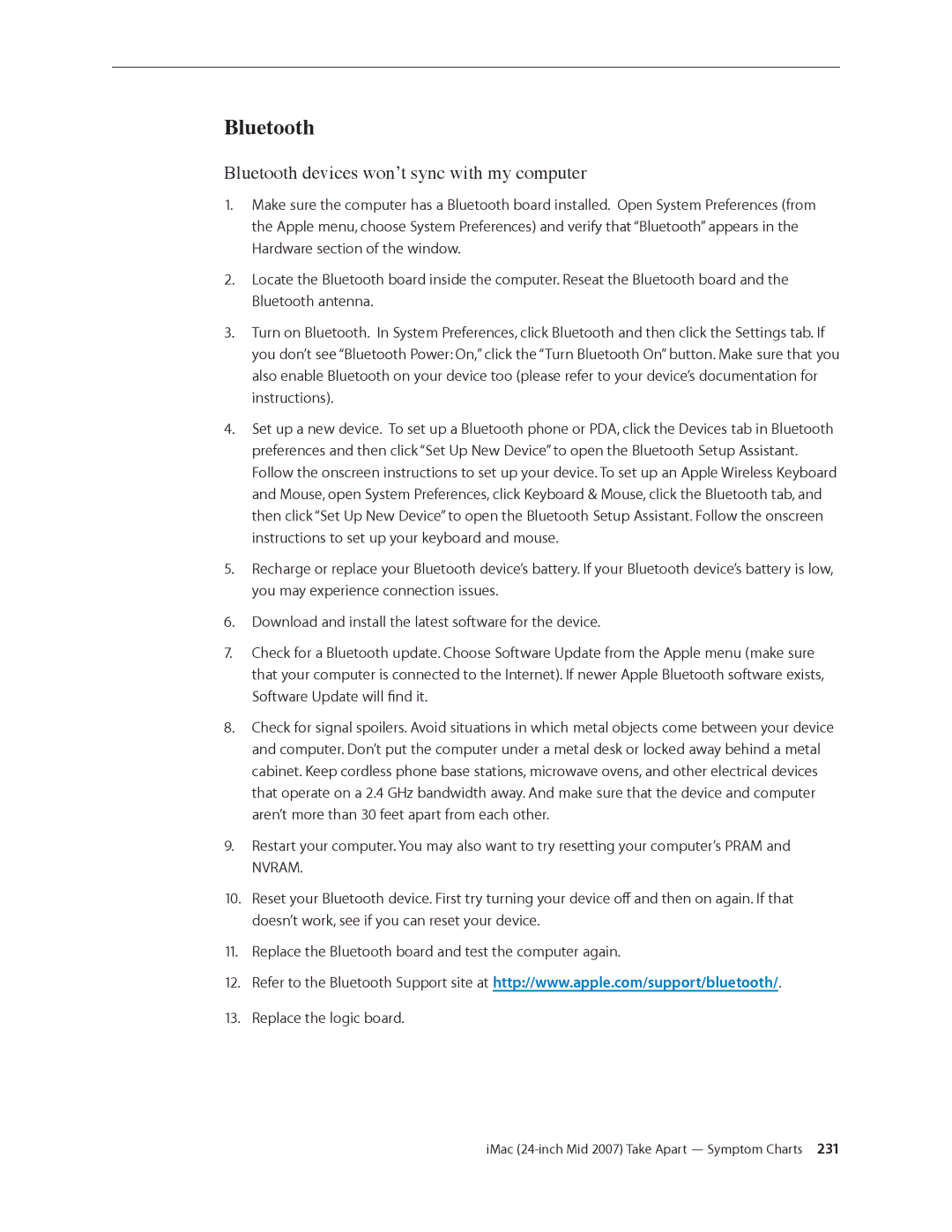Bluetooth
Bluetooth devices won’t sync with my computer
1.Make sure the computer has a Bluetooth board installed. Open System Preferences (from the Apple menu, choose System Preferences) and verify that “Bluetooth” appears in the Hardware section of the window.
2.Locate the Bluetooth board inside the computer. Reseat the Bluetooth board and the
Bluetooth antenna.
3.Turn on Bluetooth. In System Preferences, click Bluetooth and then click the Settings tab. If you don’t see “Bluetooth Power: On,” click the “Turn Bluetooth On” button. Make sure that you also enable Bluetooth on your device too (please refer to your device’s documentation for instructions).
4.Set up a new device. To set up a Bluetooth phone or PDA, click the Devices tab in Bluetooth preferences and then click “Set Up New Device” to open the Bluetooth Setup Assistant. Follow the onscreen instructions to set up your device. To set up an Apple Wireless Keyboard and Mouse, open System Preferences, click Keyboard & Mouse, click the Bluetooth tab, and then click “Set Up New Device” to open the Bluetooth Setup Assistant. Follow the onscreen instructions to set up your keyboard and mouse.
5.Recharge or replace your Bluetooth device’s battery. If your Bluetooth device’s battery is low, you may experience connection issues.
6.Download and install the latest software for the device.
7.Check for a Bluetooth update. Choose Software Update from the Apple menu (make sure that your computer is connected to the Internet). If newer Apple Bluetooth software exists,
Software Update will find it.
8.Check for signal spoilers. Avoid situations in which metal objects come between your device and computer. Don’t put the computer under a metal desk or locked away behind a metal cabinet. Keep cordless phone base stations, microwave ovens, and other electrical devices that operate on a 2.4 GHz bandwidth away. And make sure that the device and computer aren’t more than 30 feet apart from each other.
9.Restart your computer. You may also want to try resetting your computer’s PRAM and
NVRAM.
10.Reset your Bluetooth device. First try turning your device off and then on again. If that doesn’t work, see if you can reset your device.
11.Replace the Bluetooth board and test the computer again.
12.Refer to the Bluetooth Support site at http://www.apple.com/support/bluetooth/.
13.Replace the logic board.