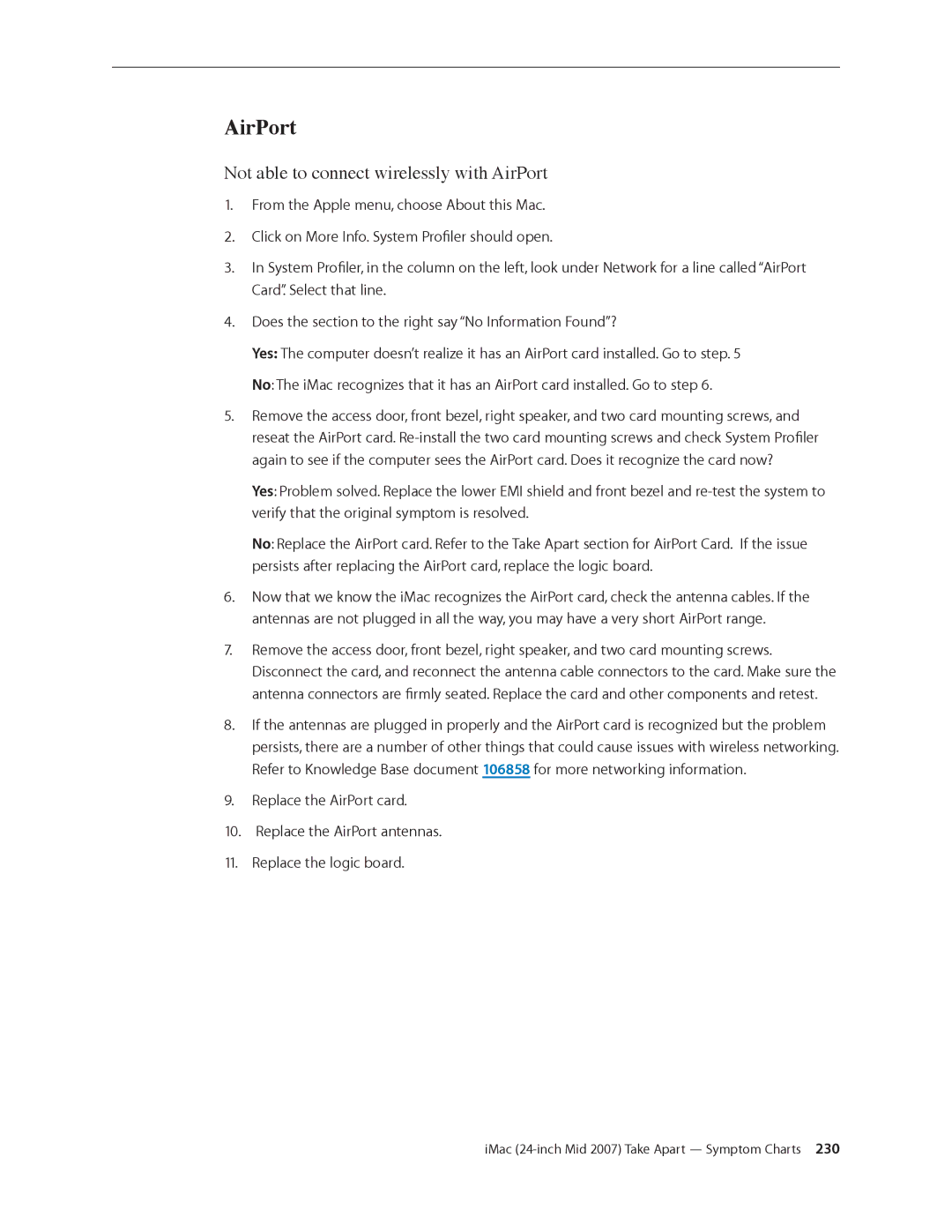AirPort
Not able to connect wirelessly with AirPort
1.From the Apple menu, choose About this Mac.
2.Click on More Info. System Profiler should open.
3.In System Profiler, in the column on the left, look under Network for a line called “AirPort
Card”. Select that line.
4.Does the section to the right say “No Information Found”?
Yes: The computer doesn’t realize it has an AirPort card installed. Go to step. 5
No: The iMac recognizes that it has an AirPort card installed. Go to step 6.
5.Remove the access door, front bezel, right speaker, and two card mounting screws, and reseat the AirPort card.
Yes: Problem solved. Replace the lower EMI shield and front bezel and
No: Replace the AirPort card. Refer to the Take Apart section for AirPort Card. If the issue persists after replacing the AirPort card, replace the logic board.
6.Now that we know the iMac recognizes the AirPort card, check the antenna cables. If the antennas are not plugged in all the way, you may have a very short AirPort range.
7.Remove the access door, front bezel, right speaker, and two card mounting screws. Disconnect the card, and reconnect the antenna cable connectors to the card. Make sure the antenna connectors are firmly seated. Replace the card and other components and retest.
8.If the antennas are plugged in properly and the AirPort card is recognized but the problem persists, there are a number of other things that could cause issues with wireless networking. Refer to Knowledge Base document 106858 for more networking information.
9.Replace the AirPort card.
10.Replace the AirPort antennas.
11.Replace the logic board.