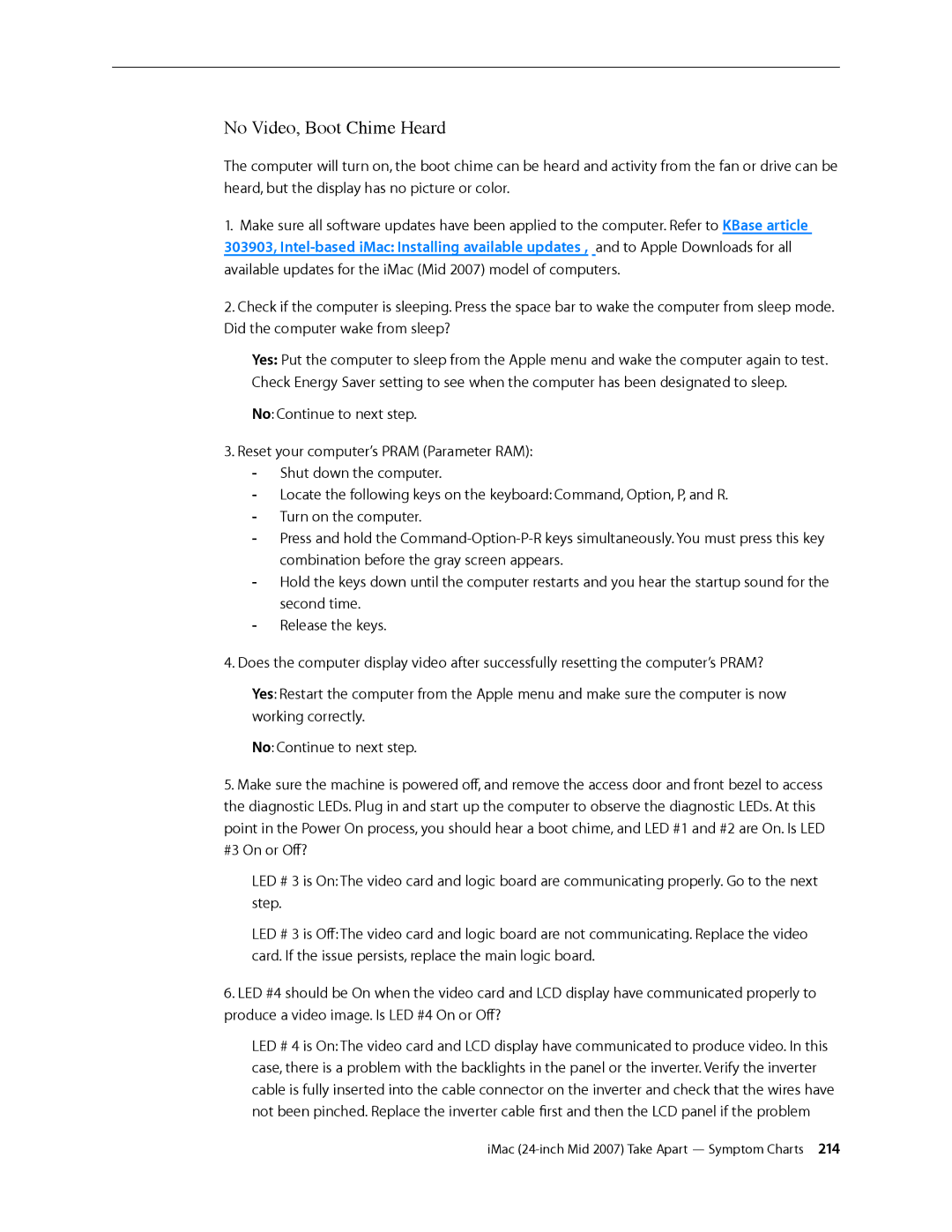No Video, Boot Chime Heard
The computer will turn on, the boot chime can be heard and activity from the fan or drive can be heard, but the display has no picture or color.
1.Make sure all software updates have been applied to the computer. Refer to KBase article 303903,
2.Check if the computer is sleeping. Press the space bar to wake the computer from sleep mode. Did the computer wake from sleep?
Yes: Put the computer to sleep from the Apple menu and wake the computer again to test. Check Energy Saver setting to see when the computer has been designated to sleep.
No: Continue to next step.
3.Reset your computer’s PRAM (Parameter RAM):
4.Does the computer display video after successfully resetting the computer’s PRAM?
Yes: Restart the computer from the Apple menu and make sure the computer is now working correctly.
No: Continue to next step.
5.Make sure the machine is powered off, and remove the access door and front bezel to access the diagnostic LEDs. Plug in and start up the computer to observe the diagnostic LEDs. At this point in the Power On process, you should hear a boot chime, and LED #1 and #2 are On. Is LED #3 On or Off?
LED # 3 is On: The video card and logic board are communicating properly. Go to the next step.
LED # 3 is Off: The video card and logic board are not communicating. Replace the video card. If the issue persists, replace the main logic board.
6.LED #4 should be On when the video card and LCD display have communicated properly to produce a video image. Is LED #4 On or Off?
LED # 4 is On: The video card and LCD display have communicated to produce video. In this case, there is a problem with the backlights in the panel or the inverter. Verify the inverter cable is fully inserted into the cable connector on the inverter and check that the wires have not been pinched. Replace the inverter cable first and then the LCD panel if the problem
iMac