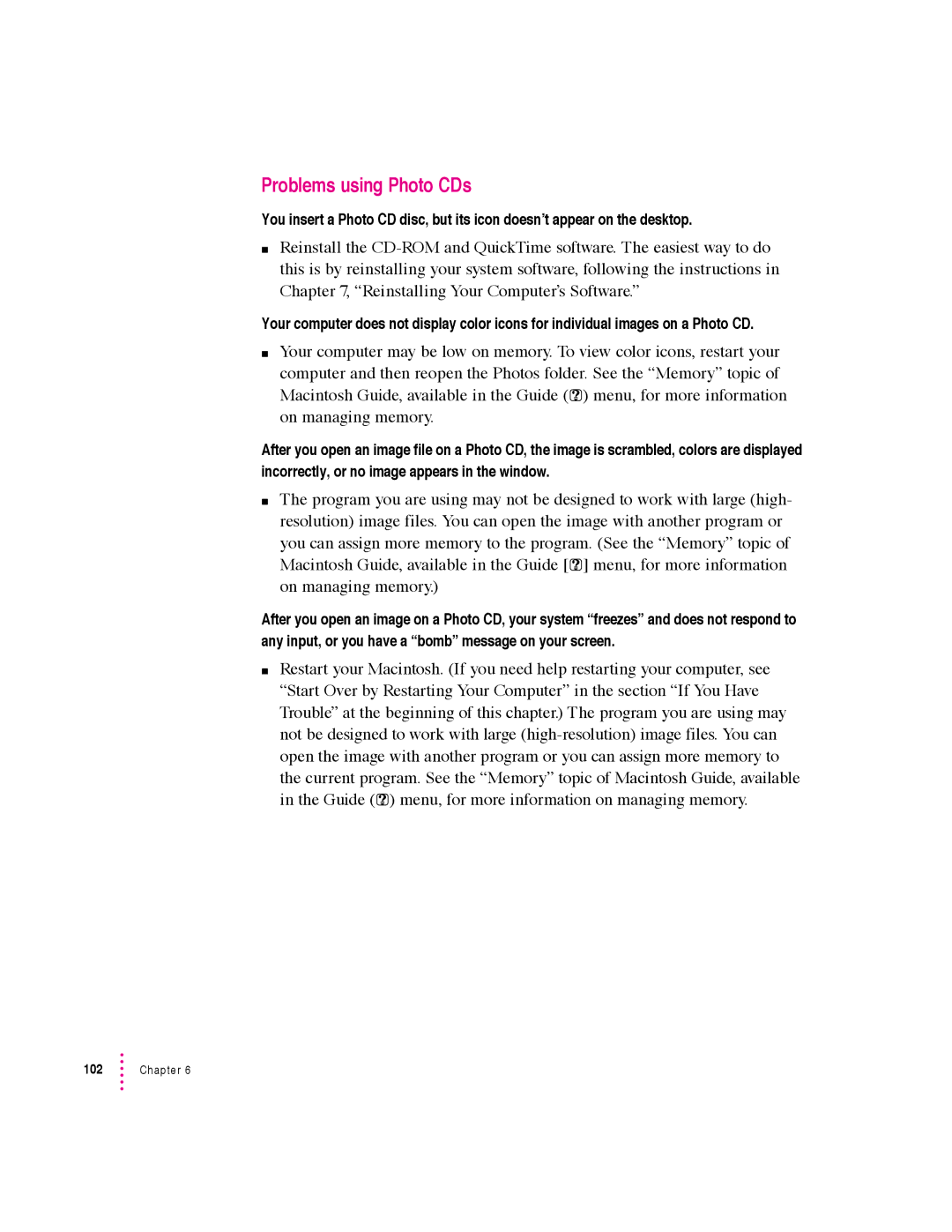Problems using Photo CDs
You insert a Photo CD disc, but its icon doesn’t appear on the desktop.
mReinstall the
Your computer does not display color icons for individual images on a Photo CD.
mYour computer may be low on memory. To view color icons, restart your
computer and then reopen the Photos folder. See the “Memory” topic of Macintosh Guide, available in the Guide (h) menu, for more information on managing memory.
After you open an image file on a Photo CD, the image is scrambled, colors are displayed incorrectly, or no image appears in the window.
mThe program you are using may not be designed to work with large (high- resolution) image files. You can open the image with another program or
you can assign more memory to the program. (See the “Memory” topic of Macintosh Guide, available in the Guide [h] menu, for more information on managing memory.)
After you open an image on a Photo CD, your system “freezes” and does not respond to any input, or you have a “bomb” message on your screen.
mRestart your Macintosh. (If you need help restarting your computer, see “Start Over by Restarting Your Computer” in the section “If You Have Trouble” at the beginning of this chapter.) The program you are using may not be designed to work with large
the current program. See the “Memory” topic of Macintosh Guide, available in the Guide (h) menu, for more information on managing memory.
102 | Chapter 6 |