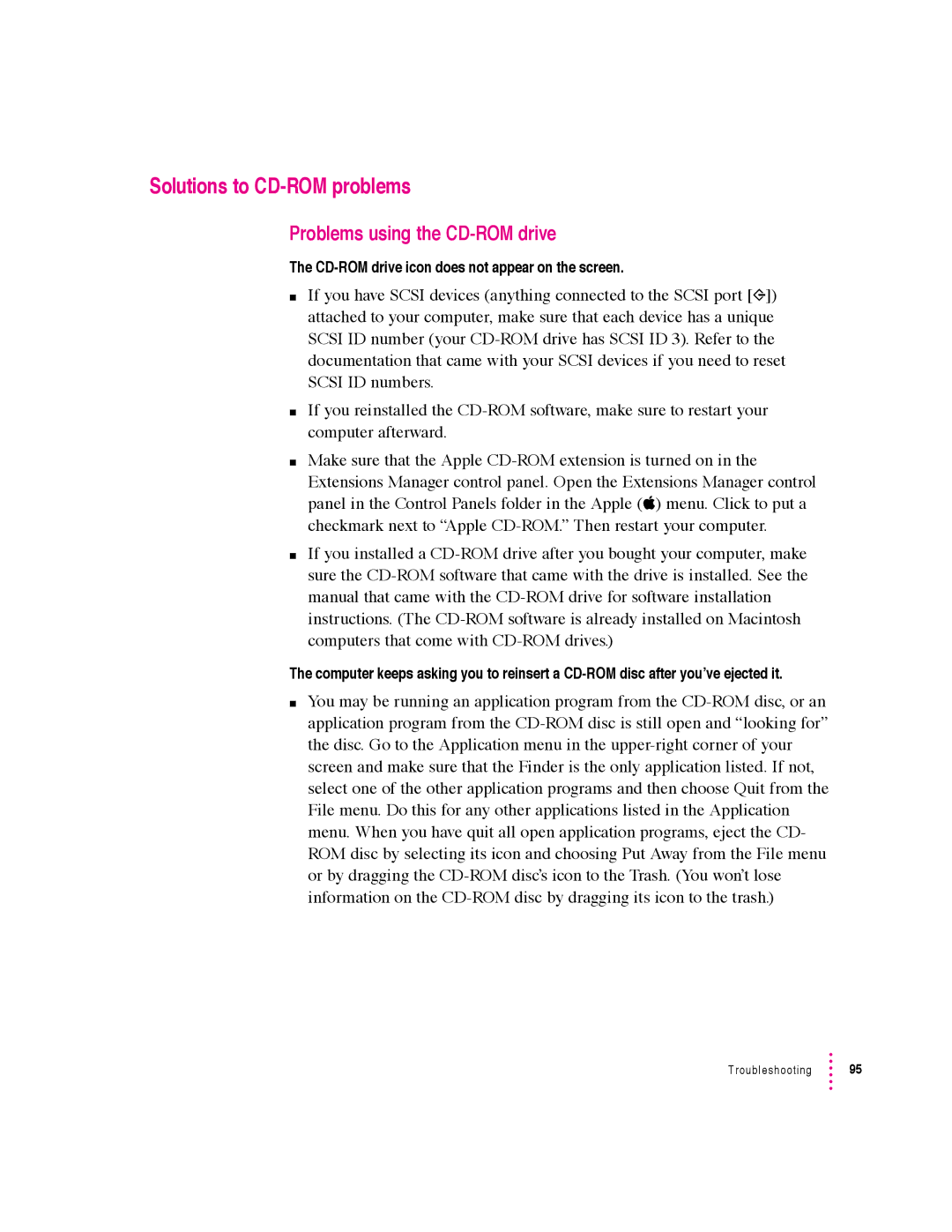Solutions to CD-ROM problems
Problems using the CD-ROM drive
The CD-ROM drive icon does not appear on the screen.
mIf you have SCSI devices (anything connected to the SCSI port [g]) attached to your computer, make sure that each device has a unique SCSI ID number (your CD-ROM drive has SCSI ID 3). Refer to the documentation that came with your SCSI devices if you need to reset SCSI ID numbers.
mIf you reinstalled the CD-ROM software, make sure to restart your computer afterward.
mMake sure that the Apple CD-ROM extension is turned on in the
Extensions Manager control panel. Open the Extensions Manager control panel in the Control Panels folder in the Apple (K) menu. Click to put a checkmark next to “Apple CD-ROM.” Then restart your computer.
mIf you installed a CD-ROM drive after you bought your computer, make sure the CD-ROM software that came with the drive is installed. See the manual that came with the CD-ROM drive for software installation instructions. (The CD-ROM software is already installed on Macintosh computers that come with CD-ROM drives.)
The computer keeps asking you to reinsert a CD-ROM disc after you’ve ejected it.
mYou may be running an application program from the CD-ROM disc, or an application program from the CD-ROM disc is still open and “looking for” the disc. Go to the Application menu in the upper-right corner of your screen and make sure that the Finder is the only application listed. If not, select one of the other application programs and then choose Quit from the File menu. Do this for any other applications listed in the Application menu. When you have quit all open application programs, eject the CD- ROM disc by selecting its icon and choosing Put Away from the File menu or by dragging the CD-ROM disc’s icon to the Trash. (You won’t lose information on the CD-ROM disc by dragging its icon to the trash.)
Troubleshooting  95
95