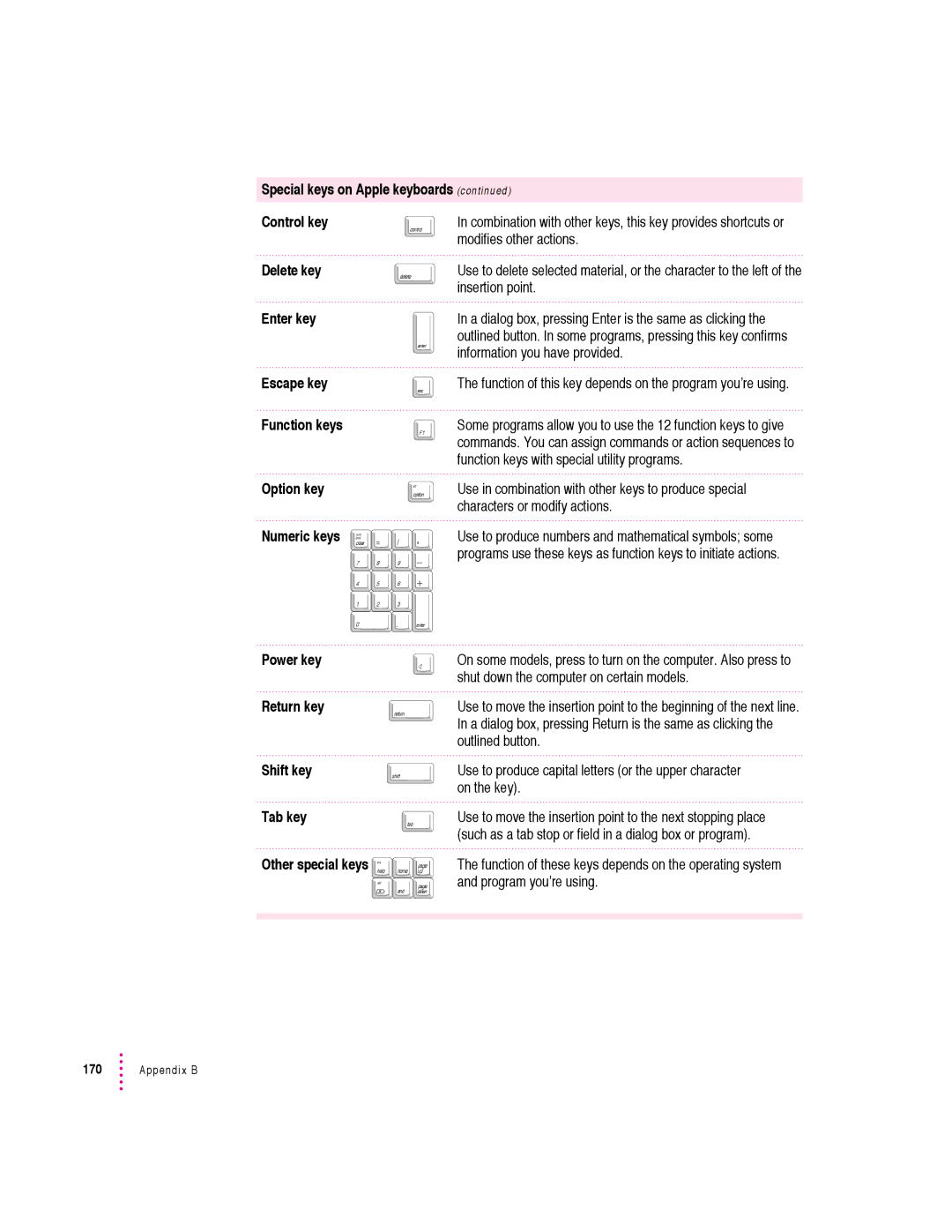Special keys on Apple keyboards Control key
control
(continued)
In combination with other keys, this key provides shortcuts or modifies other actions.
Delete key
Enter key
Escape key
Function keys
delete
enter
esc
F1
Use to delete selected material, or the character to the left of the insertion point.
In a dialog box, pressing Enter is the same as clicking the outlined button. In some programs, pressing this key confirms information you have provided.
The function of this key depends on the program you’re using.
Some programs allow you to use the 12 function keys to give commands. You can assign commands or action sequences to function keys with special utility programs.
Option key
Numeric keys
|
|
| alt |
|
|
| option |
num |
|
|
|
lock | = | / | * |
clear | |||
7 | 8 | 9 |
|
4 | 5 | 6 |
|
1 | 2 | 3 |
|
0 |
| . | enter |
Use in combination with other keys to produce special characters or modify actions.
Use to produce numbers and mathematical symbols; some programs use these keys as function keys to initiate actions.
Power key
Return key
Shift key
Tab key
Other special keys
return
shift
tab
ins
page
help home up
del
page
end down
On some models, press to turn on the computer. Also press to shut down the computer on certain models.
Use to move the insertion point to the beginning of the next line. In a dialog box, pressing Return is the same as clicking the outlined button.
Use to produce capital letters (or the upper character on the key).
Use to move the insertion point to the next stopping place (such as a tab stop or field in a dialog box or program).
The function of these keys depends on the operating system and program you’re using.
170 ![]() Appendix B
Appendix B