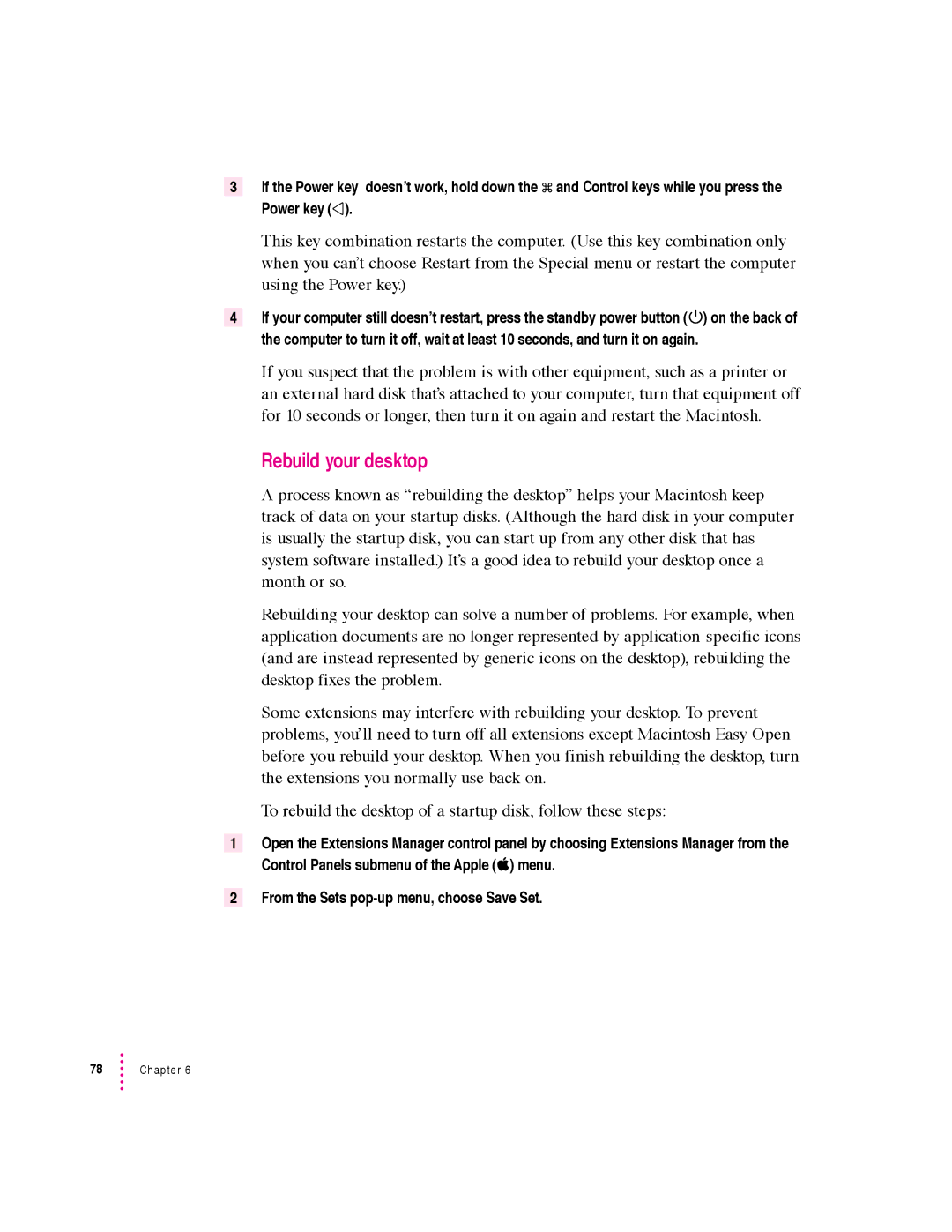3If the Power key doesn’t work, hold down the x and Control keys while you press the
Power key ( ).
This key combination restarts the computer. (Use this key combination only when you can’t choose Restart from the Special menu or restart the computer using the Power key.)
4If your computer still doesn’t restart, press the standby power button (¨) on the back of the computer to turn it off, wait at least 10 seconds, and turn it on again.
If you suspect that the problem is with other equipment, such as a printer or an external hard disk that’s attached to your computer, turn that equipment off for 10 seconds or longer, then turn it on again and restart the Macintosh.
Rebuild your desktop
A process known as “rebuilding the desktop” helps your Macintosh keep track of data on your startup disks. (Although the hard disk in your computer is usually the startup disk, you can start up from any other disk that has system software installed.) It’s a good idea to rebuild your desktop once a month or so.
Rebuilding your desktop can solve a number of problems. For example, when application documents are no longer represented by
Some extensions may interfere with rebuilding your desktop. To prevent problems, you’ll need to turn off all extensions except Macintosh Easy Open before you rebuild your desktop. When you finish rebuilding the desktop, turn the extensions you normally use back on.
To rebuild the desktop of a startup disk, follow these steps:
1Open the Extensions Manager control panel by choosing Extensions Manager from the Control Panels submenu of the Apple (K) menu.
2From the Sets