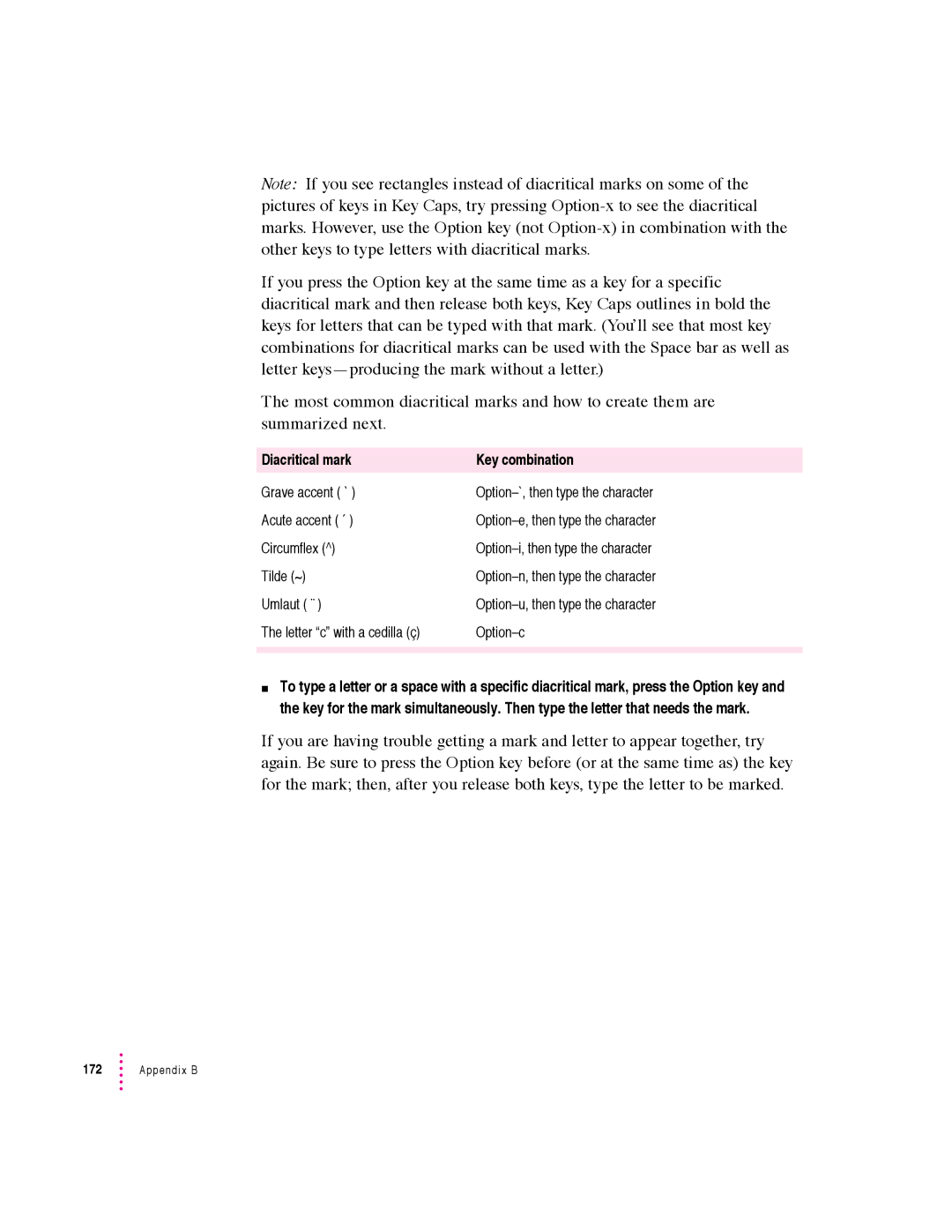Note: If you see rectangles instead of diacritical marks on some of the pictures of keys in Key Caps, try pressing
If you press the Option key at the same time as a key for a specific diacritical mark and then release both keys, Key Caps outlines in bold the keys for letters that can be typed with that mark. (You’ll see that most key combinations for diacritical marks can be used with the Space bar as well as letter
The most common diacritical marks and how to create them are summarized next.
Diacritical mark | Key combination |
Grave accent ( ` )
Acute accent ( ´ )
Circumflex (^)
Tilde (~)
Umlaut ( ¨ )
The letter “c” with a cedilla (ç)
mTo type a letter or a space with a specific diacritical mark, press the Option key and the key for the mark simultaneously. Then type the letter that needs the mark.
If you are having trouble getting a mark and letter to appear together, try again. Be sure to press the Option key before (or at the same time as) the key for the mark; then, after you release both keys, type the letter to be marked.
172 ![]() Appendix B
Appendix B