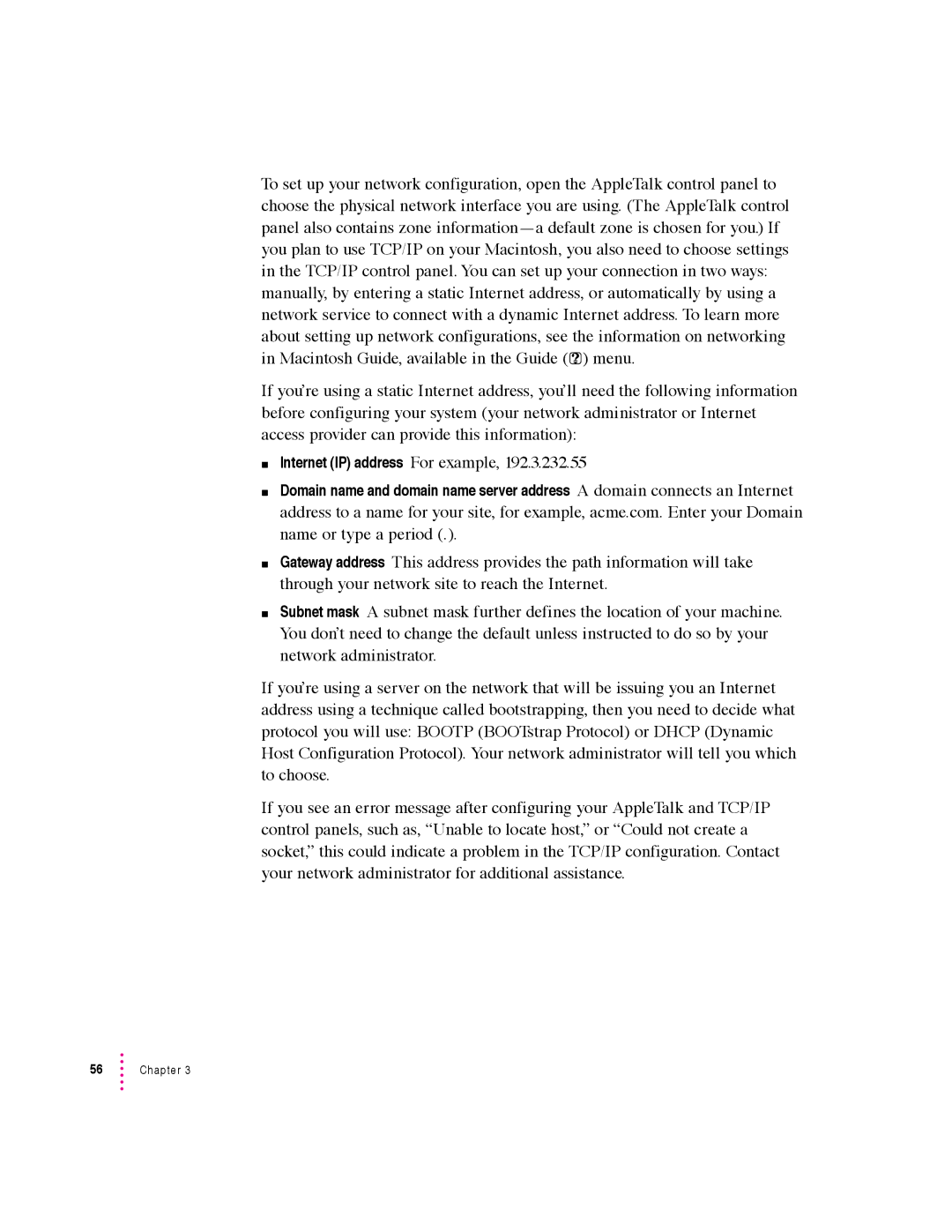To set up your network configuration, open the AppleTalk control panel to choose the physical network interface you are using. (The AppleTalk control panel also contains zone
If you’re using a static Internet address, you’ll need the following information before configuring your system (your network administrator or Internet access provider can provide this information):
mInternet (IP) address For example, 192.3.232.55
mDomain name and domain name server address A domain connects an Internet address to a name for your site, for example, acme.com. Enter your Domain name or type a period (.).
mGateway address This address provides the path information will take through your network site to reach the Internet.
mSubnet mask A subnet mask further defines the location of your machine. You don’t need to change the default unless instructed to do so by your network administrator.
If you’re using a server on the network that will be issuing you an Internet address using a technique called bootstrapping, then you need to decide what protocol you will use: BOOTP (BOOTstrap Protocol) or DHCP (Dynamic Host Configuration Protocol). Your network administrator will tell you which to choose.
If you see an error message after configuring your AppleTalk and TCP/IP control panels, such as, “Unable to locate host,” or “Could not create a socket,” this could indicate a problem in the TCP/IP configuration. Contact your network administrator for additional assistance.