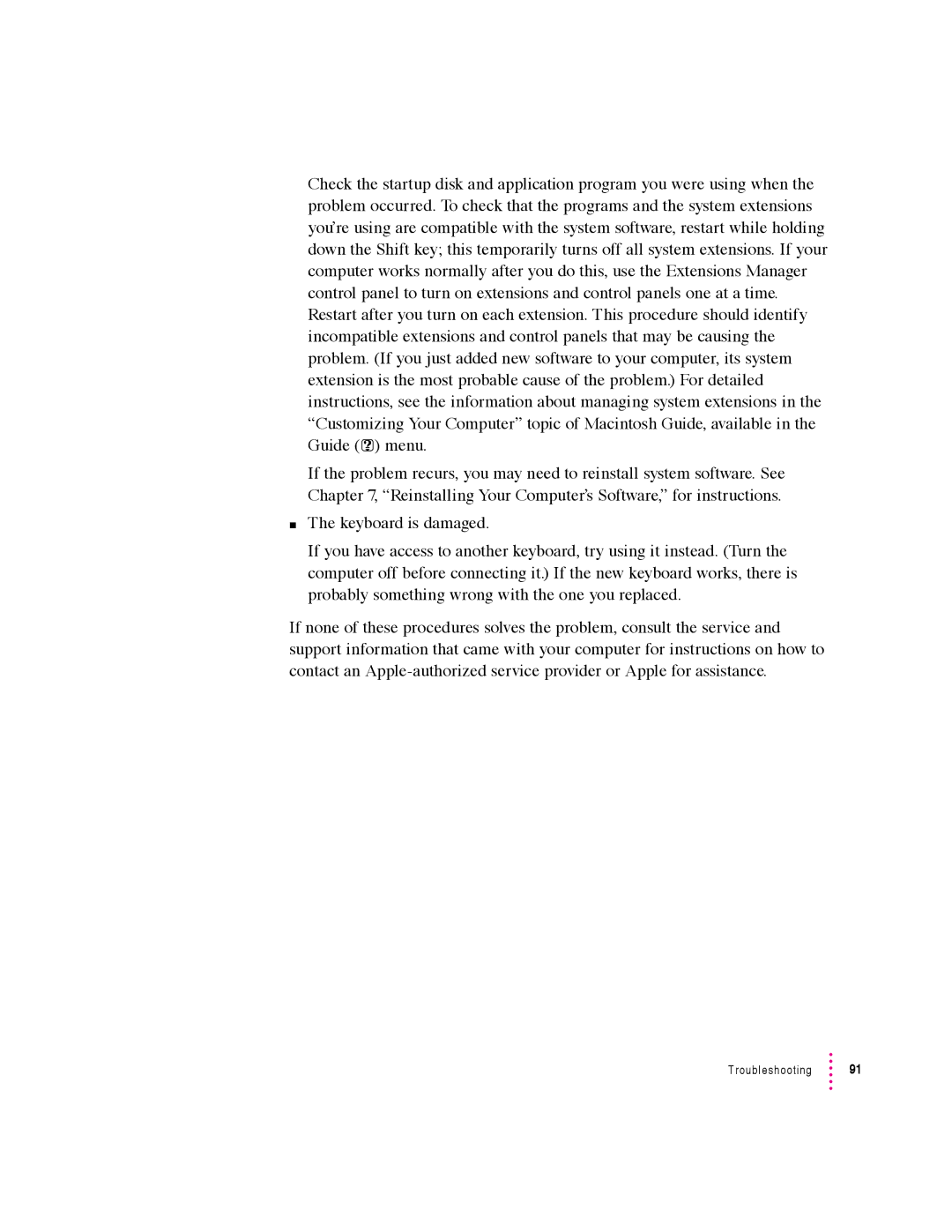Check the startup disk and application program you were using when the problem occurred. To check that the programs and the system extensions you’re using are compatible with the system software, restart while holding down the Shift key; this temporarily turns off all system extensions. If your computer works normally after you do this, use the Extensions Manager control panel to turn on extensions and control panels one at a time. Restart after you turn on each extension. This procedure should identify incompatible extensions and control panels that may be causing the problem. (If you just added new software to your computer, its system extension is the most probable cause of the problem.) For detailed instructions, see the information about managing system extensions in the “Customizing Your Computer” topic of Macintosh Guide, available in the Guide (h) menu.
If the problem recurs, you may need to reinstall system software. See Chapter 7, “Reinstalling Your Computer’s Software,” for instructions.
mThe keyboard is damaged.
If you have access to another keyboard, try using it instead. (Turn the computer off before connecting it.) If the new keyboard works, there is probably something wrong with the one you replaced.
If none of these procedures solves the problem, consult the service and support information that came with your computer for instructions on how to contact an