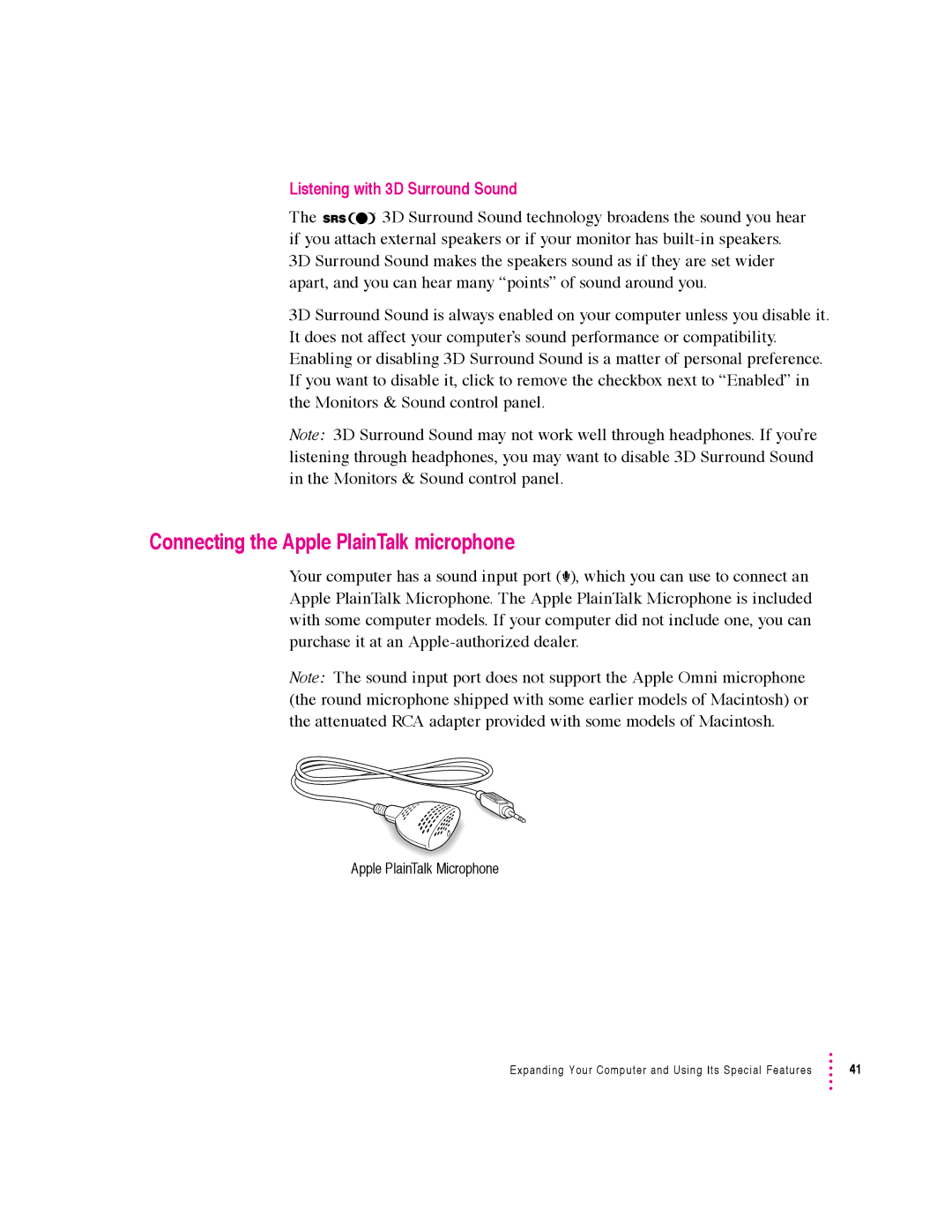Listening with 3D Surround Sound
The ![]()
![]()
![]()
![]() 3D Surround Sound technology broadens the sound you hear if you attach external speakers or if your monitor has
3D Surround Sound technology broadens the sound you hear if you attach external speakers or if your monitor has
3D Surround Sound makes the speakers sound as if they are set wider apart, and you can hear many “points” of sound around you.
3D Surround Sound is always enabled on your computer unless you disable it. It does not affect your computer’s sound performance or compatibility. Enabling or disabling 3D Surround Sound is a matter of personal preference. If you want to disable it, click to remove the checkbox next to “Enabled” in the Monitors & Sound control panel.
Note: 3D Surround Sound may not work well through headphones. If you’re listening through headphones, you may want to disable 3D Surround Sound in the Monitors & Sound control panel.
Connecting the Apple PlainTalk microphone
Your computer has a sound input port ( ), which you can use to connect an Apple PlainTalk Microphone. The Apple PlainTalk Microphone is included with some computer models. If your computer did not include one, you can purchase it at an
Note: The sound input port does not support the Apple Omni microphone (the round microphone shipped with some earlier models of Macintosh) or the attenuated RCA adapter provided with some models of Macintosh.
Apple PlainTalk Microphone
Expanding Your Computer and Using Its Special Features | 41 |