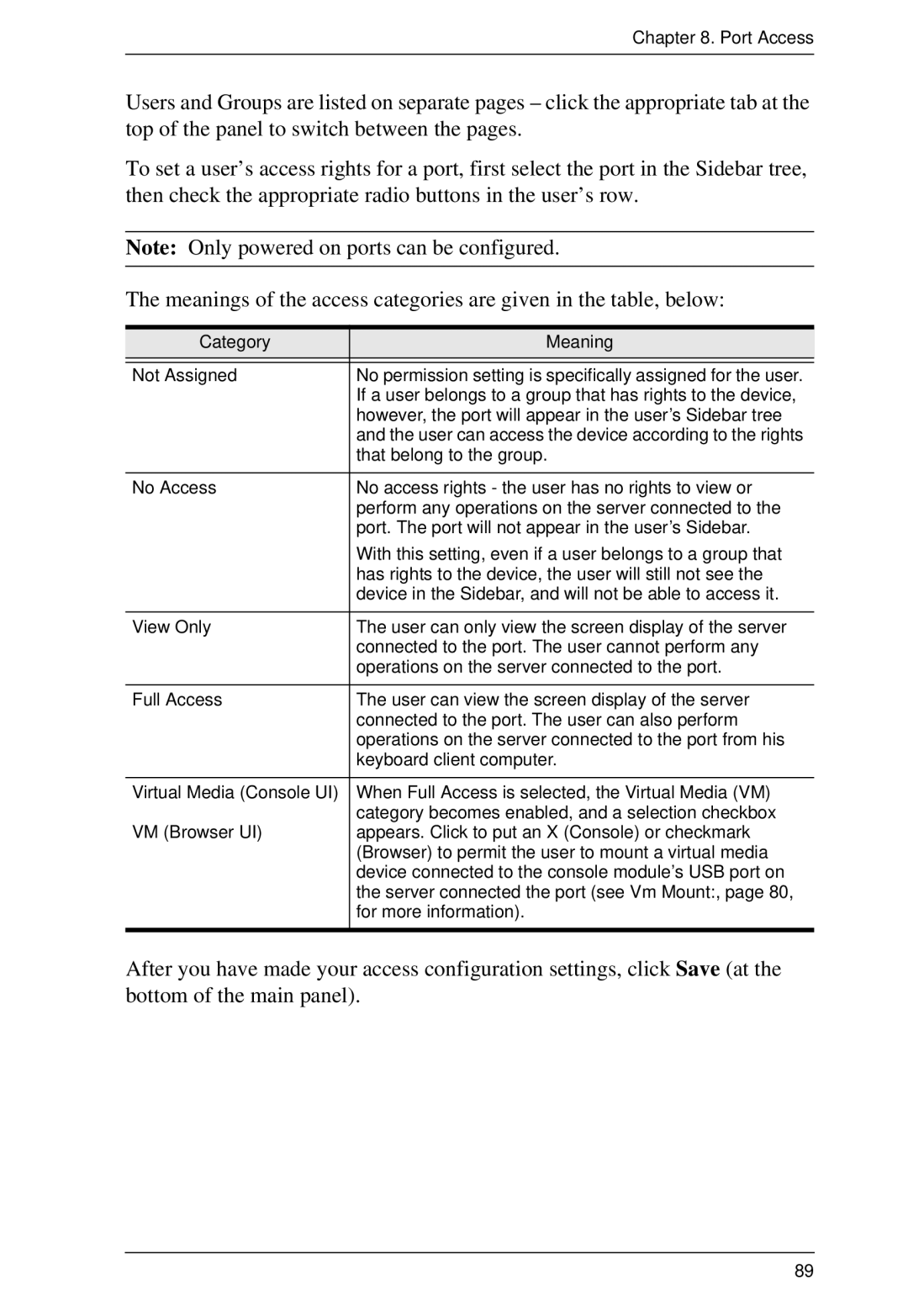Chapter 8. Port Access
Users and Groups are listed on separate pages – click the appropriate tab at the top of the panel to switch between the pages.
To set a user’s access rights for a port, first select the port in the Sidebar tree, then check the appropriate radio buttons in the user’s row.
Note: Only powered on ports can be configured.
The meanings of the access categories are given in the table, below:
Category | Meaning |
|
|
Not Assigned | No permission setting is specifically assigned for the user. |
| If a user belongs to a group that has rights to the device, |
| however, the port will appear in the user’s Sidebar tree |
| and the user can access the device according to the rights |
| that belong to the group. |
|
|
No Access | No access rights - the user has no rights to view or |
| perform any operations on the server connected to the |
| port. The port will not appear in the user’s Sidebar. |
| With this setting, even if a user belongs to a group that |
| has rights to the device, the user will still not see the |
| device in the Sidebar, and will not be able to access it. |
|
|
View Only | The user can only view the screen display of the server |
| connected to the port. The user cannot perform any |
| operations on the server connected to the port. |
|
|
Full Access | The user can view the screen display of the server |
| connected to the port. The user can also perform |
| operations on the server connected to the port from his |
| keyboard client computer. |
|
|
Virtual Media (Console UI) | When Full Access is selected, the Virtual Media (VM) |
| category becomes enabled, and a selection checkbox |
VM (Browser UI) | appears. Click to put an X (Console) or checkmark |
| (Browser) to permit the user to mount a virtual media |
| device connected to the console module’s USB port on |
| the server connected the port (see Vm Mount:, page 80, |
| for more information). |
|
|
After you have made your access configuration settings, click Save (at the bottom of the main panel).
89