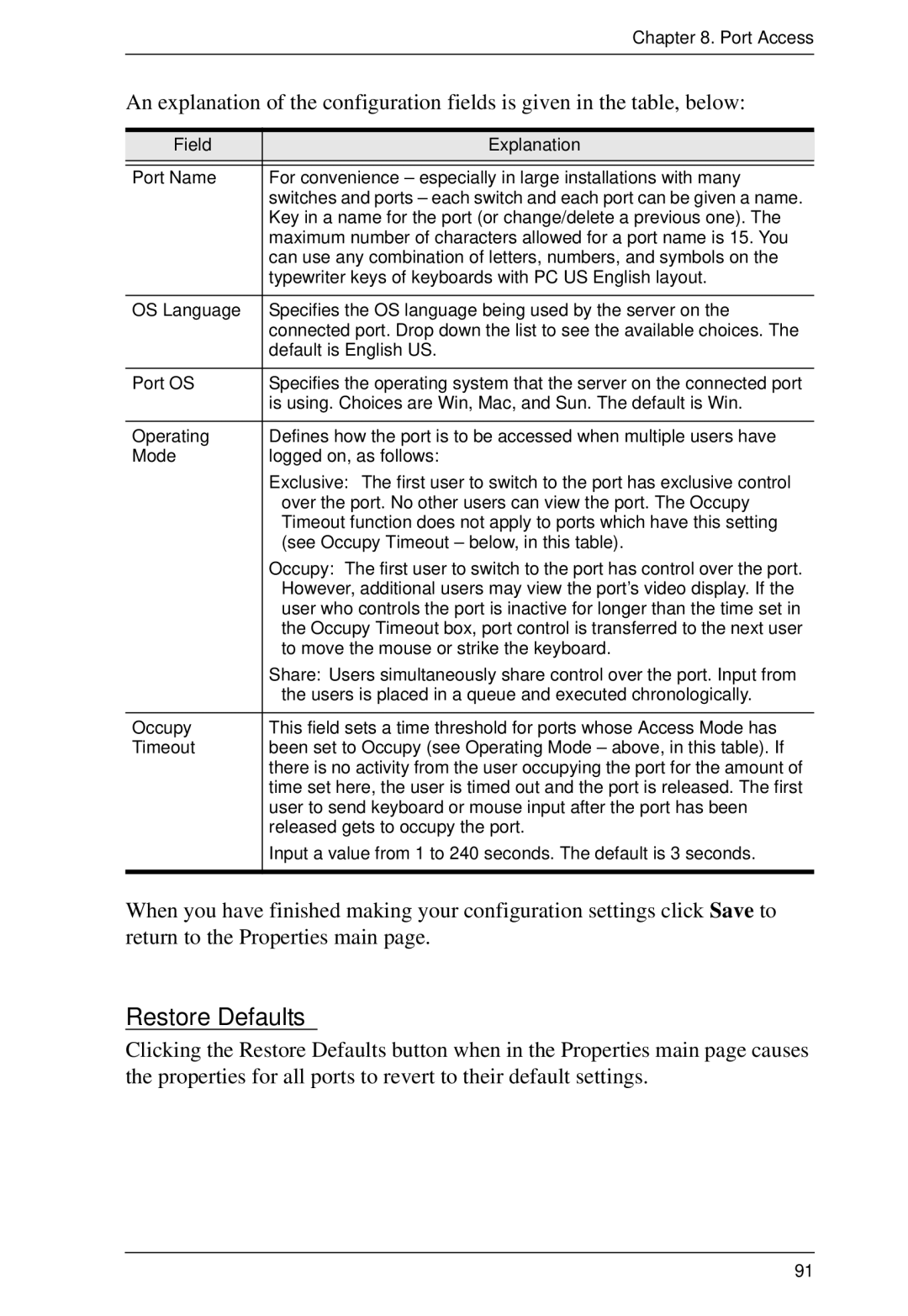Chapter 8. Port Access
An explanation of the configuration fields is given in the table, below:
Field | Explanation |
|
|
Port Name | For convenience – especially in large installations with many |
| switches and ports – each switch and each port can be given a name. |
| Key in a name for the port (or change/delete a previous one). The |
| maximum number of characters allowed for a port name is 15. You |
| can use any combination of letters, numbers, and symbols on the |
| typewriter keys of keyboards with PC US English layout. |
|
|
OS Language | Specifies the OS language being used by the server on the |
| connected port. Drop down the list to see the available choices. The |
| default is English US. |
|
|
Port OS | Specifies the operating system that the server on the connected port |
| is using. Choices are Win, Mac, and Sun. The default is Win. |
|
|
Operating | Defines how the port is to be accessed when multiple users have |
Mode | logged on, as follows: |
| Exclusive: The first user to switch to the port has exclusive control |
| over the port. No other users can view the port. The Occupy |
| Timeout function does not apply to ports which have this setting |
| (see Occupy Timeout – below, in this table). |
| Occupy: The first user to switch to the port has control over the port. |
| However, additional users may view the port’s video display. If the |
| user who controls the port is inactive for longer than the time set in |
| the Occupy Timeout box, port control is transferred to the next user |
| to move the mouse or strike the keyboard. |
| Share: Users simultaneously share control over the port. Input from |
| the users is placed in a queue and executed chronologically. |
|
|
Occupy | This field sets a time threshold for ports whose Access Mode has |
Timeout | been set to Occupy (see Operating Mode – above, in this table). If |
| there is no activity from the user occupying the port for the amount of |
| time set here, the user is timed out and the port is released. The first |
| user to send keyboard or mouse input after the port has been |
| released gets to occupy the port. |
| Input a value from 1 to 240 seconds. The default is 3 seconds. |
|
|
When you have finished making your configuration settings click Save to return to the Properties main page.
Restore Defaults
Clicking the Restore Defaults button when in the Properties main page causes the properties for all ports to revert to their default settings.
91