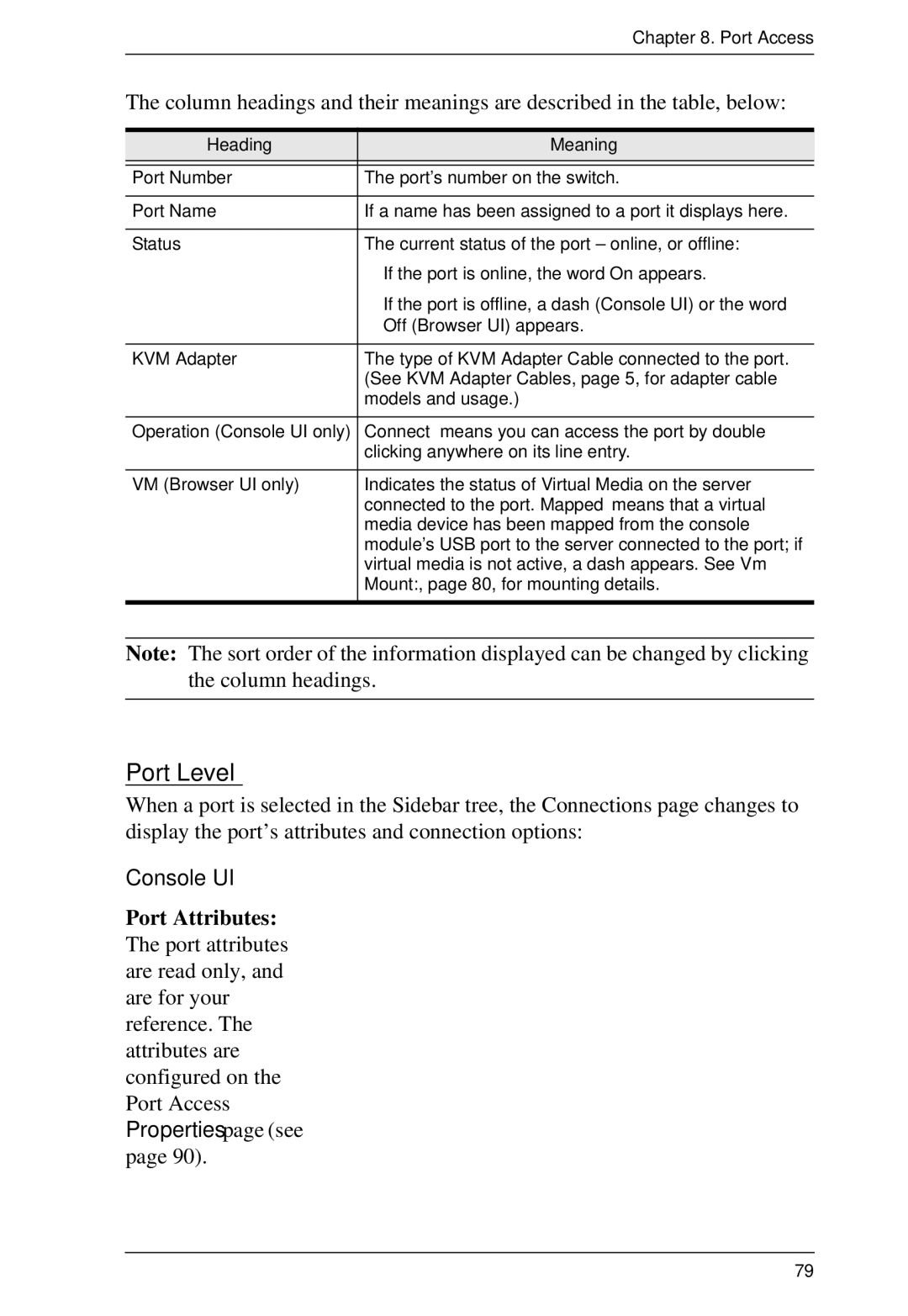Chapter 8. Port Access
The column headings and their meanings are described in the table, below:
Heading | Meaning |
|
|
Port Number | The port’s number on the switch. |
|
|
Port Name | If a name has been assigned to a port it displays here. |
|
|
Status | The current status of the port – online, or offline: |
| If the port is online, the word On appears. |
| If the port is offline, a dash (Console UI) or the word |
| Off (Browser UI) appears. |
|
|
KVM Adapter | The type of KVM Adapter Cable connected to the port. |
| (See KVM Adapter Cables, page 5, for adapter cable |
| models and usage.) |
|
|
Operation (Console UI only) | Connect means you can access the port by double |
| clicking anywhere on its line entry. |
|
|
VM (Browser UI only) | Indicates the status of Virtual Media on the server |
| connected to the port. Mapped means that a virtual |
| media device has been mapped from the console |
| module’s USB port to the server connected to the port; if |
| virtual media is not active, a dash appears. See Vm |
| Mount:, page 80, for mounting details. |
|
|
Note: The sort order of the information displayed can be changed by clicking the column headings.
Port Level
When a port is selected in the Sidebar tree, the Connections page changes to display the port’s attributes and connection options:
Console UI
Port Attributes: The port attributes are read only, and are for your reference. The attributes are configured on the Port Access Properties page (see page 90).
79