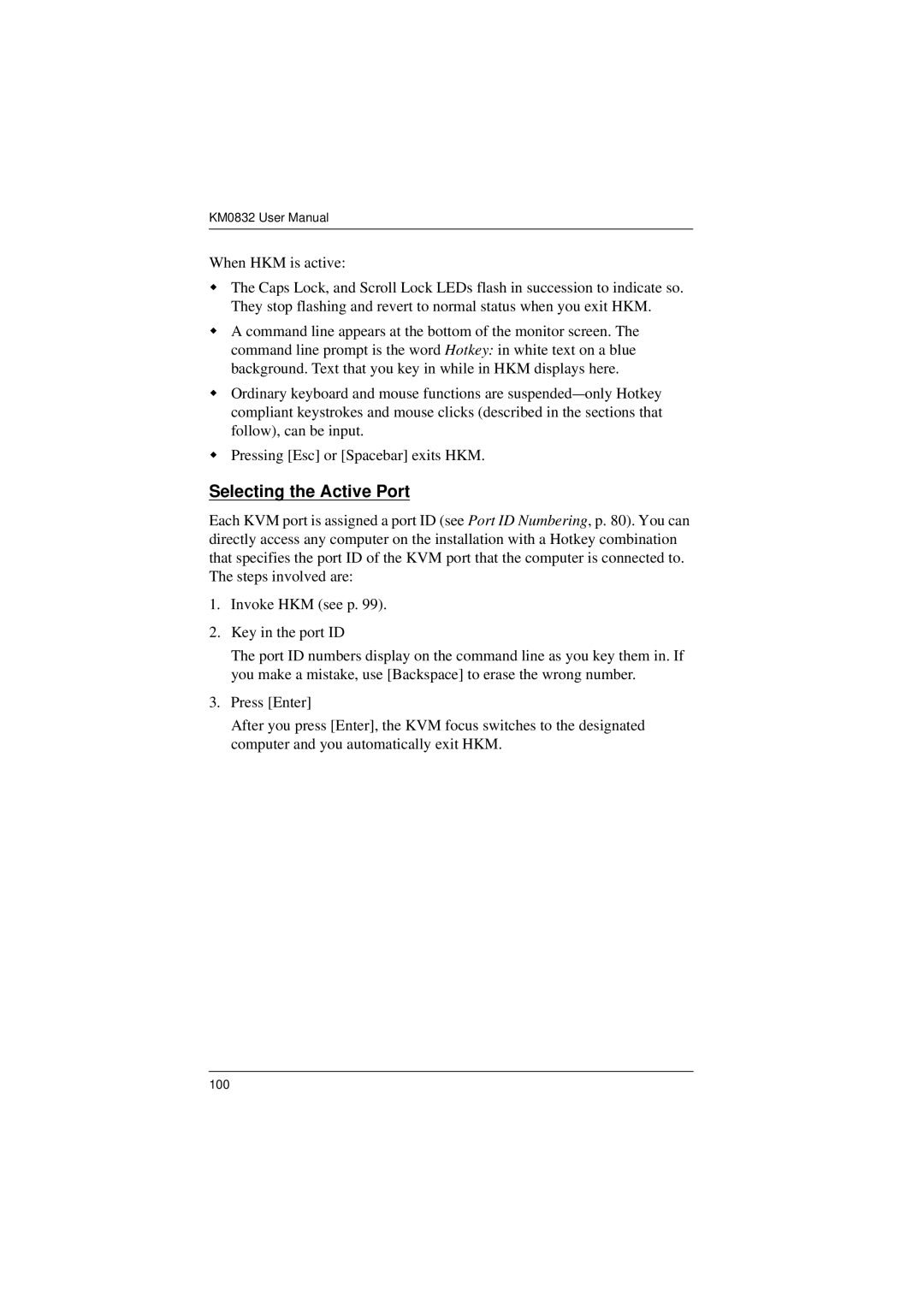KM0832 User Manual
When HKM is active:
The Caps Lock, and Scroll Lock LEDs flash in succession to indicate so. They stop flashing and revert to normal status when you exit HKM.
A command line appears at the bottom of the monitor screen. The command line prompt is the word Hotkey: in white text on a blue background. Text that you key in while in HKM displays here.
Ordinary keyboard and mouse functions are
Pressing [Esc] or [Spacebar] exits HKM.
Selecting the Active Port
Each KVM port is assigned a port ID (see Port ID Numbering, p. 80). You can directly access any computer on the installation with a Hotkey combination that specifies the port ID of the KVM port that the computer is connected to. The steps involved are:
1.Invoke HKM (see p. 99).
2.Key in the port ID
The port ID numbers display on the command line as you key them in. If you make a mistake, use [Backspace] to erase the wrong number.
3.Press [Enter]
After you press [Enter], the KVM focus switches to the designated computer and you automatically exit HKM.
100