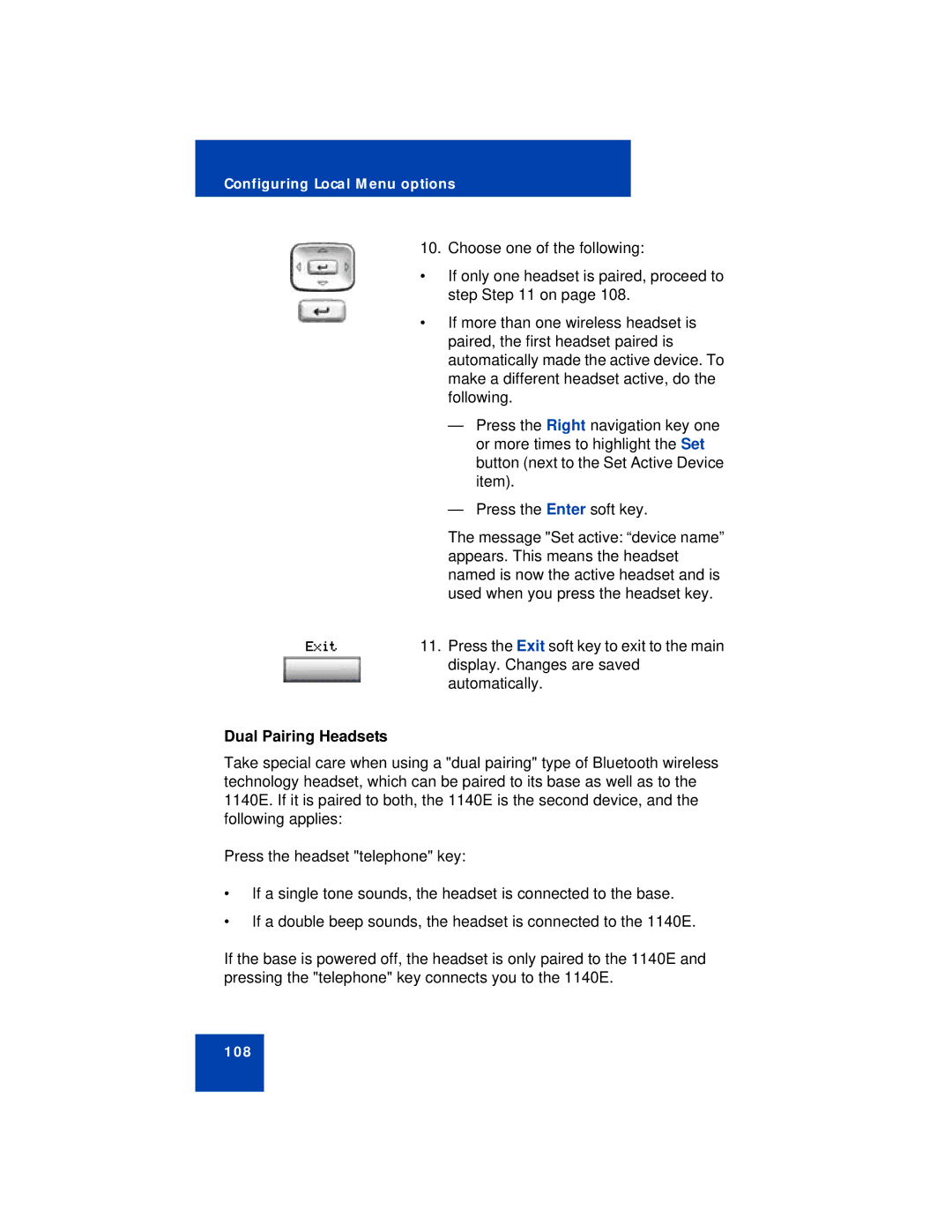Configuring Local Menu options
10. Choose one of the following:
•If only one headset is paired, proceed to step Step 11 on page 108.
• If more than one wireless headset is paired, the first headset paired is automatically made the active device. To make a different headset active, do the following.
—Press the Right navigation key one or more times to highlight the Set button (next to the Set Active Device item).
—Press the Enter soft key.
The message "Set active: “device name” appears. This means the headset named is now the active headset and is used when you press the headset key.
Exit | 11. Press the Exit soft key to exit to the main |
| display. Changes are saved |
| automatically. |
Dual Pairing Headsets
Take special care when using a "dual pairing" type of Bluetooth wireless technology headset, which can be paired to its base as well as to the 1140E. If it is paired to both, the 1140E is the second device, and the following applies:
Press the headset "telephone" key:
•If a single tone sounds, the headset is connected to the base.
•If a double beep sounds, the headset is connected to the 1140E.
If the base is powered off, the headset is only paired to the 1140E and pressing the "telephone" key connects you to the 1140E.
108