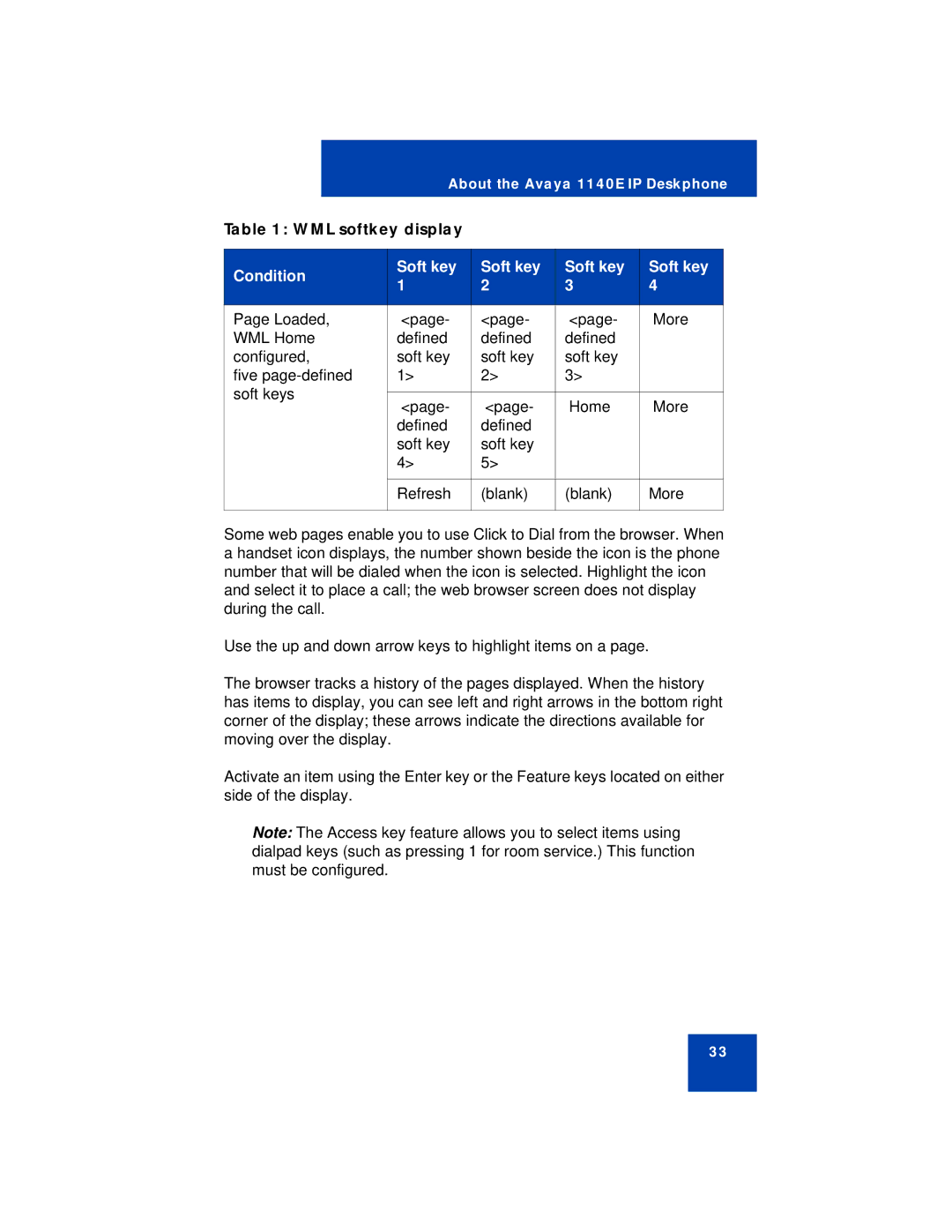About the Avaya 1140E IP Deskphone
Table 1: WML softkey display
Condition | Soft key | Soft key | Soft key | Soft key | |
1 | 2 | 3 | 4 | ||
| |||||
|
|
|
|
| |
Page Loaded, | <page- | <page- | <page- | More | |
WML Home | defined | defined | defined |
| |
configured, | soft key | soft key | soft key |
| |
five | 1> | 2> | 3> |
| |
soft keys |
|
|
|
| |
<page- | <page- | Home | More | ||
| |||||
| defined | defined |
|
| |
| soft key | soft key |
|
| |
| 4> | 5> |
|
| |
|
|
|
|
| |
| Refresh | (blank) | (blank) | More | |
|
|
|
|
|
Some web pages enable you to use Click to Dial from the browser. When a handset icon displays, the number shown beside the icon is the phone number that will be dialed when the icon is selected. Highlight the icon and select it to place a call; the web browser screen does not display during the call.
Use the up and down arrow keys to highlight items on a page.
The browser tracks a history of the pages displayed. When the history has items to display, you can see left and right arrows in the bottom right corner of the display; these arrows indicate the directions available for moving over the display.
Activate an item using the Enter key or the Feature keys located on either side of the display.
Note: The Access key feature allows you to select items using dialpad keys (such as pressing 1 for room service.) This function must be configured.
33