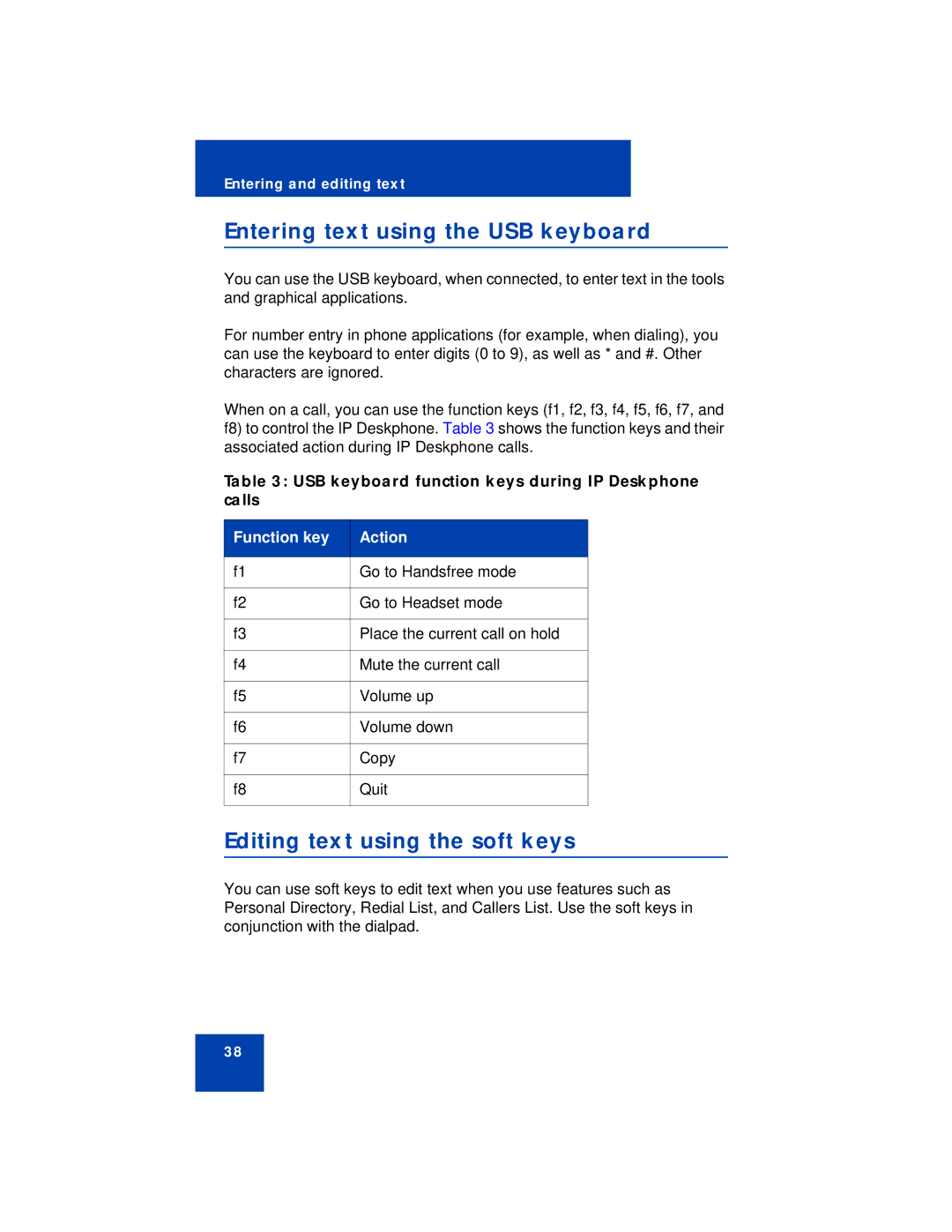Entering and editing text
Entering text using the USB keyboard
You can use the USB keyboard, when connected, to enter text in the tools and graphical applications.
For number entry in phone applications (for example, when dialing), you can use the keyboard to enter digits (0 to 9), as well as * and #. Other characters are ignored.
When on a call, you can use the function keys (f1, f2, f3, f4, f5, f6, f7, and f8) to control the IP Deskphone. Table 3 shows the function keys and their associated action during IP Deskphone calls.
Table 3: USB keyboard function keys during IP Deskphone calls
Function key | Action |
|
|
f1 | Go to Handsfree mode |
|
|
f2 | Go to Headset mode |
|
|
f3 | Place the current call on hold |
|
|
f4 | Mute the current call |
|
|
f5 | Volume up |
|
|
f6 | Volume down |
|
|
f7 | Copy |
|
|
f8 | Quit |
|
|
Editing text using the soft keys
You can use soft keys to edit text when you use features such as Personal Directory, Redial List, and Callers List. Use the soft keys in conjunction with the dialpad.
38