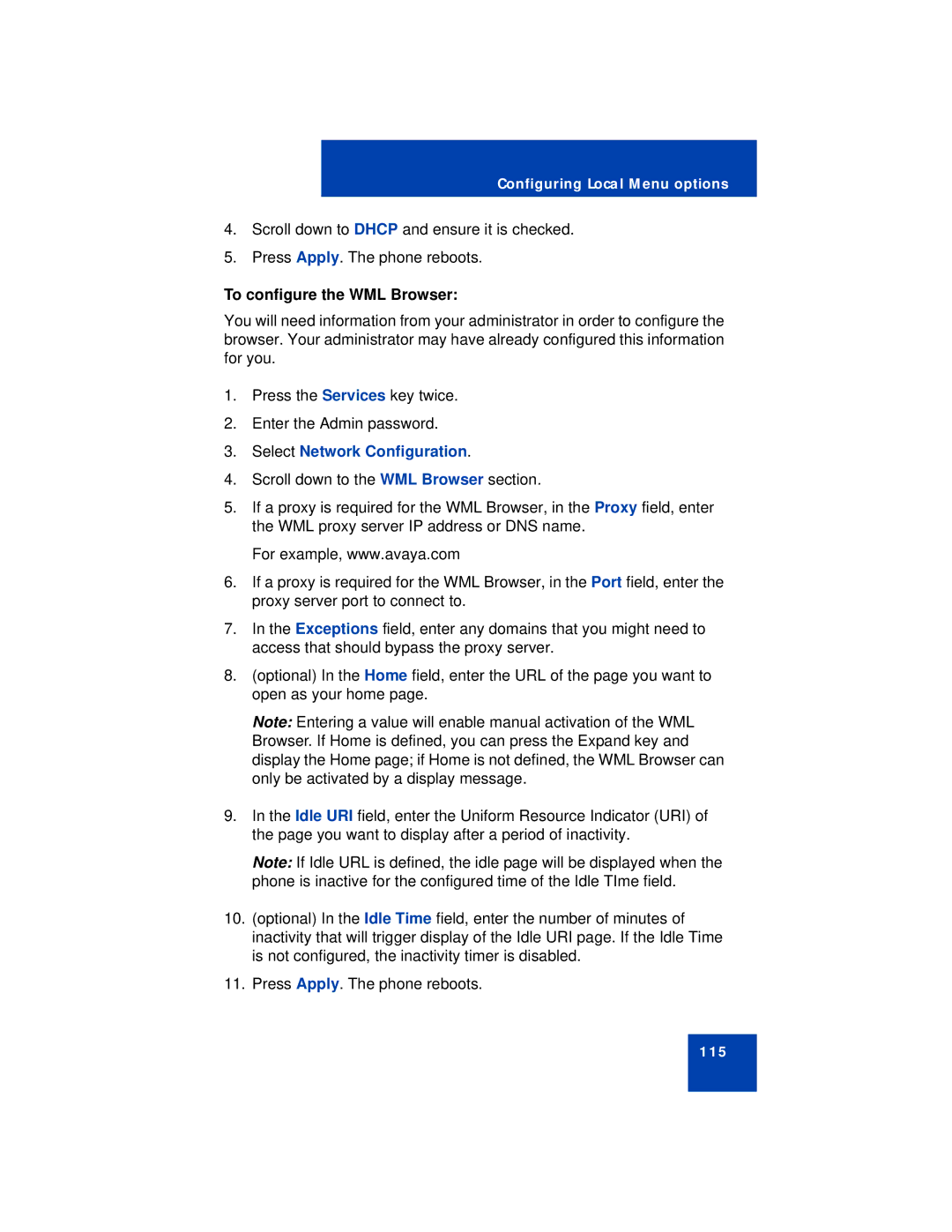Configuring Local Menu options
4.Scroll down to DHCP and ensure it is checked.
5.Press Apply. The phone reboots.
To configure the WML Browser:
You will need information from your administrator in order to configure the browser. Your administrator may have already configured this information for you.
1.Press the Services key twice.
2.Enter the Admin password.
3.Select Network Configuration.
4.Scroll down to the WML Browser section.
5.If a proxy is required for the WML Browser, in the Proxy field, enter the WML proxy server IP address or DNS name.
For example, www.avaya.com
6.If a proxy is required for the WML Browser, in the Port field, enter the proxy server port to connect to.
7.In the Exceptions field, enter any domains that you might need to access that should bypass the proxy server.
8.(optional) In the Home field, enter the URL of the page you want to open as your home page.
Note: Entering a value will enable manual activation of the WML Browser. If Home is defined, you can press the Expand key and display the Home page; if Home is not defined, the WML Browser can only be activated by a display message.
9.In the Idle URI field, enter the Uniform Resource Indicator (URI) of the page you want to display after a period of inactivity.
Note: If Idle URL is defined, the idle page will be displayed when the phone is inactive for the configured time of the Idle TIme field.
10.(optional) In the Idle Time field, enter the number of minutes of inactivity that will trigger display of the Idle URI page. If the Idle Time is not configured, the inactivity timer is disabled.
11.Press Apply. The phone reboots.
115