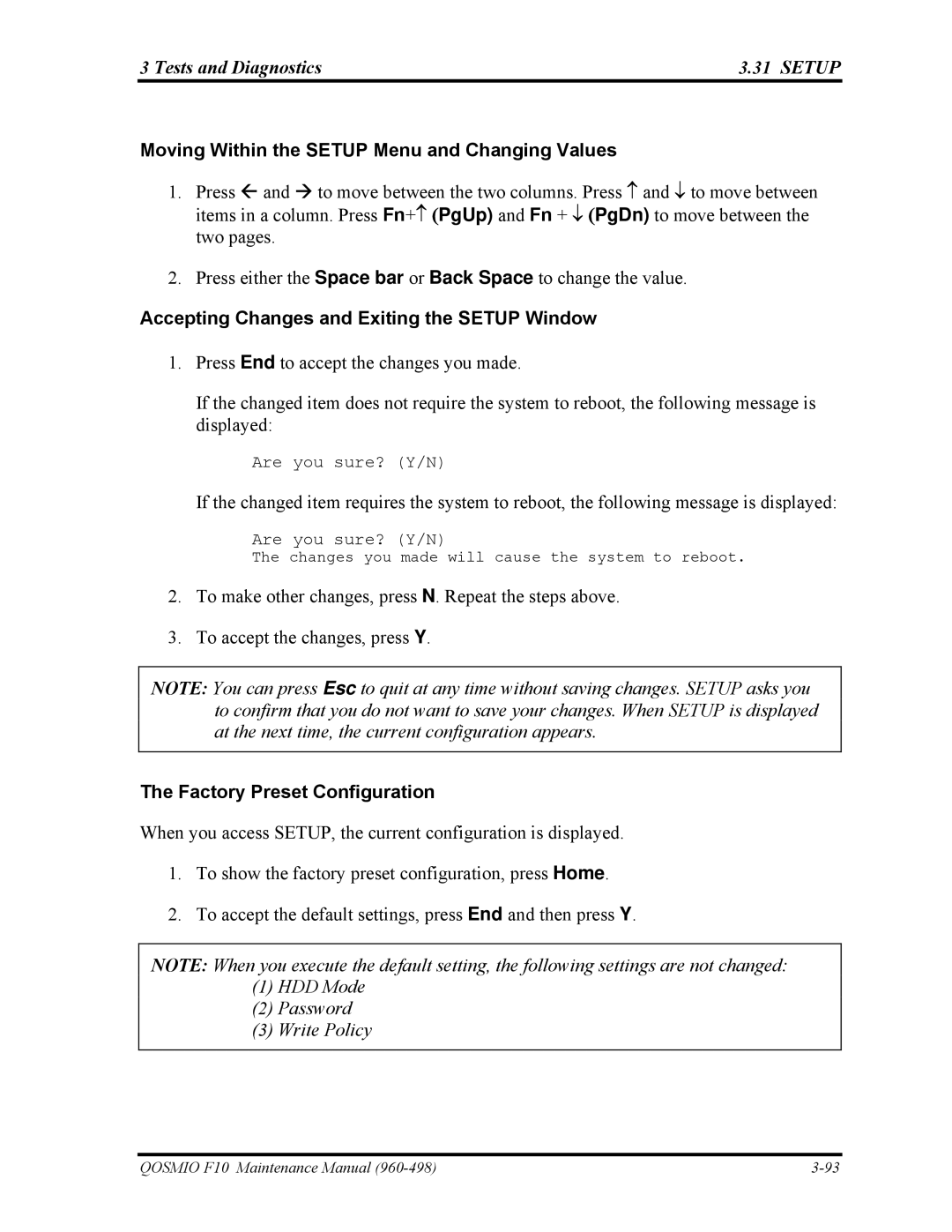3 Tests and Diagnostics | 3.31 SETUP |
Moving Within the SETUP Menu and Changing Values
1.Press Å and Æ to move between the two columns. Press ↑ and ↓ to move between items in a column. Press Fn+↑ (PgUp) and Fn + ↓ (PgDn) to move between the two pages.
2.Press either the Space bar or Back Space to change the value.
Accepting Changes and Exiting the SETUP Window
1.Press End to accept the changes you made.
If the changed item does not require the system to reboot, the following message is displayed:
Are you sure? (Y/N)
If the changed item requires the system to reboot, the following message is displayed:
Are you sure? (Y/N)
The changes you made will cause the system to reboot.
2.To make other changes, press N. Repeat the steps above.
3.To accept the changes, press Y.
NOTE: You can press Esc to quit at any time without saving changes. SETUP asks you to confirm that you do not want to save your changes. When SETUP is displayed at the next time, the current configuration appears.
The Factory Preset Configuration
When you access SETUP, the current configuration is displayed.
1.To show the factory preset configuration, press Home.
2.To accept the default settings, press End and then press Y.
NOTE: When you execute the default setting, the following settings are not changed:
(1)HDD Mode
(2)Password
(3)Write Policy
QOSMIO F10 Maintenance Manual |