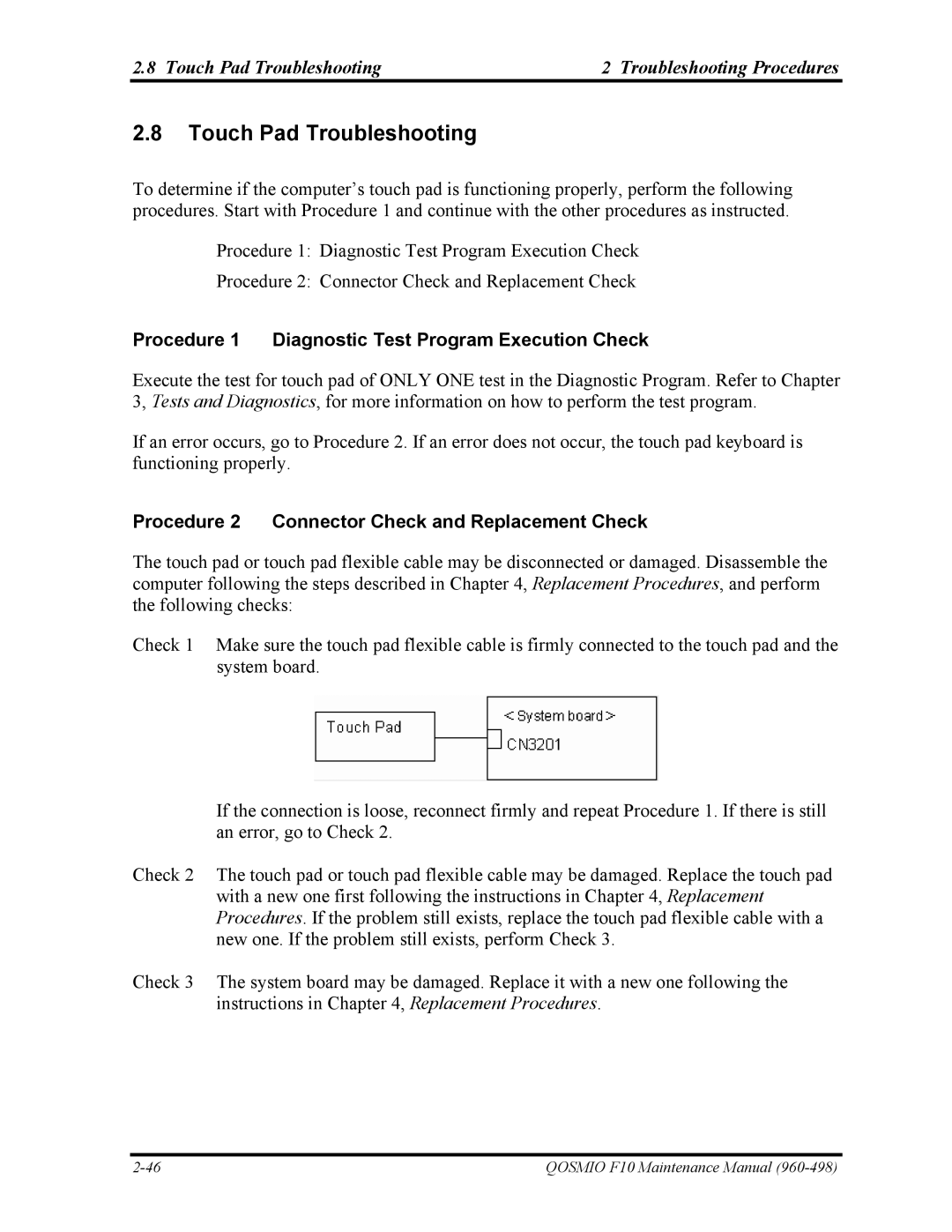2.8 Touch Pad Troubleshooting | 2 Troubleshooting Procedures |
2.8Touch Pad Troubleshooting
To determine if the computer’s touch pad is functioning properly, perform the following procedures. Start with Procedure 1 and continue with the other procedures as instructed.
Procedure 1: Diagnostic Test Program Execution Check
Procedure 2: Connector Check and Replacement Check
Procedure 1 Diagnostic Test Program Execution Check
Execute the test for touch pad of ONLY ONE test in the Diagnostic Program. Refer to Chapter 3, Tests and Diagnostics, for more information on how to perform the test program.
If an error occurs, go to Procedure 2. If an error does not occur, the touch pad keyboard is functioning properly.
Procedure 2 Connector Check and Replacement Check
The touch pad or touch pad flexible cable may be disconnected or damaged. Disassemble the computer following the steps described in Chapter 4, Replacement Procedures, and perform the following checks:
Check 1 Make sure the touch pad flexible cable is firmly connected to the touch pad and the system board.
If the connection is loose, reconnect firmly and repeat Procedure 1. If there is still an error, go to Check 2.
Check 2 The touch pad or touch pad flexible cable may be damaged. Replace the touch pad with a new one first following the instructions in Chapter 4, Replacement Procedures. If the problem still exists, replace the touch pad flexible cable with a new one. If the problem still exists, perform Check 3.
Check 3 The system board may be damaged. Replace it with a new one following the instructions in Chapter 4, Replacement Procedures.
QOSMIO F10 Maintenance Manual |