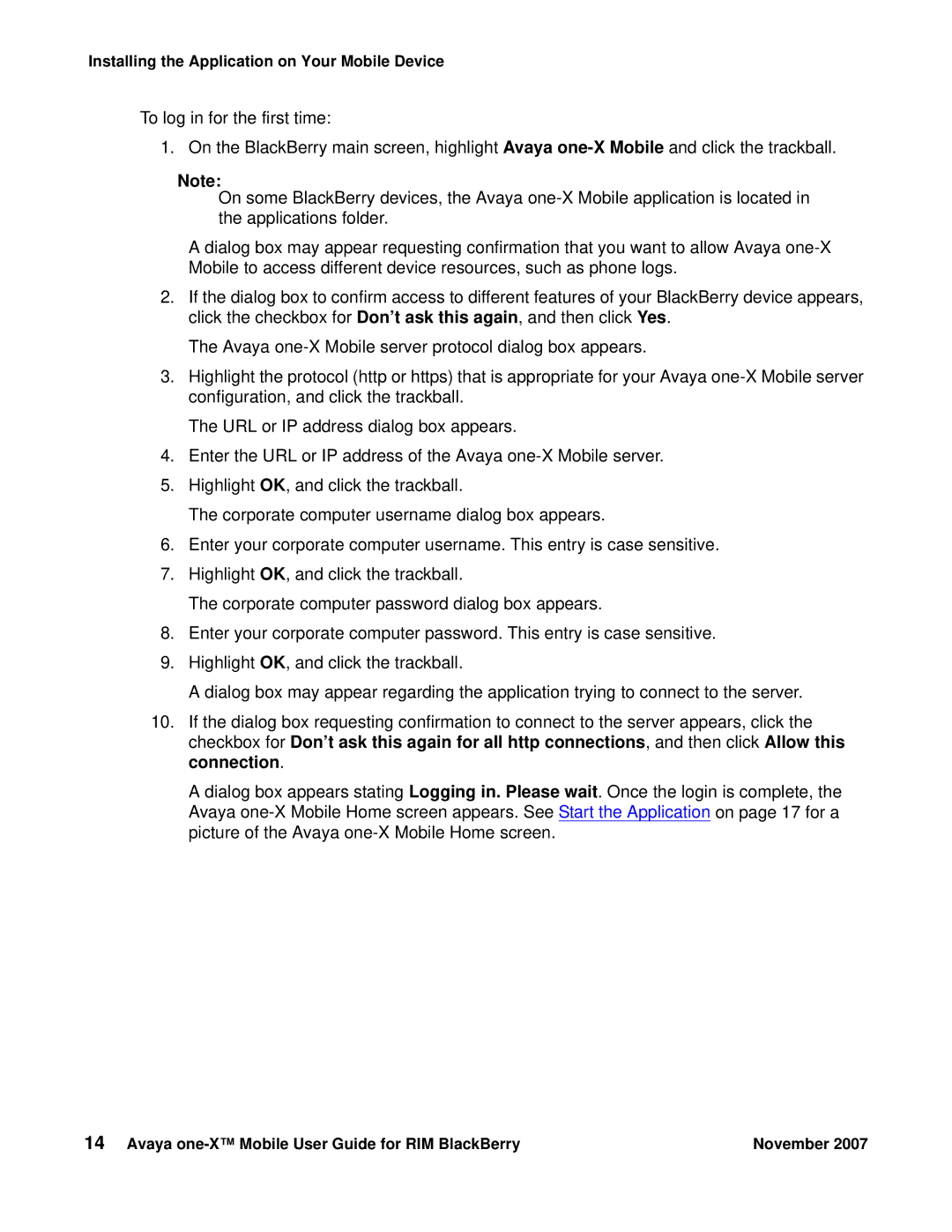Installing the Application on Your Mobile Device
To log in for the first time:
1. On the BlackBerry main screen, highlight Avaya
Note:
On some BlackBerry devices, the Avaya
A dialog box may appear requesting confirmation that you want to allow Avaya
2.If the dialog box to confirm access to different features of your BlackBerry device appears, click the checkbox for Don’t ask this again, and then click Yes.
The Avaya
3.Highlight the protocol (http or https) that is appropriate for your Avaya
The URL or IP address dialog box appears.
4.Enter the URL or IP address of the Avaya
5.Highlight OK, and click the trackball.
The corporate computer username dialog box appears.
6.Enter your corporate computer username. This entry is case sensitive.
7.Highlight OK, and click the trackball.
The corporate computer password dialog box appears.
8.Enter your corporate computer password. This entry is case sensitive.
9.Highlight OK, and click the trackball.
A dialog box may appear regarding the application trying to connect to the server.
10.If the dialog box requesting confirmation to connect to the server appears, click the checkbox for Don’t ask this again for all http connections, and then click Allow this connection.
A dialog box appears stating Logging in. Please wait. Once the login is complete, the Avaya
14 Avaya | November 2007 |