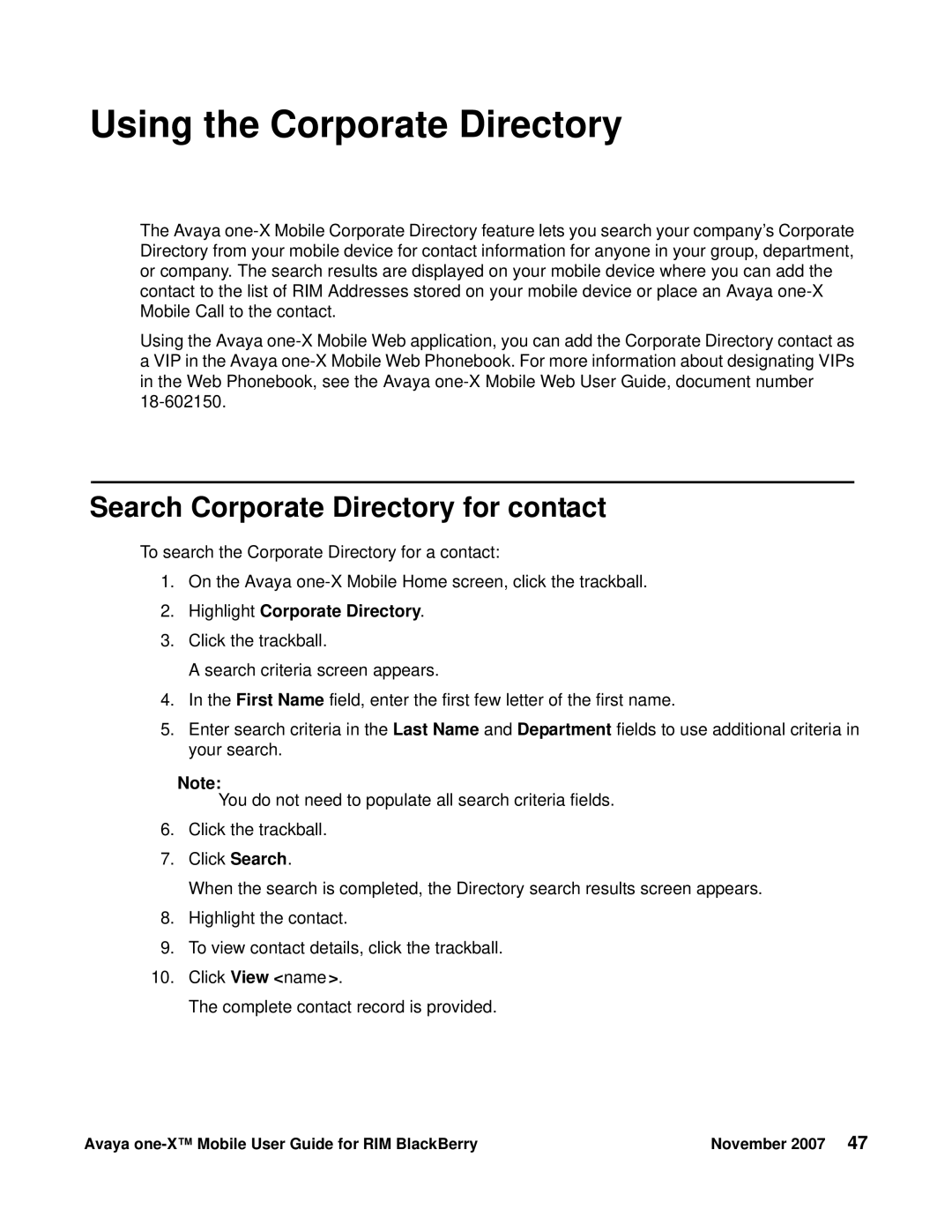Using the Corporate Directory
The Avaya
Using the Avaya
Search Corporate Directory for contact
To search the Corporate Directory for a contact:
1.On the Avaya
2.Highlight Corporate Directory.
3.Click the trackball.
A search criteria screen appears.
4.In the First Name field, enter the first few letter of the first name.
5.Enter search criteria in the Last Name and Department fields to use additional criteria in your search.
Note:
You do not need to populate all search criteria fields.
6.Click the trackball.
7.Click Search.
When the search is completed, the Directory search results screen appears.
8.Highlight the contact.
9.To view contact details, click the trackball.
10.Click View <name>.
The complete contact record is provided.
Avaya | November 2007 47 |