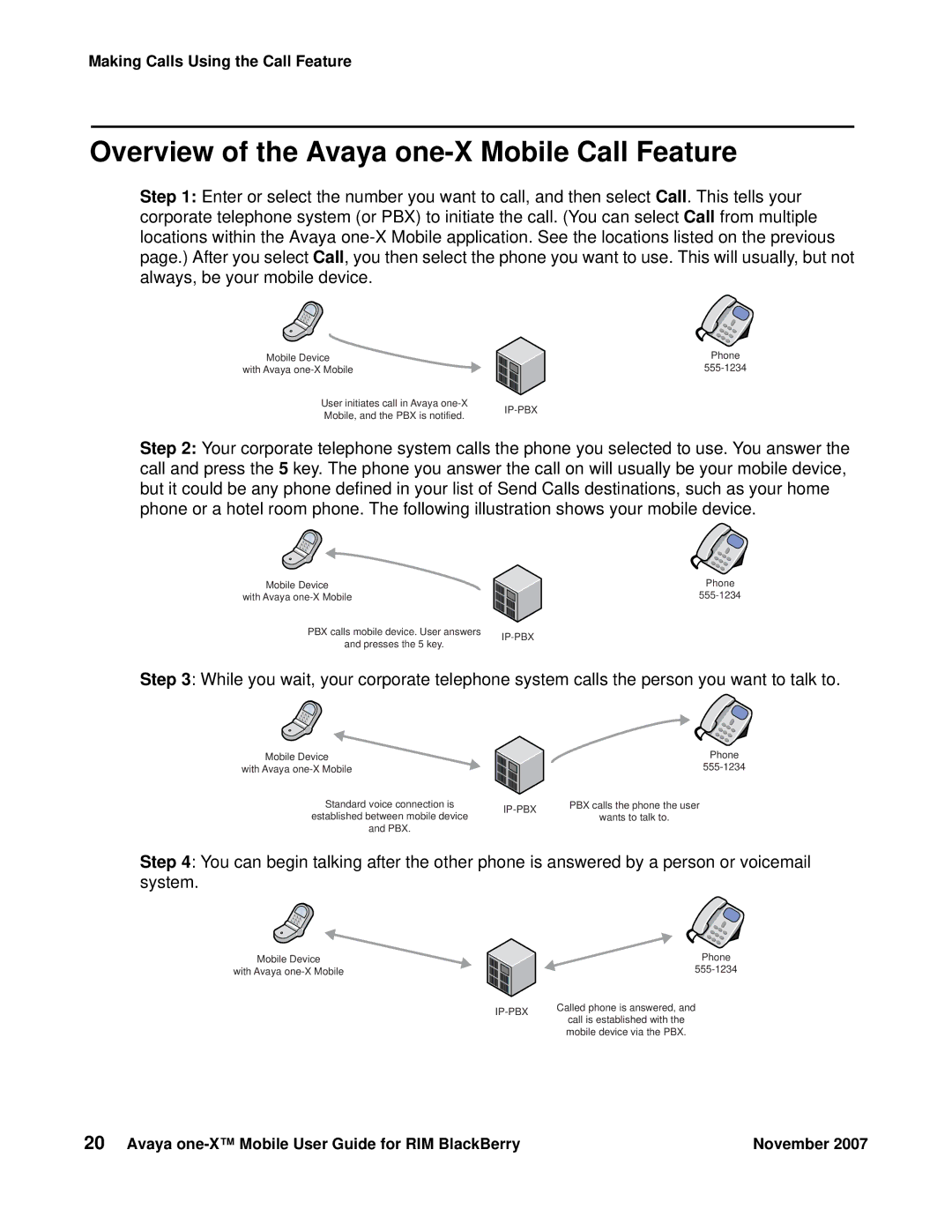Making Calls Using the Call Feature
Overview of the Avaya one-X Mobile Call Feature
Step 1: Enter or select the number you want to call, and then select Call. This tells your corporate telephone system (or PBX) to initiate the call. (You can select Call from multiple locations within the Avaya
Mobile Device
with Avaya
User initiates call in Avaya | ||
Mobile, and the PBX is notified. | ||
|
Phone
Step 2: Your corporate telephone system calls the phone you selected to use. You answer the call and press the 5 key. The phone you answer the call on will usually be your mobile device, but it could be any phone defined in your list of Send Calls destinations, such as your home phone or a hotel room phone. The following illustration shows your mobile device.
Mobile Device
with Avaya
PBX calls mobile device. User answers | ||
and presses the 5 key. | ||
|
Phone
Step 3: While you wait, your corporate telephone system calls the person you want to talk to.
Mobile Device |
| Phone | |
with Avaya |
| ||
Standard voice connection is | PBX calls the phone the user | ||
established between mobile device | wants to talk to. | ||
| |||
and PBX. |
|
|
Step 4: You can begin talking after the other phone is answered by a person or voicemail system.
Mobile Device
with Avaya
| Phone | |
| ||
Called phone is answered, and | ||
call is established with the | ||
| ||
| mobile device via the PBX. |
20 Avaya | November 2007 |