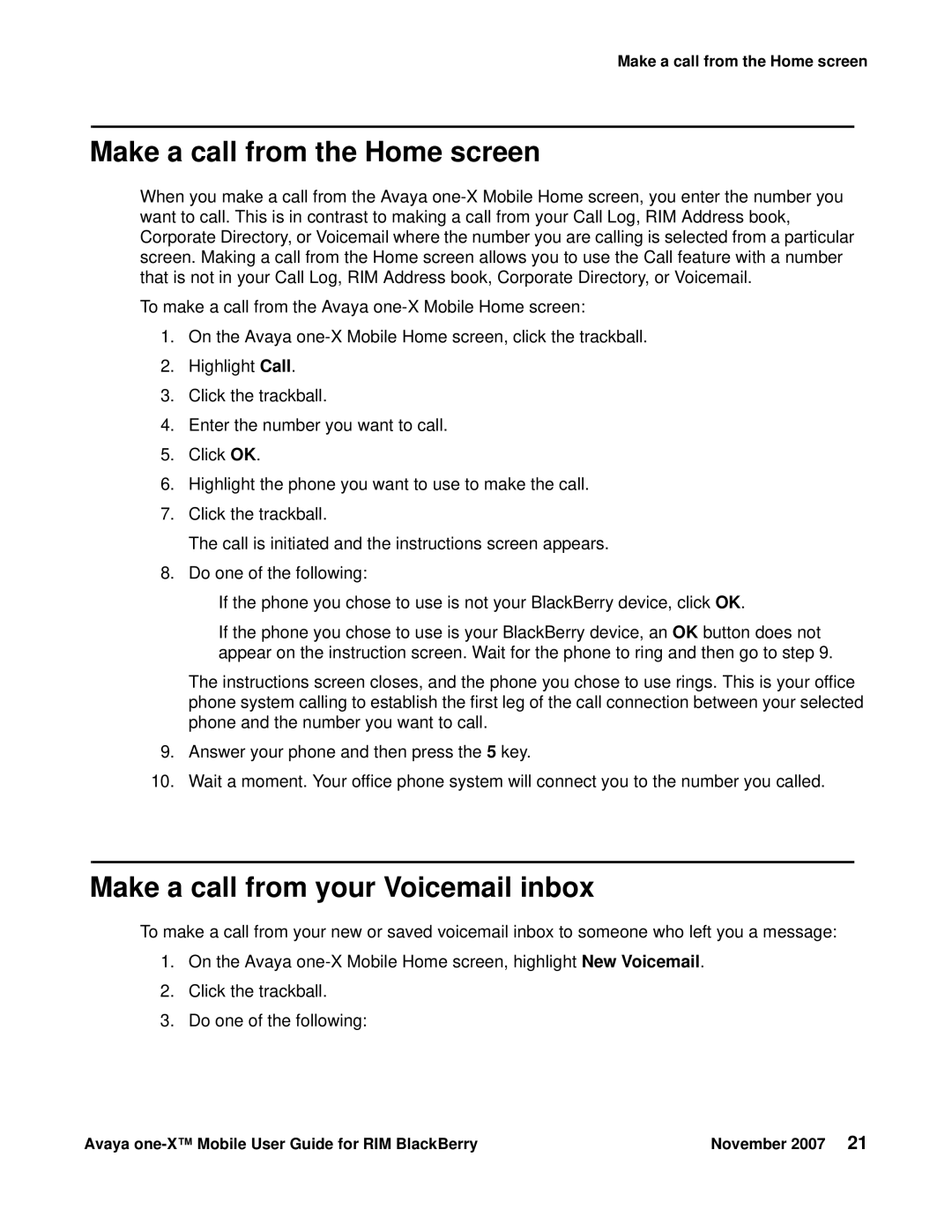Make a call from the Home screen
Make a call from the Home screen
When you make a call from the Avaya
To make a call from the Avaya
1.On the Avaya
2.Highlight Call.
3.Click the trackball.
4.Enter the number you want to call.
5.Click OK.
6.Highlight the phone you want to use to make the call.
7.Click the trackball.
The call is initiated and the instructions screen appears.
8.Do one of the following:
●If the phone you chose to use is not your BlackBerry device, click OK.
●If the phone you chose to use is your BlackBerry device, an OK button does not appear on the instruction screen. Wait for the phone to ring and then go to step 9.
The instructions screen closes, and the phone you chose to use rings. This is your office phone system calling to establish the first leg of the call connection between your selected phone and the number you want to call.
9.Answer your phone and then press the 5 key.
10.Wait a moment. Your office phone system will connect you to the number you called.
Make a call from your Voicemail inbox
To make a call from your new or saved voicemail inbox to someone who left you a message:
1.On the Avaya
2.Click the trackball.
3.Do one of the following:
Avaya | November 2007 21 |