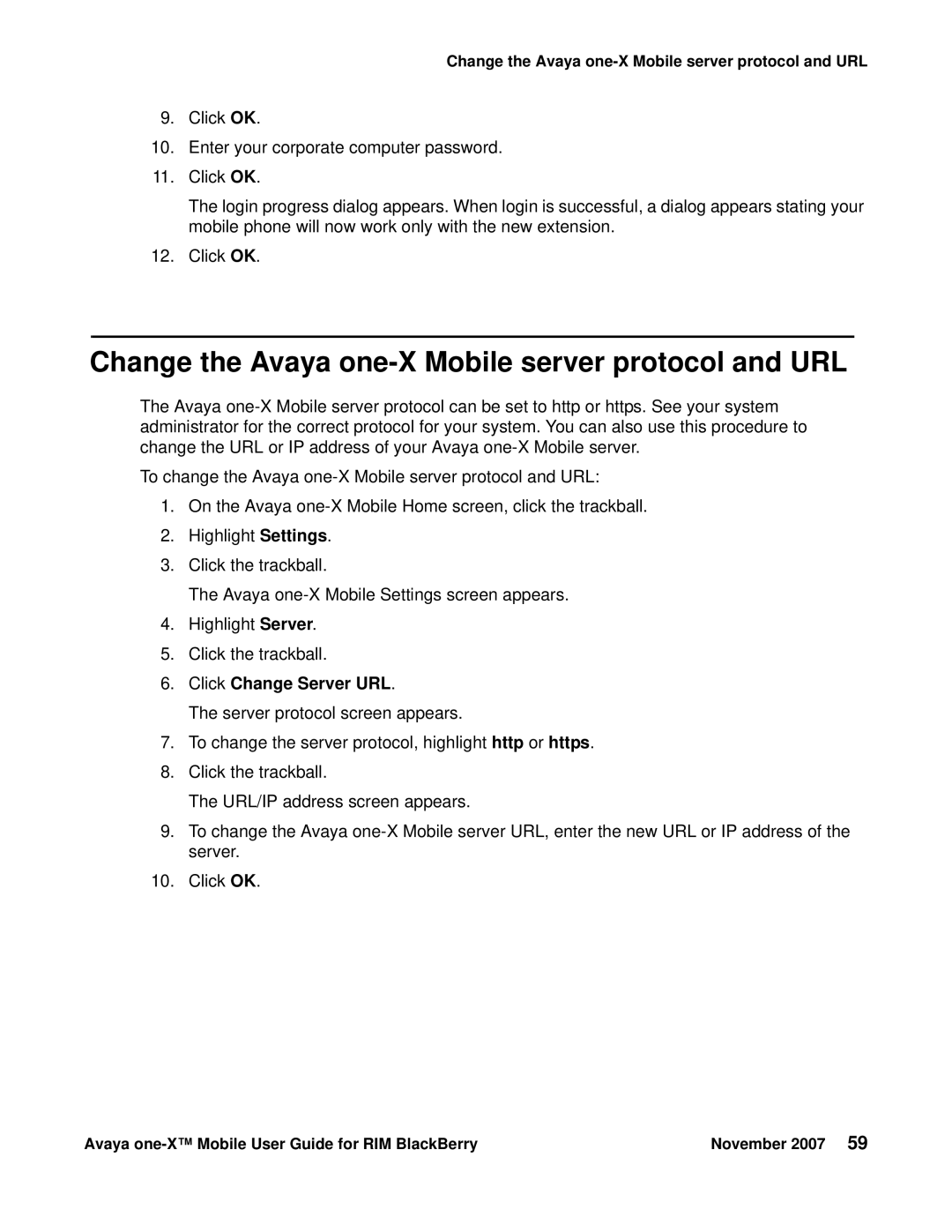Change the Avaya
9.Click OK.
10.Enter your corporate computer password.
11.Click OK.
The login progress dialog appears. When login is successful, a dialog appears stating your mobile phone will now work only with the new extension.
12.Click OK.
Change the Avaya one-X Mobile server protocol and URL
The Avaya
To change the Avaya
1.On the Avaya
2.Highlight Settings.
3.Click the trackball.
The Avaya
4.Highlight Server.
5.Click the trackball.
6.Click Change Server URL.
The server protocol screen appears.
7.To change the server protocol, highlight http or https.
8.Click the trackball.
The URL/IP address screen appears.
9.To change the Avaya
10.Click OK.
Avaya | November 2007 59 |