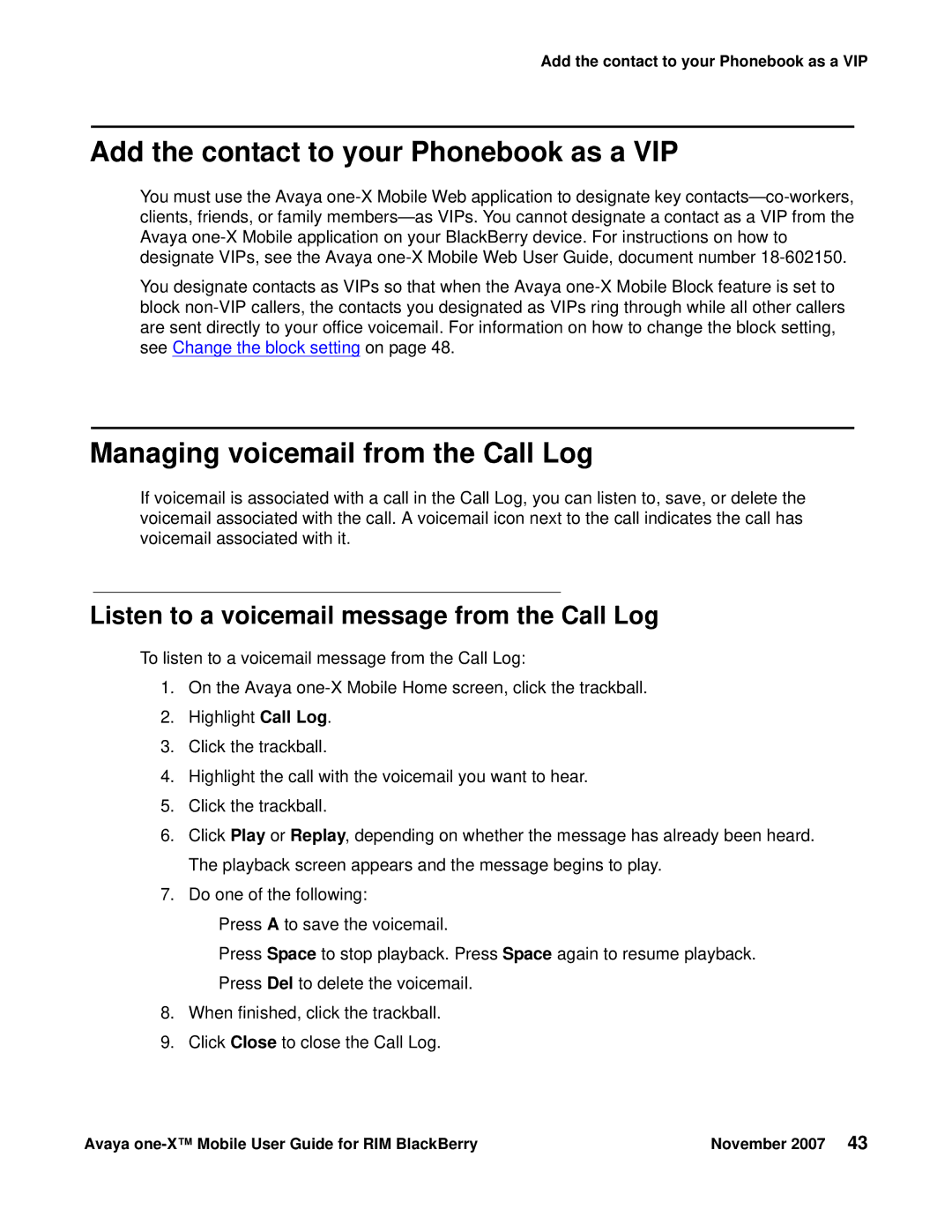Add the contact to your Phonebook as a VIP
Add the contact to your Phonebook as a VIP
You must use the Avaya
You designate contacts as VIPs so that when the Avaya
Managing voicemail from the Call Log
If voicemail is associated with a call in the Call Log, you can listen to, save, or delete the voicemail associated with the call. A voicemail icon next to the call indicates the call has voicemail associated with it.
Listen to a voicemail message from the Call Log
To listen to a voicemail message from the Call Log:
1.On the Avaya
2.Highlight Call Log.
3.Click the trackball.
4.Highlight the call with the voicemail you want to hear.
5.Click the trackball.
6.Click Play or Replay, depending on whether the message has already been heard. The playback screen appears and the message begins to play.
7.Do one of the following:
●Press A to save the voicemail.
●Press Space to stop playback. Press Space again to resume playback.
●Press Del to delete the voicemail.
8.When finished, click the trackball.
9.Click Close to close the Call Log.
Avaya | November 2007 43 |