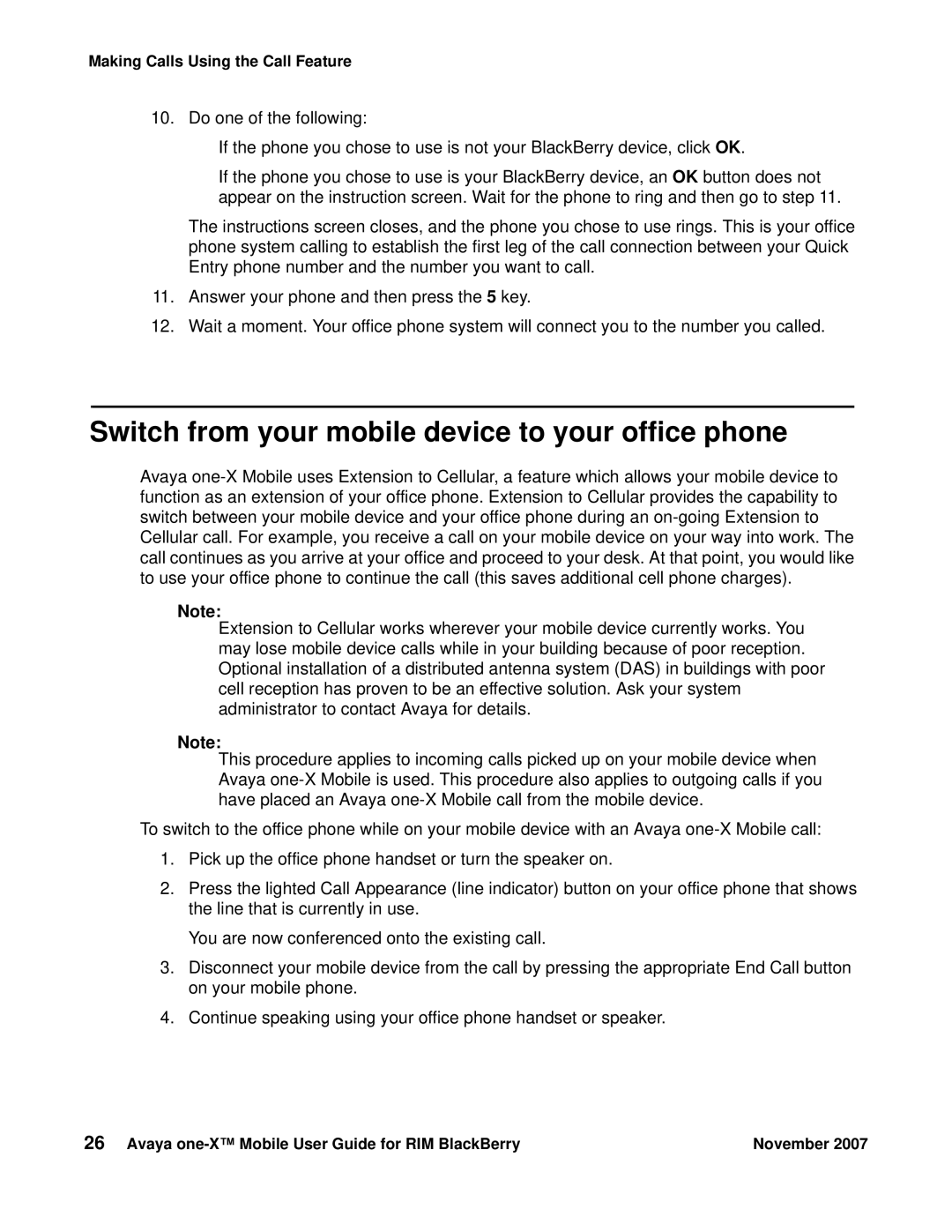Making Calls Using the Call Feature
10.Do one of the following:
●If the phone you chose to use is not your BlackBerry device, click OK.
●If the phone you chose to use is your BlackBerry device, an OK button does not appear on the instruction screen. Wait for the phone to ring and then go to step 11.
The instructions screen closes, and the phone you chose to use rings. This is your office phone system calling to establish the first leg of the call connection between your Quick Entry phone number and the number you want to call.
11.Answer your phone and then press the 5 key.
12.Wait a moment. Your office phone system will connect you to the number you called.
Switch from your mobile device to your office phone
Avaya
Note:
Extension to Cellular works wherever your mobile device currently works. You may lose mobile device calls while in your building because of poor reception. Optional installation of a distributed antenna system (DAS) in buildings with poor cell reception has proven to be an effective solution. Ask your system administrator to contact Avaya for details.
Note:
This procedure applies to incoming calls picked up on your mobile device when Avaya
To switch to the office phone while on your mobile device with an Avaya
1.Pick up the office phone handset or turn the speaker on.
2.Press the lighted Call Appearance (line indicator) button on your office phone that shows the line that is currently in use.
You are now conferenced onto the existing call.
3.Disconnect your mobile device from the call by pressing the appropriate End Call button on your mobile phone.
4.Continue speaking using your office phone handset or speaker.
26 Avaya | November 2007 |