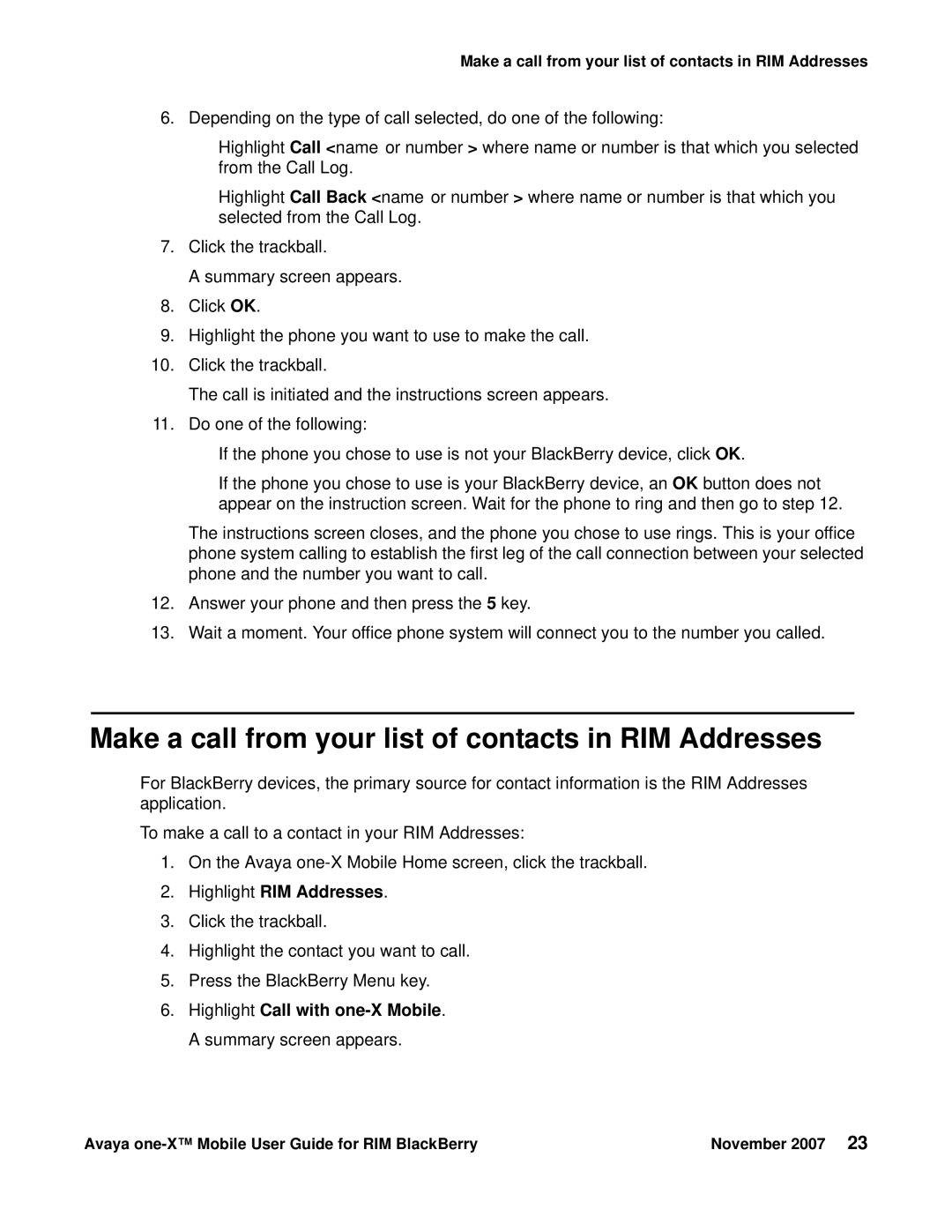Make a call from your list of contacts in RIM Addresses
6.Depending on the type of call selected, do one of the following:
●Highlight Call <name or number> where name or number is that which you selected from the Call Log.
●Highlight Call Back <name or number> where name or number is that which you selected from the Call Log.
7.Click the trackball.
A summary screen appears.
8.Click OK.
9.Highlight the phone you want to use to make the call.
10.Click the trackball.
The call is initiated and the instructions screen appears.
11.Do one of the following:
●If the phone you chose to use is not your BlackBerry device, click OK.
●If the phone you chose to use is your BlackBerry device, an OK button does not appear on the instruction screen. Wait for the phone to ring and then go to step 12.
The instructions screen closes, and the phone you chose to use rings. This is your office phone system calling to establish the first leg of the call connection between your selected phone and the number you want to call.
12.Answer your phone and then press the 5 key.
13.Wait a moment. Your office phone system will connect you to the number you called.
Make a call from your list of contacts in RIM Addresses
For BlackBerry devices, the primary source for contact information is the RIM Addresses application.
To make a call to a contact in your RIM Addresses:
1.On the Avaya
2.Highlight RIM Addresses.
3.Click the trackball.
4.Highlight the contact you want to call.
5.Press the BlackBerry Menu key.
6.Highlight Call with one-X Mobile. A summary screen appears.
Avaya | November 2007 23 |