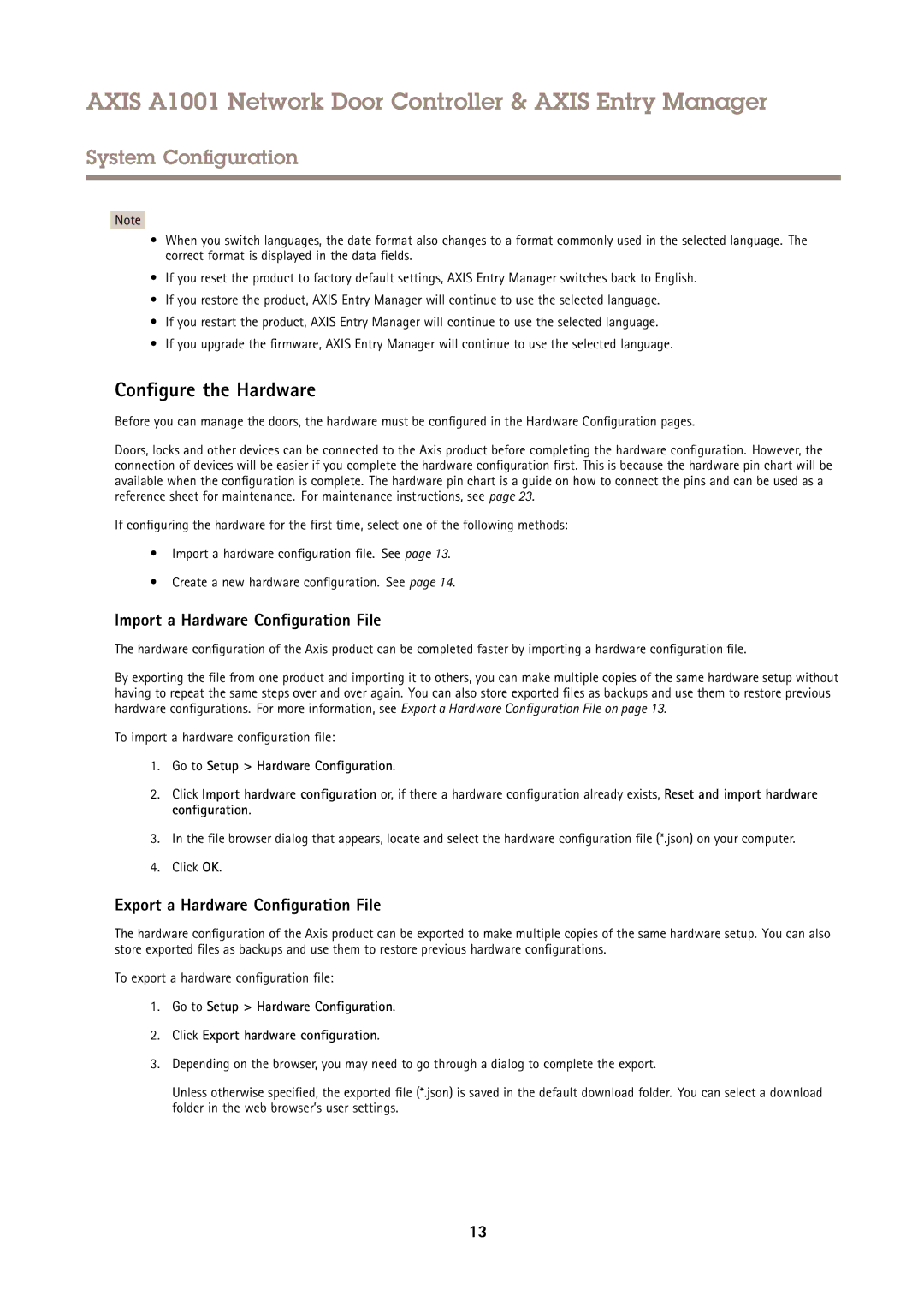AXIS A1001 Network Door Controller & AXIS Entry Manager
System Configuration
Note
•When you switch languages, the date format also changes to a format commonly used in the selected language. The correct format is displayed in the data fields.
•If you reset the product to factory default settings, AXIS Entry Manager switches back to English.
•If you restore the product, AXIS Entry Manager will continue to use the selected language.
•If you restart the product, AXIS Entry Manager will continue to use the selected language.
•If you upgrade the firmware, AXIS Entry Manager will continue to use the selected language.
Configure the Hardware
Before you can manage the doors, the hardware must be configured in the Hardware Configuration pages.
Doors, locks and other devices can be connected to the Axis product before completing the hardware configuration. However, the connection of devices will be easier if you complete the hardware configuration first. This is because the hardware pin chart will be available when the configuration is complete. The hardware pin chart is a guide on how to connect the pins and can be used as a reference sheet for maintenance. For maintenance instructions, see page 23.
If configuring the hardware for the first time, select one of the following methods:
•Import a hardware configuration file. See page 13.
•Create a new hardware configuration. See page 14.
Import a Hardware Configuration File
The hardware configuration of the Axis product can be completed faster by importing a hardware configuration file.
By exporting the file from one product and importing it to others, you can make multiple copies of the same hardware setup without having to repeat the same steps over and over again. You can also store exported files as backups and use them to restore previous hardware configurations. For more information, see Export a Hardware Configuration File on page 13.
To import a hardware configuration file:
1.Go to Setup > Hardware Configuration .
2.Click Import hardware configuration or, if there a hardware configuration already exists, Reset and import hardware configuration .
3.In the file browser dialog that appears, locate and select the hardware configuration file (*.json) on your computer.
4.Click OK.
Export a Hardware Configuration File
The hardware configuration of the Axis product can be exported to make multiple copies of the same hardware setup. You can also store exported files as backups and use them to restore previous hardware configurations.
To export a hardware configuration file:
1.Go to Setup > Hardware Configuration .
2.Click Export hardware configuration .
3.Depending on the browser, you may need to go through a dialog to complete the export.
Unless otherwise specified, the exported file (*.json) is saved in the default download folder. You can select a download folder in the web browser’s user settings.
13