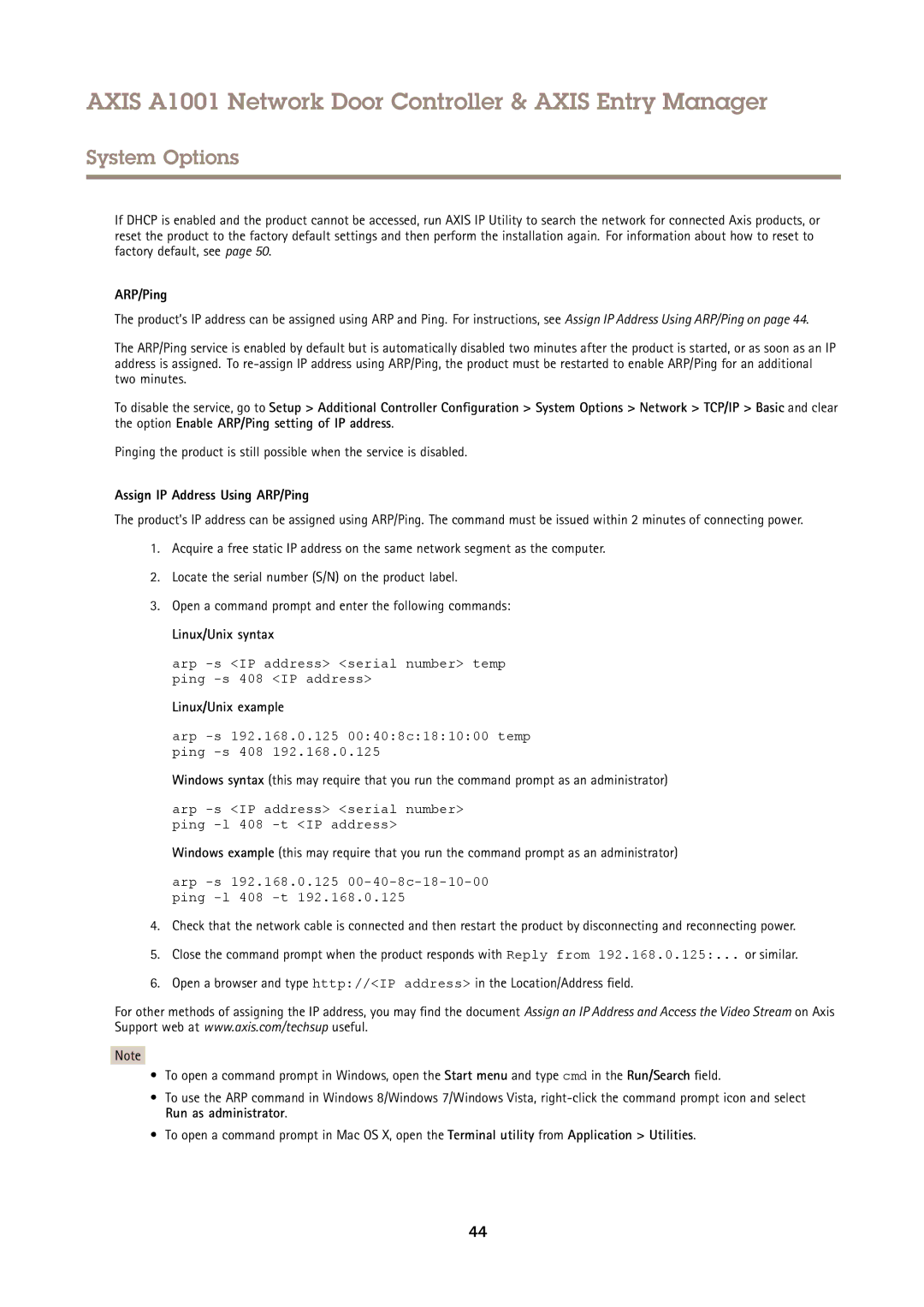AXIS A1001 Network Door Controller & AXIS Entry Manager
System Options
If DHCP is enabled and the product cannot be accessed, run AXIS IP Utility to search the network for connected Axis products, or reset the product to the factory default settings and then perform the installation again. For information about how to reset to factory default, see page 50.
ARP/Ping
The product’s IP address can be assigned using ARP and Ping. For instructions, see Assign IP Address Using ARP/Ping on page 44.
The ARP/Ping service is enabled by default but is automatically disabled two minutes after the product is started, or as soon as an IP address is assigned. To
To disable the service, go to Setup > Additional Controller Configuration > System Options > Network > TCP/IP > Basic and clear the option Enable ARP/Ping setting of IP address.
Pinging the product is still possible when the service is disabled.
Assign IP Address Using ARP/Ping
The product's IP address can be assigned using ARP/Ping. The command must be issued within 2 minutes of connecting power.
1.Acquire a free static IP address on the same network segment as the computer.
2.Locate the serial number (S/N) on the product label.
3.Open a command prompt and enter the following commands:
Linux/Unix syntax
arp
Linux/Unix example
arp
Windows syntax (this may require that you run the command prompt as an administrator)
arp
Windows example (this may require that you run the command prompt as an administrator)
arp -s 192.168.0.125 00-40-8c-18-10-00 ping -l 408 -t 192.168.0.125
4.Check that the network cable is connected and then restart the product by disconnecting and reconnecting power.
5.Close the command prompt when the product responds with Reply from 192.168.0.125:... or similar.
6.Open a browser and type http://<IP address> in the Location/Address field.
For other methods of assigning the IP address, you may find the document Assign an IP Address and Access the Video Stream on Axis Support web at www.axis.com/techsup useful.
Note
•To open a command prompt in Windows, open the Start menu and type cmd in the Run/Search field.
•To use the ARP command in Windows 8/Windows 7/Windows Vista,
•To open a command prompt in Mac OS X, open the Terminal utility from Application > Utilities.
44