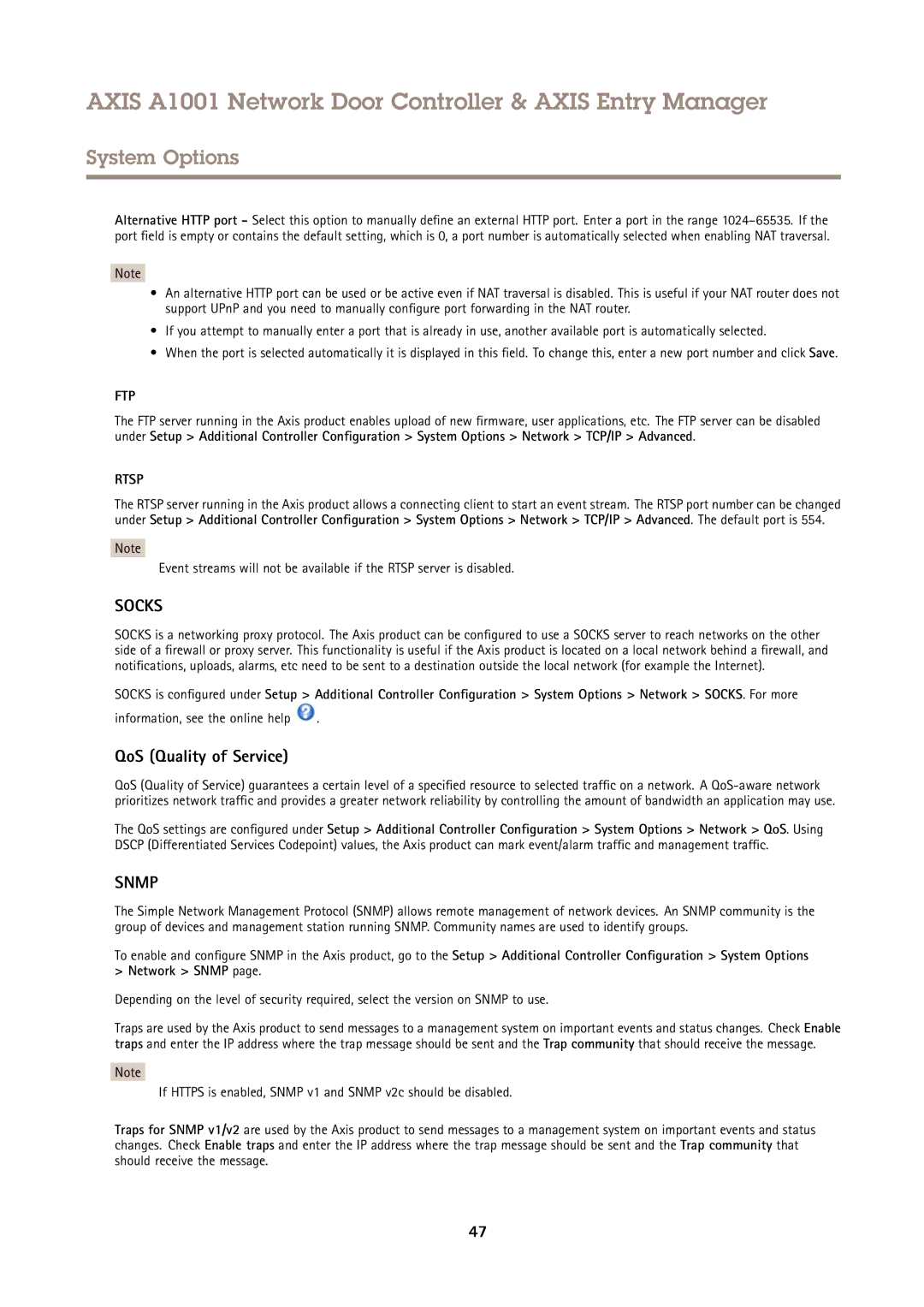AXIS A1001 Network Door Controller & AXIS Entry Manager
System Options
Alternative HTTP port - Select this option to manually define an external HTTP port. Enter a port in the range
Note
•An alternative HTTP port can be used or be active even if NAT traversal is disabled. This is useful if your NAT router does not support UPnP and you need to manually configure port forwarding in the NAT router.
•If you attempt to manually enter a port that is already in use, another available port is automatically selected.
•When the port is selected automatically it is displayed in this field. To change this, enter a new port number and click Save.
FTP
The FTP server running in the Axis product enables upload of new firmware, user applications, etc. The FTP server can be disabled under Setup > Additional Controller Configuration > System Options > Network > TCP/IP > Advanced.
RTSP
The RTSP server running in the Axis product allows a connecting client to start an event stream. The RTSP port number can be changed under Setup > Additional Controller Configuration > System Options > Network > TCP/IP > Advanced. The default port is 554.
Note
Event streams will not be available if the RTSP server is disabled.
SOCKS
SOCKS is a networking proxy protocol. The Axis product can be configured to use a SOCKS server to reach networks on the other side of a firewall or proxy server. This functionality is useful if the Axis product is located on a local network behind a firewall, and notifications, uploads, alarms, etc need to be sent to a destination outside the local network (for example the Internet).
SOCKS is configured under Setup > Additional Controller Configuration > System Options > Network > SOCKS. For more
information, see the online help  .
.
QoS (Quality of Service)
QoS (Quality of Service) guarantees a certain level of a specified resource to selected traffic on a network. A
The QoS settings are configured under Setup > Additional Controller Configuration > System Options > Network > QoS. Using DSCP (Differentiated Services Codepoint) values, the Axis product can mark event/alarm traffic and management traffic.
SNMP
The Simple Network Management Protocol (SNMP) allows remote management of network devices. An SNMP community is the group of devices and management station running SNMP. Community names are used to identify groups.
To enable and configure SNMP in the Axis product, go to the Setup > Additional Controller Configuration > System Options > Network > SNMP page.
Depending on the level of security required, select the version on SNMP to use.
Traps are used by the Axis product to send messages to a management system on important events and status changes. Check Enable traps and enter the IP address where the trap message should be sent and the Trap community that should receive the message.
Note
If HTTPS is enabled, SNMP v1 and SNMP v2c should be disabled.
Traps for SNMP v1/v2 are used by the Axis product to send messages to a management system on important events and status changes. Check Enable traps and enter the IP address where the trap message should be sent and the Trap community that should receive the message.
47