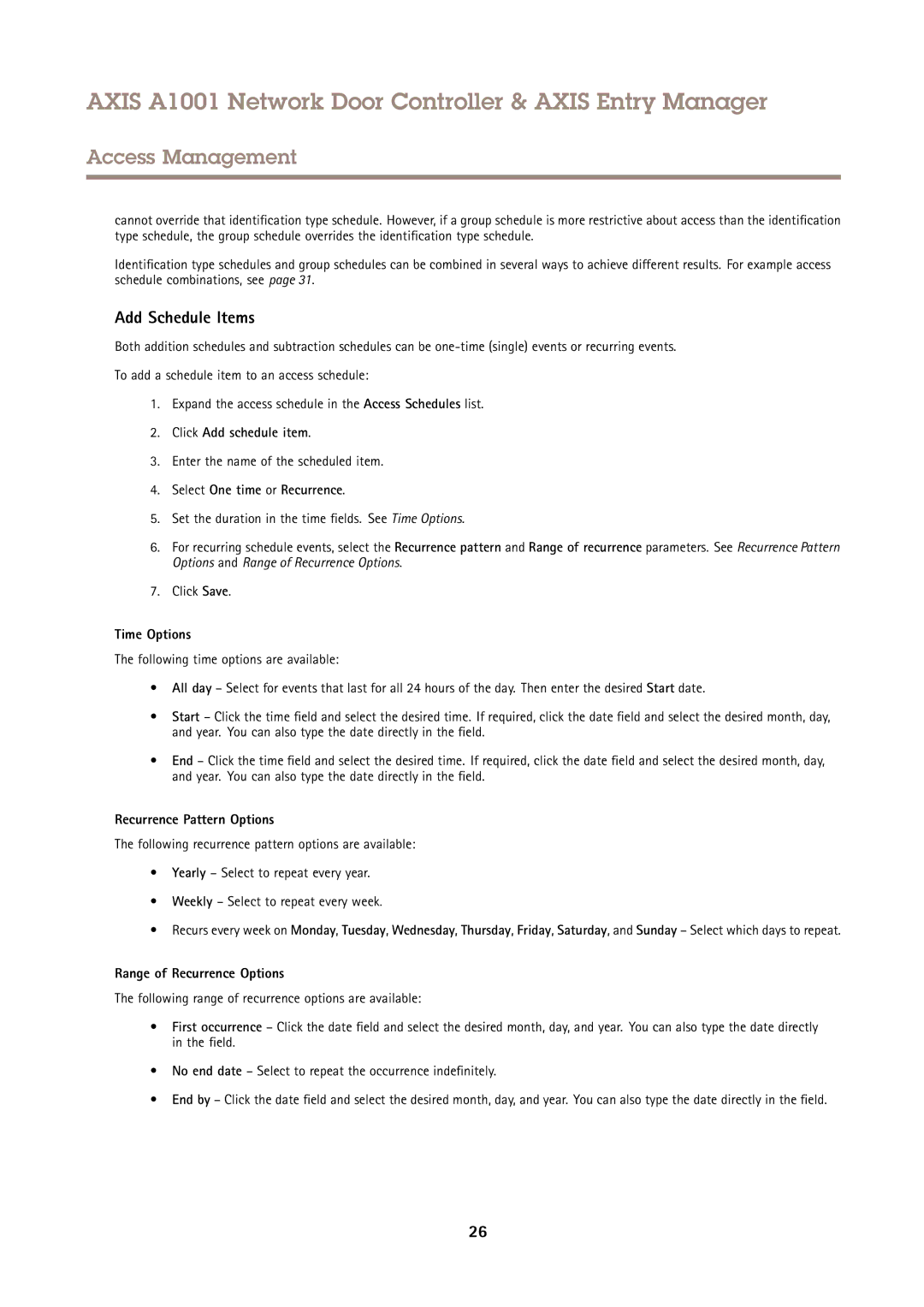AXIS A1001 Network Door Controller & AXIS Entry Manager
Access Management
cannot override that identification type schedule. However, if a group schedule is more restrictive about access than the identification type schedule, the group schedule overrides the identification type schedule.
Identification type schedules and group schedules can be combined in several ways to achieve different results. For example access schedule combinations, see page 31.
Add Schedule Items
Both addition schedules and subtraction schedules can be
To add a schedule item to an access schedule:
1.Expand the access schedule in the Access Schedules list.
2.Click Add schedule item.
3.Enter the name of the scheduled item.
4.Select One time or Recurrence.
5.Set the duration in the time fields. See Time Options.
6.For recurring schedule events, select the Recurrence pattern and Range of recurrence parameters. See Recurrence Pattern Options and Range of Recurrence Options.
7.Click Save.
Time Options
The following time options are available:
•All day – Select for events that last for all 24 hours of the day. Then enter the desired Start date.
•Start – Click the time field and select the desired time. If required, click the date field and select the desired month, day, and year. You can also type the date directly in the field.
•End – Click the time field and select the desired time. If required, click the date field and select the desired month, day, and year. You can also type the date directly in the field.
Recurrence Pattern Options
The following recurrence pattern options are available:
•Yearly – Select to repeat every year.
•Weekly – Select to repeat every week.
•Recurs every week on Monday, Tuesday, Wednesday, Thursday, Friday, Saturday, and Sunday – Select which days to repeat.
Range of Recurrence Options
The following range of recurrence options are available:
•First occurrence – Click the date field and select the desired month, day, and year. You can also type the date directly in the field.
•No end date – Select to repeat the occurrence indefinitely .
•End by – Click the date field and select the desired month, day, and year. You can also type the date directly in the field.
26