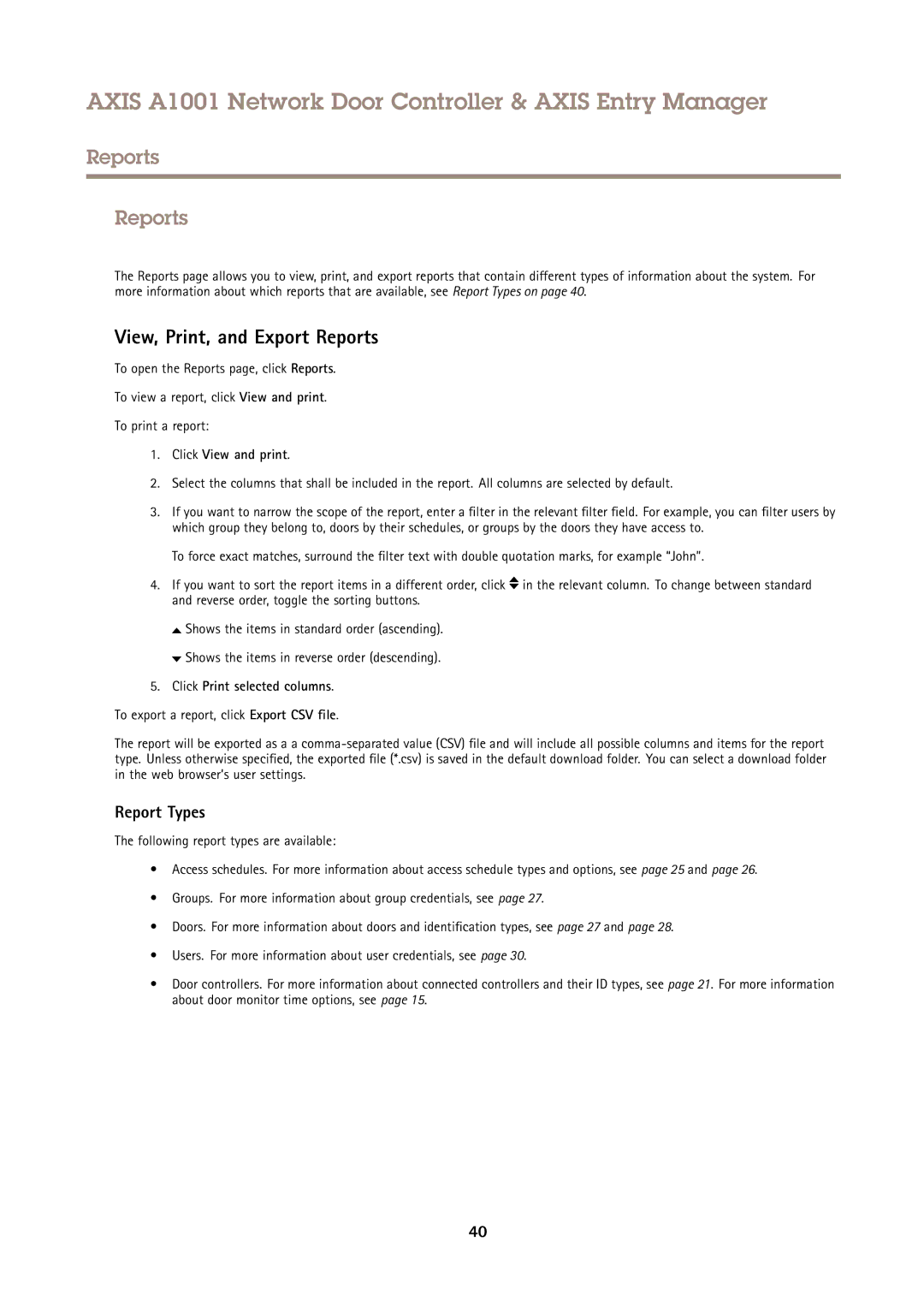AXIS A1001 Network Door Controller & AXIS Entry Manager
Reports
Reports
The Reports page allows you to view, print, and export reports that contain different types of information about the system. For more information about which reports that are available, see Report Types on page 40.
View, Print, and Export Reports
To open the Reports page, click Reports.
To view a report, click View and print.
To print a report:
1.Click View and print.
2.Select the columns that shall be included in the report. All columns are selected by default.
3.If you want to narrow the scope of the report, enter a filter in the relevant filter field. For example, you can filter users by which group they belong to, doors by their schedules, or groups by the doors they have access to.
To force exact matches, surround the filter text with double quotation marks, for example “John”.
4.If you want to sort the report items in a different order, click ![]() in the relevant column. To change between standard and reverse order, toggle the sorting buttons.
in the relevant column. To change between standard and reverse order, toggle the sorting buttons.
![]() Shows the items in standard order (ascending).
Shows the items in standard order (ascending).
![]() Shows the items in reverse order (descending).
Shows the items in reverse order (descending).
5.Click Print selected columns.
To export a report, click Export CSV file.
The report will be exported as a a
Report Types
The following report types are available:
•Access schedules. For more information about access schedule types and options, see page 25 and page 26.
•Groups. For more information about group credentials, see page 27.
•Doors. For more information about doors and identification types, see page 27 and page 28.
•Users. For more information about user credentials, see page 30.
•Door controllers. For more information about connected controllers and their ID types, see page 21. For more information about door monitor time options, see page 15.
40