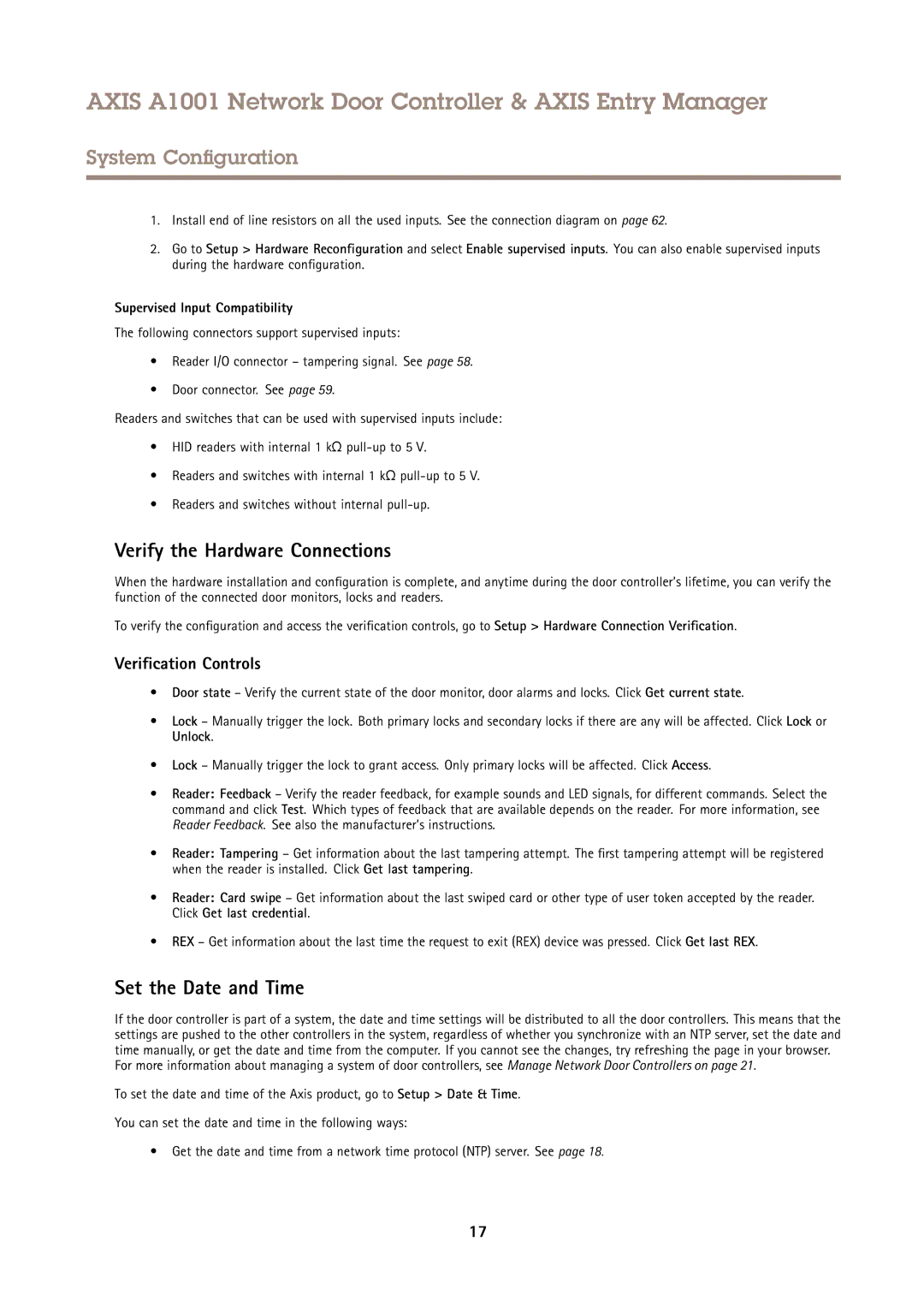AXIS A1001 Network Door Controller & AXIS Entry Manager
System Configuration
1.Install end of line resistors on all the used inputs. See the connection diagram on page 62.
2.Go to Setup > Hardware Reconfiguration and select Enable supervised inputs. You can also enable supervised inputs during the hardware configuration.
Supervised Input Compatibility
The following connectors support supervised inputs:
•Reader I/O connector – tampering signal. See page 58.
•Door connector. See page 59.
Readers and switches that can be used with supervised inputs include:
•HID readers with internal 1 kΩ
•Readers and switches with internal 1 kΩ
•Readers and switches without internal
Verify the Hardware Connections
When the hardware installation and configuration is complete, and anytime during the door controller’s lifetime, you can verify the function of the connected door monitors, locks and readers.
To verify the configuration and access the verification controls, go to Setup > Hardware Connection Verification .
Verification Controls
•Door state – Verify the current state of the door monitor, door alarms and locks. Click Get current state.
•Lock – Manually trigger the lock. Both primary locks and secondary locks if there are any will be affected. Click Lock or Unlock.
•Lock – Manually trigger the lock to grant access. Only primary locks will be affected. Click Access.
•Reader: Feedback – Verify the reader feedback, for example sounds and LED signals, for different commands. Select the command and click Test. Which types of feedback that are available depends on the reader. For more information, see Reader Feedback. See also the manufacturer’s instructions.
•Reader: Tampering – Get information about the last tampering attempt. The first tampering attempt will be registered when the reader is installed. Click Get last tampering.
•Reader: Card swipe – Get information about the last swiped card or other type of user token accepted by the reader. Click Get last credential.
•REX – Get information about the last time the request to exit (REX) device was pressed. Click Get last REX.
Set the Date and Time
If the door controller is part of a system, the date and time settings will be distributed to all the door controllers. This means that the settings are pushed to the other controllers in the system, regardless of whether you synchronize with an NTP server, set the date and time manually, or get the date and time from the computer. If you cannot see the changes, try refreshing the page in your browser.
For more information about managing a system of door controllers, see Manage Network Door Controllers on page 21.
To set the date and time of the Axis product, go to Setup > Date & Time.
You can set the date and time in the following ways:
• Get the date and time from a network time protocol (NTP) server. See page 18.
17