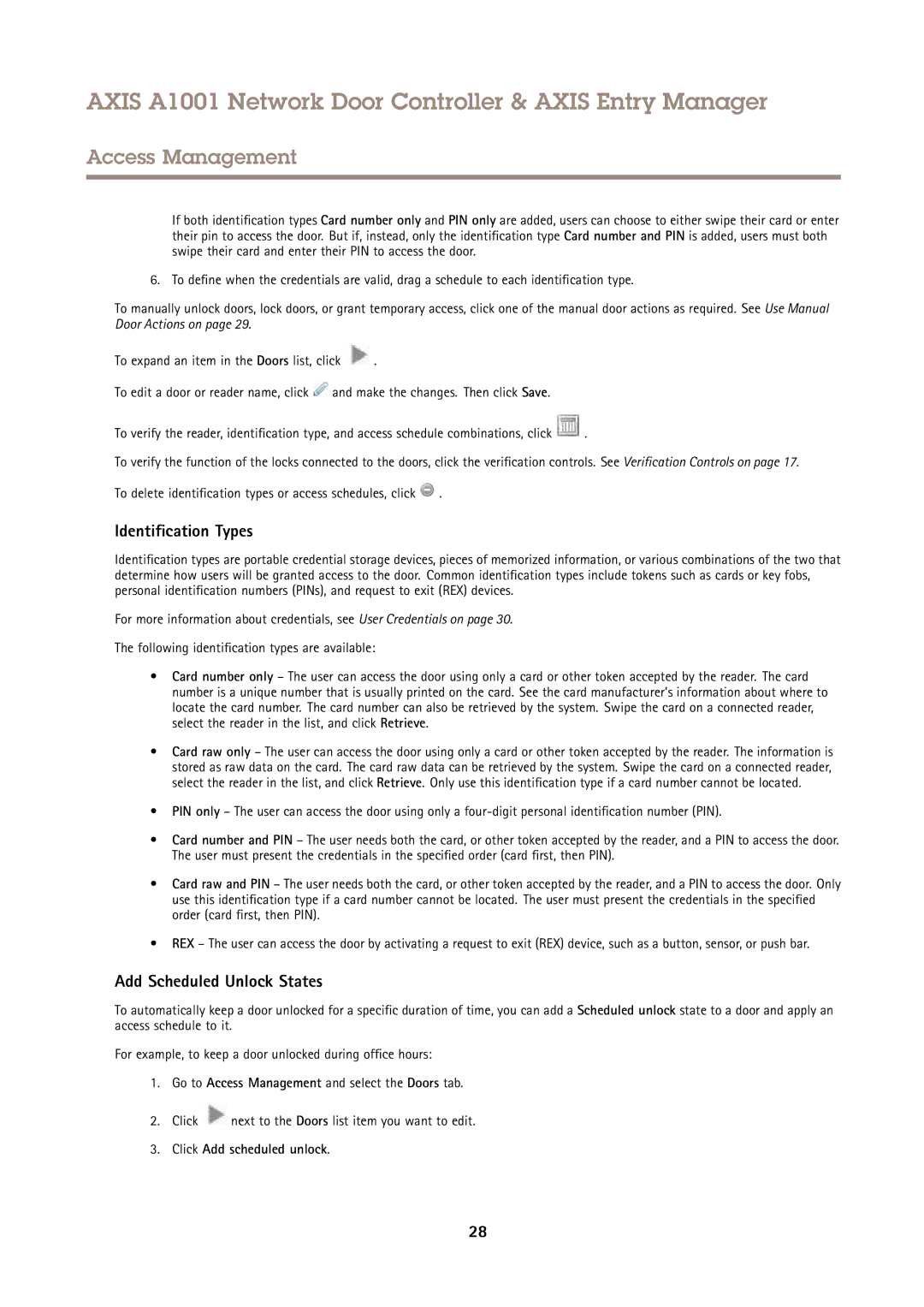AXIS A1001 Network Door Controller & AXIS Entry Manager
Access Management
If both identification types Card number only and PIN only are added, users can choose to either swipe their card or enter their pin to access the door. But if, instead, only the identification type Card number and PIN is added, users must both swipe their card and enter their PIN to access the door.
6. To define when the credentials are valid, drag a schedule to each identification type.
To manually unlock doors, lock doors, or grant temporary access, click one of the manual door actions as required. See Use Manual Door Actions on page 29.
To expand an item in the Doors list, click ![]() .
.
To edit a door or reader name, click ![]() and make the changes. Then click Save.
and make the changes. Then click Save.
To verify the reader, identification type, and access schedule combinations, click ![]() .
.
To verify the function of the locks connected to the doors, click the verification controls. See Verification Controls on page 17.
To delete identification types or access schedules, click ![]() .
.
Identification Types
Identification types are portable credential storage devices, pieces of memorized information, or various combinations of the two that determine how users will be granted access to the door. Common identification types include tokens such as cards or key fobs, personal identification numbers (PINs), and request to exit (REX) devices.
For more information about credentials, see User Credentials on page 30.
The following identification types are available:
•Card number only – The user can access the door using only a card or other token accepted by the reader. The card number is a unique number that is usually printed on the card. See the card manufacturer’s information about where to locate the card number. The card number can also be retrieved by the system. Swipe the card on a connected reader, select the reader in the list, and click Retrieve.
•Card raw only – The user can access the door using only a card or other token accepted by the reader. The information is stored as raw data on the card. The card raw data can be retrieved by the system. Swipe the card on a connected reader, select the reader in the list, and click Retrieve. Only use this identification type if a card number cannot be located.
•PIN only – The user can access the door using only a
•Card number and PIN – The user needs both the card, or other token accepted by the reader, and a PIN to access the door. The user must present the credentials in the specified order (card first, then PIN).
•Card raw and PIN – The user needs both the card, or other token accepted by the reader, and a PIN to access the door. Only use this identification type if a card number cannot be located. The user must present the credentials in the specified order (card first, then PIN).
•REX – The user can access the door by activating a request to exit (REX) device, such as a button, sensor, or push bar.
Add Scheduled Unlock States
To automatically keep a door unlocked for a specific duration of time, you can add a Scheduled unlock state to a door and apply an access schedule to it.
For example, to keep a door unlocked during office hours:
1.Go to Access Management and select the Doors tab.
2.Click ![]() next to the Doors list item you want to edit.
next to the Doors list item you want to edit.
3.Click Add scheduled unlock.
28