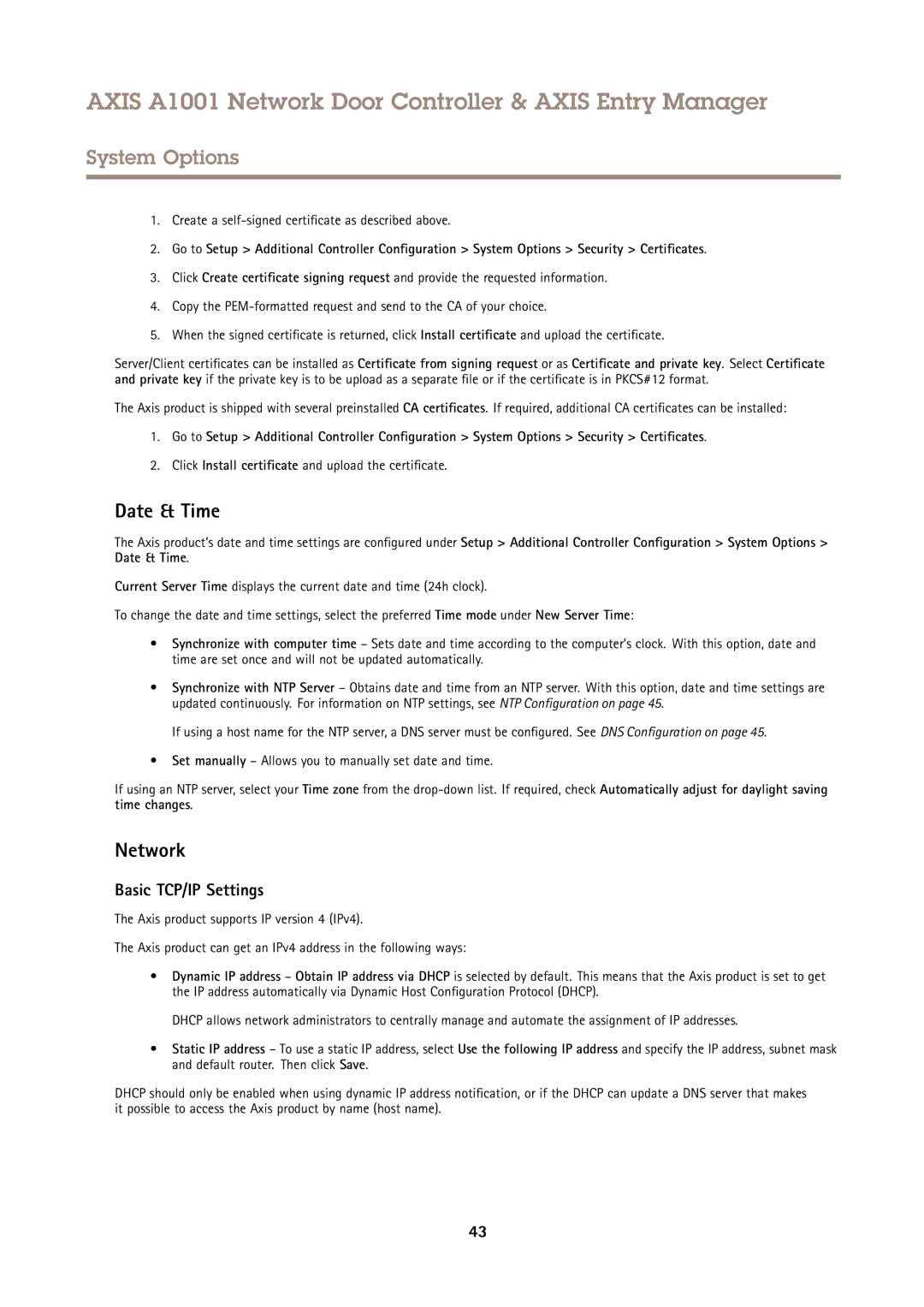AXIS A1001 Network Door Controller & AXIS Entry Manager
System Options
1.Create a self-signed certificate as described above.
2.Go to Setup > Additional Controller Configuration > System Options > Security > Certificates .
3.Click Create certificate signing request and provide the requested information.
4.Copy the
5.When the signed certificate is returned, click Install certificate and upload the certificate.
Server/Client certificates can be installed as Certificate from signing request or as Certificate and private key. Select Certificate and private key if the private key is to be upload as a separate file or if the certificate is in PKCS#12 format.
The Axis product is shipped with several preinstalled CA certificates . If required, additional CA certificates can be installed:
1.Go to Setup > Additional Controller Configuration > System Options > Security > Certificates .
2.Click Install certificate and upload the certificate.
Date & Time
The Axis product’s date and time settings are configured under Setup > Additional Controller Configuration > System Options > Date & Time.
Current Server Time displays the current date and time (24h clock).
To change the date and time settings, select the preferred Time mode under New Server Time:
•Synchronize with computer time – Sets date and time according to the computer’s clock. With this option, date and time are set once and will not be updated automatically.
•Synchronize with NTP Server – Obtains date and time from an NTP server. With this option, date and time settings are updated continuously. For information on NTP settings, see NTP Configuration on page 45.
If using a host name for the NTP server, a DNS server must be configured. See DNS Configuration on page 45.
•Set manually – Allows you to manually set date and time.
If using an NTP server, select your Time zone from the
Network
Basic TCP/IP Settings
The Axis product supports IP version 4 (IPv4).
The Axis product can get an IPv4 address in the following ways:
•Dynamic IP address – Obtain IP address via DHCP is selected by default. This means that the Axis product is set to get the IP address automatically via Dynamic Host Configuration Protocol (DHCP).
DHCP allows network administrators to centrally manage and automate the assignment of IP addresses.
•Static IP address – To use a static IP address, select Use the following IP address and specify the IP address, subnet mask and default router. Then click Save.
DHCP should only be enabled when using dynamic IP address notification, or if the DHCP can update a DNS server that makes it possible to access the Axis product by name (host name).
43