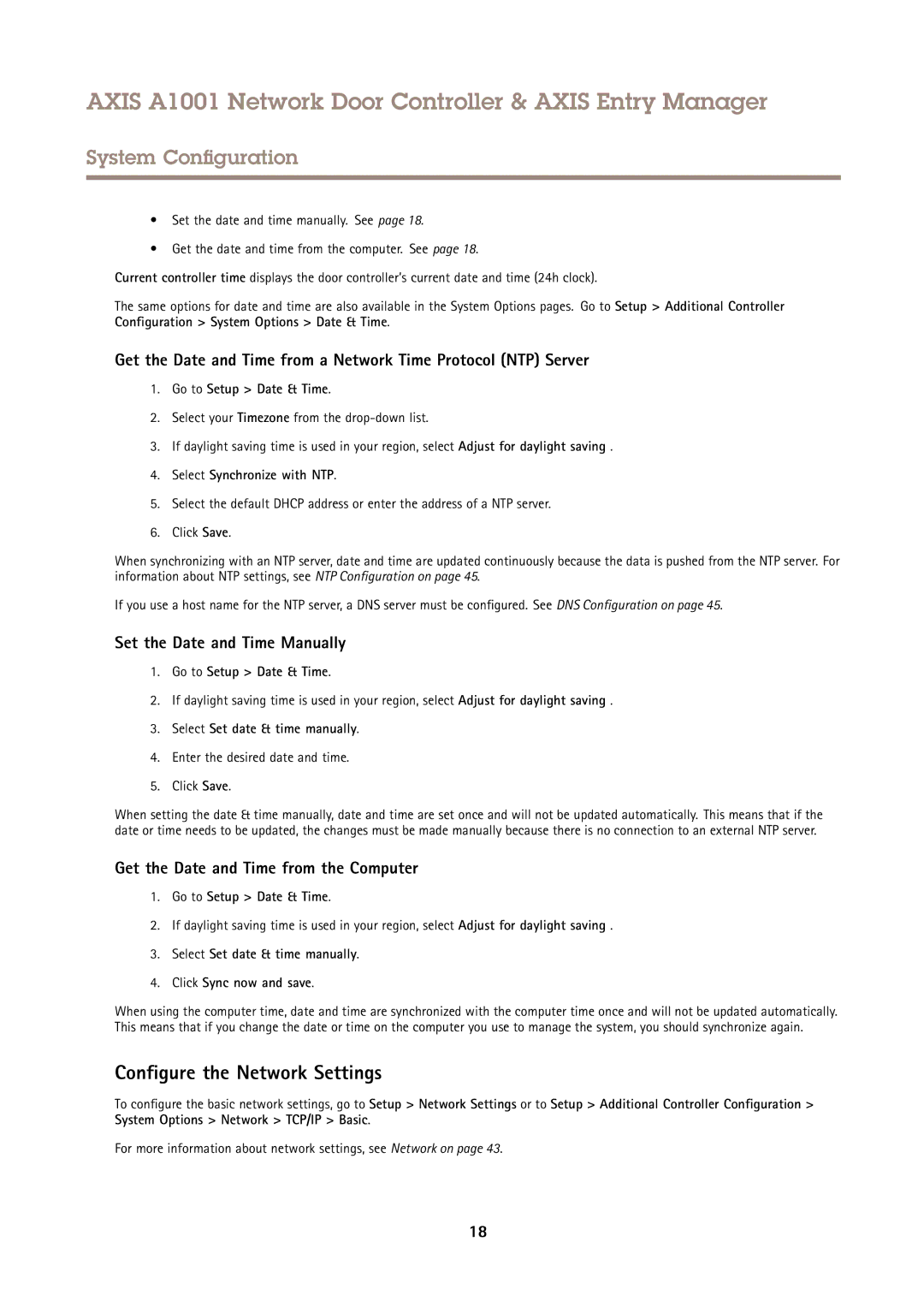AXIS A1001 Network Door Controller & AXIS Entry Manager
System Configuration
•Set the date and time manually. See page 18.
•Get the date and time from the computer. See page 18.
Current controller time displays the door controller’s current date and time (24h clock).
The same options for date and time are also available in the System Options pages. Go to Setup > Additional Controller Configuration > System Options > Date & Time.
Get the Date and Time from a Network Time Protocol (NTP) Server
1.Go to Setup > Date & Time.
2.Select your Timezone from the
3.If daylight saving time is used in your region, select Adjust for daylight saving .
4.Select Synchronize with NTP.
5.Select the default DHCP address or enter the address of a NTP server.
6.Click Save.
When synchronizing with an NTP server, date and time are updated continuously because the data is pushed from the NTP server. For information about NTP settings, see NTP Configuration on page 45.
If you use a host name for the NTP server, a DNS server must be configured. See DNS Configuration on page 45.
Set the Date and Time Manually
1.Go to Setup > Date & Time.
2.If daylight saving time is used in your region, select Adjust for daylight saving .
3.Select Set date & time manually.
4.Enter the desired date and time.
5.Click Save.
When setting the date & time manually, date and time are set once and will not be updated automatically. This means that if the date or time needs to be updated, the changes must be made manually because there is no connection to an external NTP server.
Get the Date and Time from the Computer
1.Go to Setup > Date & Time.
2.If daylight saving time is used in your region, select Adjust for daylight saving .
3.Select Set date & time manually.
4.Click Sync now and save.
When using the computer time, date and time are synchronized with the computer time once and will not be updated automatically. This means that if you change the date or time on the computer you use to manage the system, you should synchronize again.
Configure the Network Settings
To configure the basic network settings, go to Setup > Network Settings or to Setup > Additional Controller Configuration > System Options > Network > TCP/IP > Basic.
For more information about network settings, see Network on page 43.
18