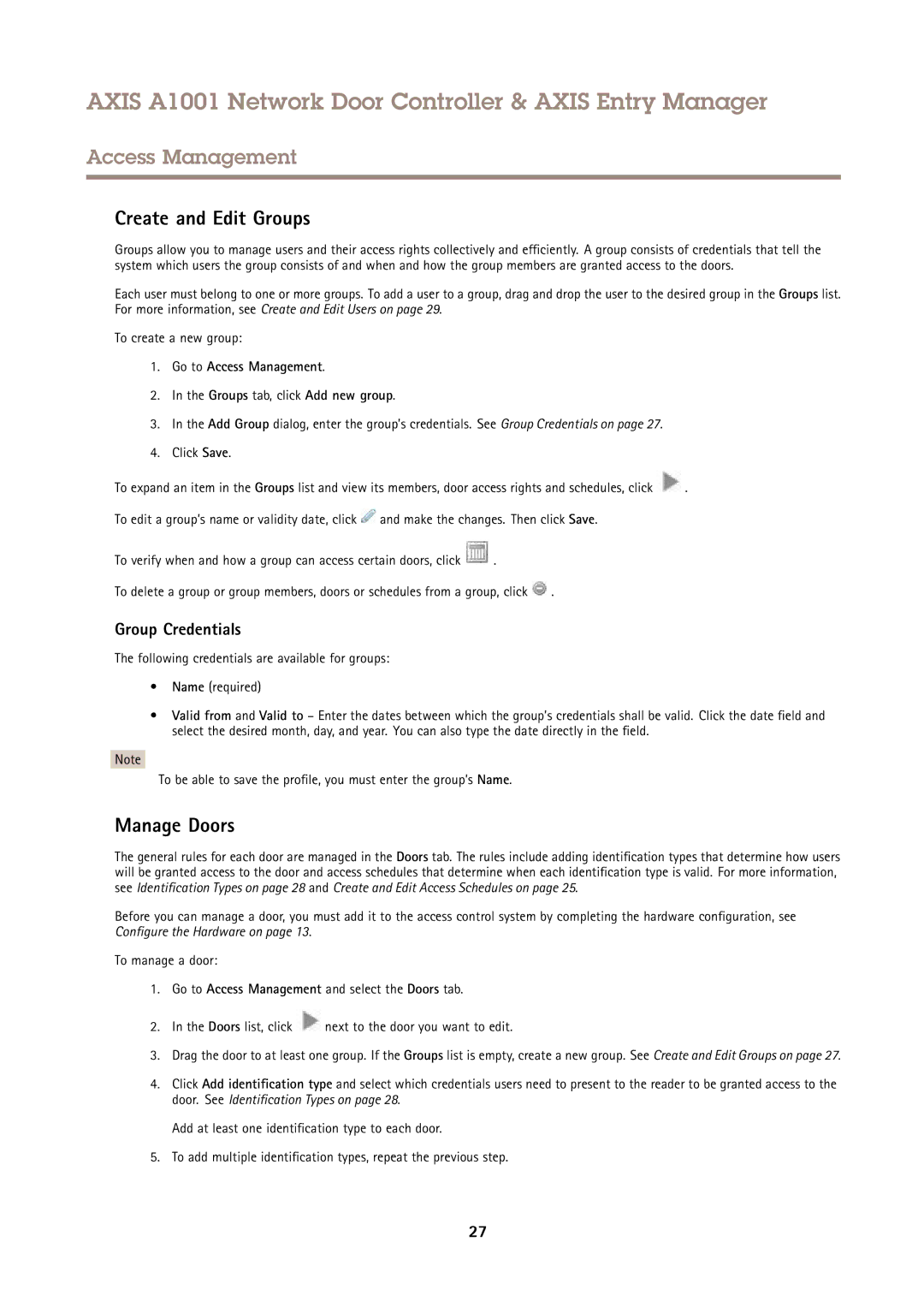AXIS A1001 Network Door Controller & AXIS Entry Manager
Access Management
Create and Edit Groups
Groups allow you to manage users and their access rights collectively and efficiently . A group consists of credentials that tell the system which users the group consists of and when and how the group members are granted access to the doors.
Each user must belong to one or more groups. To add a user to a group, drag and drop the user to the desired group in the Groups list. For more information, see Create and Edit Users on page 29.
To create a new group:
1.Go to Access Management.
2.In the Groups tab, click Add new group.
3.In the Add Group dialog, enter the group’s credentials. See Group Credentials on page 27.
4.Click Save.
To expand an item in the Groups list and view its members, door access rights and schedules, click ![]() .
.
To edit a group’s name or validity date, click ![]() and make the changes. Then click Save.
and make the changes. Then click Save.
To verify when and how a group can access certain doors, click ![]() .
.
To delete a group or group members, doors or schedules from a group, click ![]() .
.
Group Credentials
The following credentials are available for groups:
•Name (required)
•Valid from and Valid to – Enter the dates between which the group’s credentials shall be valid. Click the date field and select the desired month, day, and year. You can also type the date directly in the field.
Note
To be able to save the profile, you must enter the group’s Name.
Manage Doors
The general rules for each door are managed in the Doors tab. The rules include adding identification types that determine how users will be granted access to the door and access schedules that determine when each identification type is valid. For more information, see Identification Types on page 28 and Create and Edit Access Schedules on page 25.
Before you can manage a door, you must add it to the access control system by completing the hardware configuration, see Configure the Hardware on page 13.
To manage a door:
1.Go to Access Management and select the Doors tab.
2.In the Doors list, click ![]() next to the door you want to edit.
next to the door you want to edit.
3.Drag the door to at least one group. If the Groups list is empty, create a new group. See Create and Edit Groups on page 27.
4.Click Add identification type and select which credentials users need to present to the reader to be granted access to the door. See Identification Types on page 28.
Add at least one identification type to each door.
5.To add multiple identification types, repeat the previous step.
27