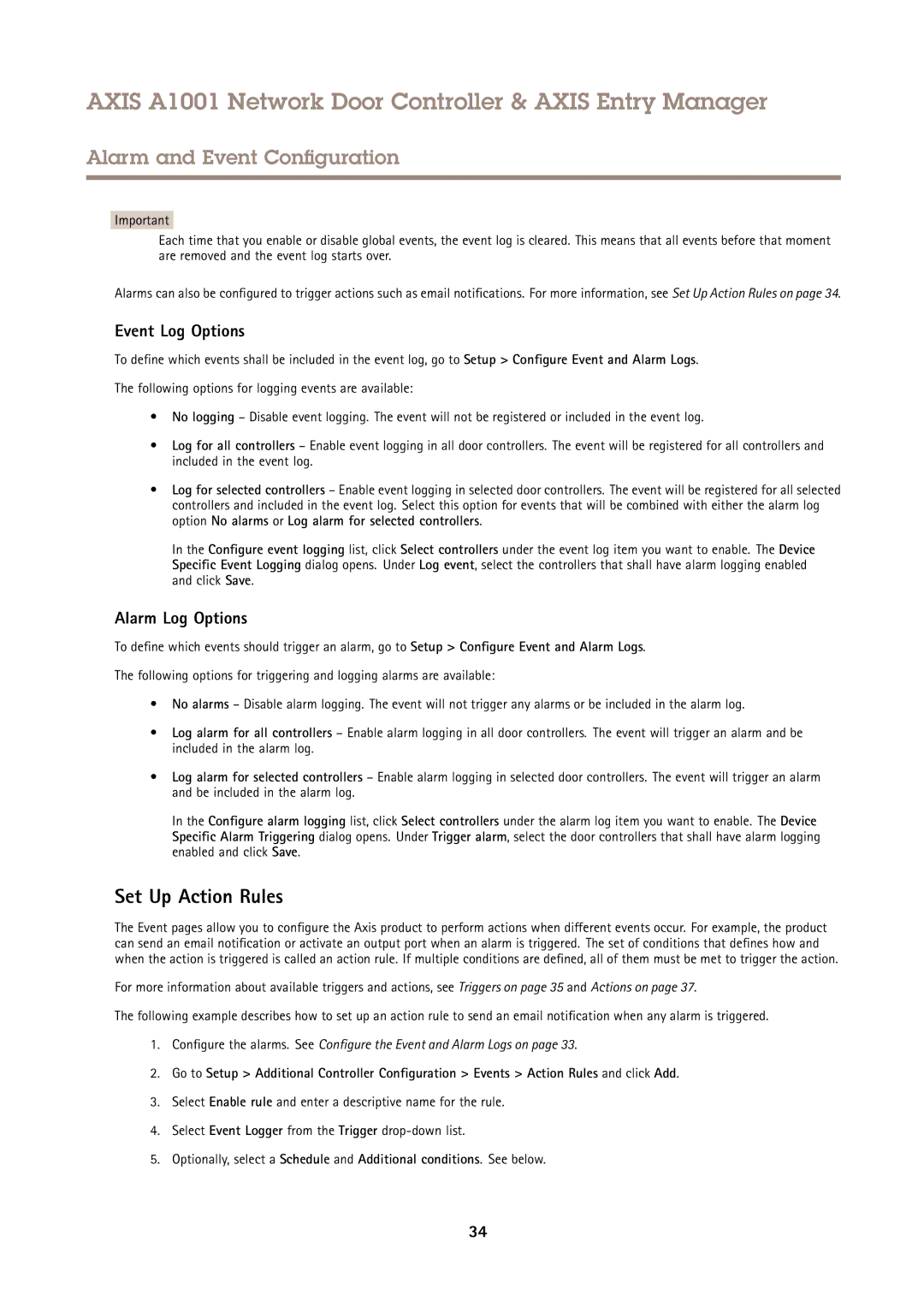AXIS A1001 Network Door Controller & AXIS Entry Manager
Alarm and Event Configuration
Important
Each time that you enable or disable global events, the event log is cleared. This means that all events before that moment are removed and the event log starts over.
Alarms can also be configured to trigger actions such as email notifications. For more information, see Set Up Action Rules on page 34.
Event Log Options
To define which events shall be included in the event log, go to Setup > Configure Event and Alarm Logs.
The following options for logging events are available:
•No logging – Disable event logging. The event will not be registered or included in the event log.
•Log for all controllers – Enable event logging in all door controllers. The event will be registered for all controllers and included in the event log.
•Log for selected controllers – Enable event logging in selected door controllers. The event will be registered for all selected controllers and included in the event log. Select this option for events that will be combined with either the alarm log option No alarms or Log alarm for selected controllers.
In the Configure event logging list, click Select controllers under the event log item you want to enable. The Device Specific Event Logging dialog opens. Under Log event, select the controllers that shall have alarm logging enabled and click Save.
Alarm Log Options
To define which events should trigger an alarm, go to Setup > Configure Event and Alarm Logs.
The following options for triggering and logging alarms are available:
•No alarms – Disable alarm logging. The event will not trigger any alarms or be included in the alarm log.
•Log alarm for all controllers – Enable alarm logging in all door controllers. The event will trigger an alarm and be included in the alarm log.
•Log alarm for selected controllers – Enable alarm logging in selected door controllers. The event will trigger an alarm and be included in the alarm log.
In the Configure alarm logging list, click Select controllers under the alarm log item you want to enable. The Device Specific Alarm Triggering dialog opens. Under Trigger alarm, select the door controllers that shall have alarm logging enabled and click Save.
Set Up Action Rules
The Event pages allow you to configure the Axis product to perform actions when different events occur. For example, the product can send an email notification or activate an output port when an alarm is triggered. The set of conditions that defines how and when the action is triggered is called an action rule. If multiple conditions are defined, all of them must be met to trigger the action.
For more information about available triggers and actions, see Triggers on page 35 and Actions on page 37.
The following example describes how to set up an action rule to send an email notification when any alarm is triggered.
1.Configure the alarms. See Configure the Event and Alarm Logs on page 33.
2.Go to Setup > Additional Controller Configuration > Events > Action Rules and click Add.
3.Select Enable rule and enter a descriptive name for the rule.
4.Select Event Logger from the Trigger
5.Optionally, select a Schedule and Additional conditions. See below.
34