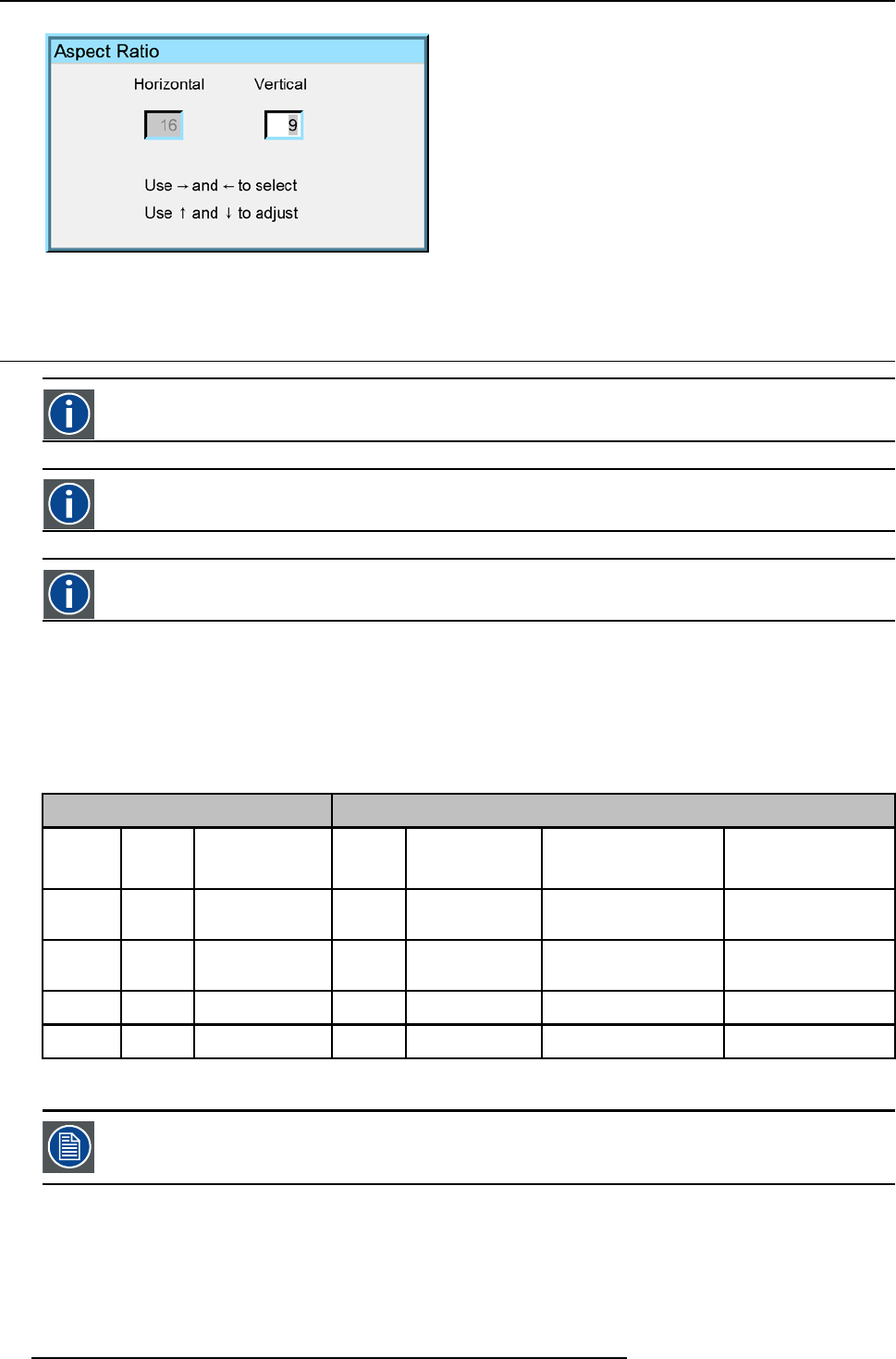
7. Image Menu
Image7-12
7.3 Show native resolutionGraphics
Native resolution of the LCD panels = 1024 pixels x 768 pixels (4:3)
Reality(SXGA)
Native resolution of the LCD panels = 1366 pixels x 1024 pixels(4:3)
Reality(SXGA+)
Native resolution of the LCD panels = 1400 x 1050 pixels (4:3)
What can be done ?
The aim here is to always show the resolution of the source independently of the resolution of the LCD panels. This way better
imagereproduction is obtained since no up or down scaling is done on the source.
Note that native resolution refers here to the source and does thus only have sense when handling data sources (greyed out for
video sources).
Dependingon the type of projector the “show native resolution” function will handle the sources as follows:
Source Projected image
Name Ratio Resolution Ratio Resolution ParticularitiesR eality
(SXGA+)
Particularities
Graphics
xga 4:3 1024x768 4:3 1024x768 image centered +side
blanked
imagecentered
sxga 5:4 1280x1024 5:4 1280x1024 image centered +side
blanked
scrollimage
sxga+ 4:3 1400x1050 4:3 1400x1050 imagecentered scrollimage
uxga 4:3 1600x1200 4:3 1600x1200 scrollimage scrollimage
Table7-1
Shownative resolution = ON in case of a Graphics(XGA) and Reality (SXGA+) iQ Pro projector
TheFull screen representation function on the other hand forces to use the complete native resolution of the
LCD panels.
How to enable the “Show native resolution” function?
1. Press MENU to activate the Toolbar
2. Press →to select the Image item
3. Press ↓to Pull down the Image menu
62 R5976491 IQPRO G500 01/02/2007