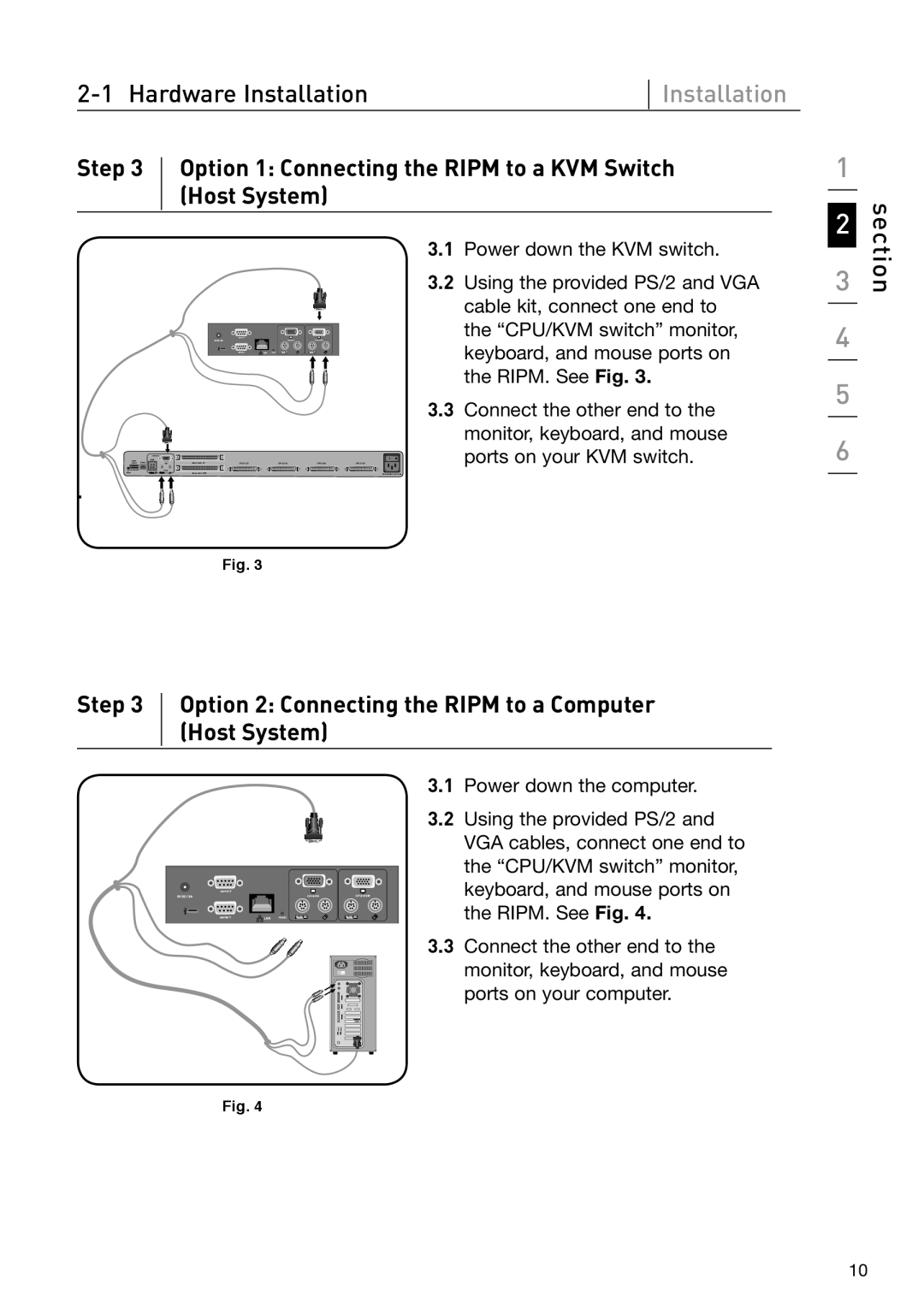| Installation | |
|
Step 3 Option 1: Connecting the RIPM to a KVM Switch (Host System)
3.1 Power down the KVM switch.
3.2 Using the provided PS/2 and VGA cable kit, connect one end to the “CPU/KVM switch” monitor, keyboard, and mouse ports on the RIPM. See Fig. 3.
3.3 Connect the other end to the monitor, keyboard, and mouse ports on your KVM switch.
.
Fig. 3
Step 3 Option 2: Connecting the RIPM to a Computer (Host System)
3.1 Power down the computer.
3.2 Using the provided PS/2 and VGA cables, connect one end to the “CPU/KVM switch” monitor, keyboard, and mouse ports on the RIPM. See Fig. 4.
3.3 Connect the other end to the monitor, keyboard, and mouse ports on your computer.
Fig. 4
1
2
3
4
5
6
section
10