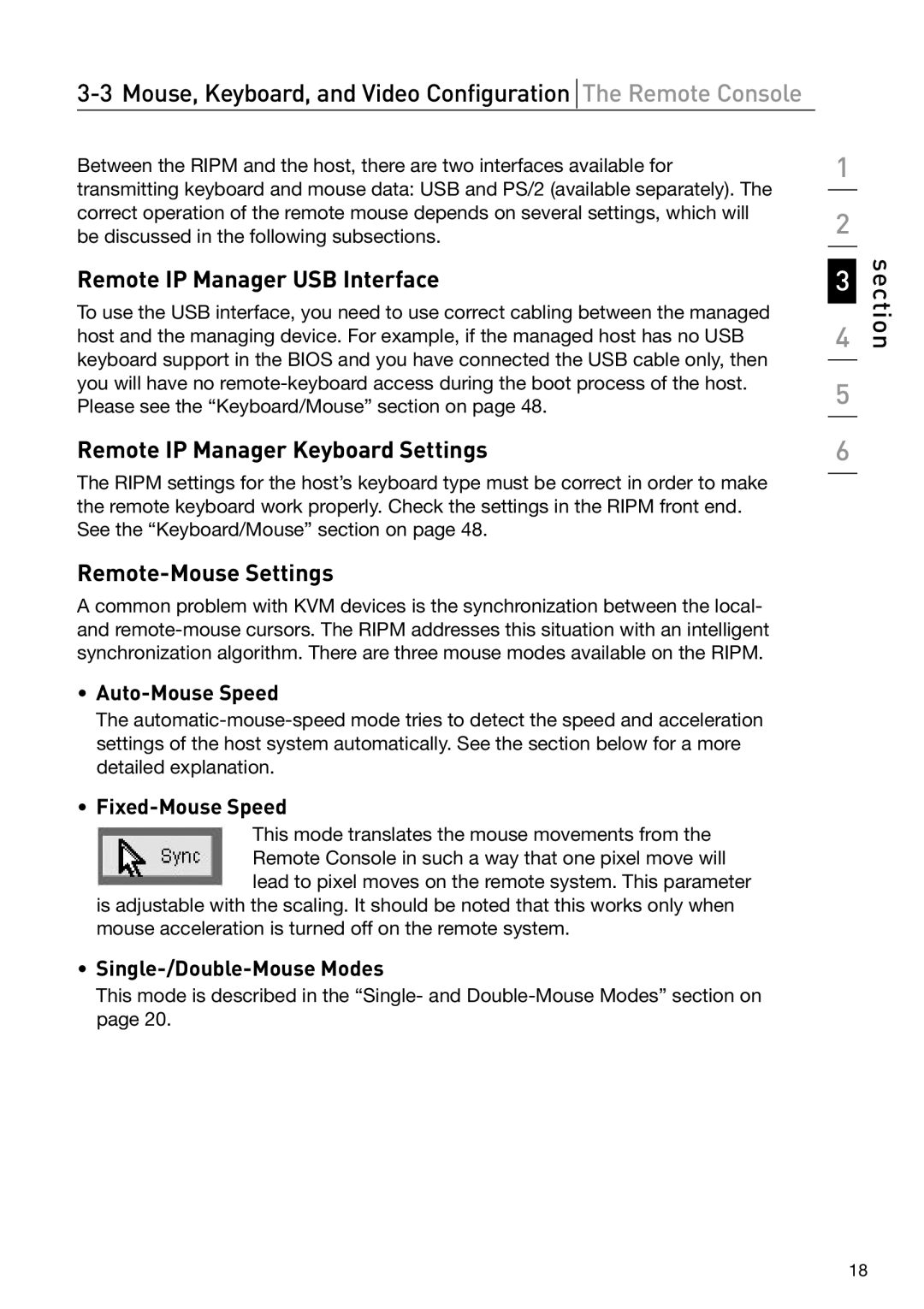3-3 Mouse, Keyboard, and Video Configuration The Remote Console
Between the RIPM and the host, there are two interfaces available for transmitting keyboard and mouse data: USB and PS/2 (available separately). The correct operation of the remote mouse depends on several settings, which will be discussed in the following subsections.
Remote IP Manager USB Interface
To use the USB interface, you need to use correct cabling between the managed host and the managing device. For example, if the managed host has no USB keyboard support in the BIOS and you have connected the USB cable only, then you will have no
Remote IP Manager Keyboard Settings
The RIPM settings for the host’s keyboard type must be correct in order to make the remote keyboard work properly. Check the settings in the RIPM front end. See the “Keyboard/Mouse” section on page 48.
Remote-Mouse Settings
A common problem with KVM devices is the synchronization between the local- and
•Auto-Mouse Speed
The
•Fixed-Mouse Speed
This mode translates the mouse movements from the Remote Console in such a way that one pixel move will lead to pixel moves on the remote system. This parameter
is adjustable with the scaling. It should be noted that this works only when mouse acceleration is turned off on the remote system.
•
This mode is described in the “Single- and
1
2
3
4
5
6
section
18