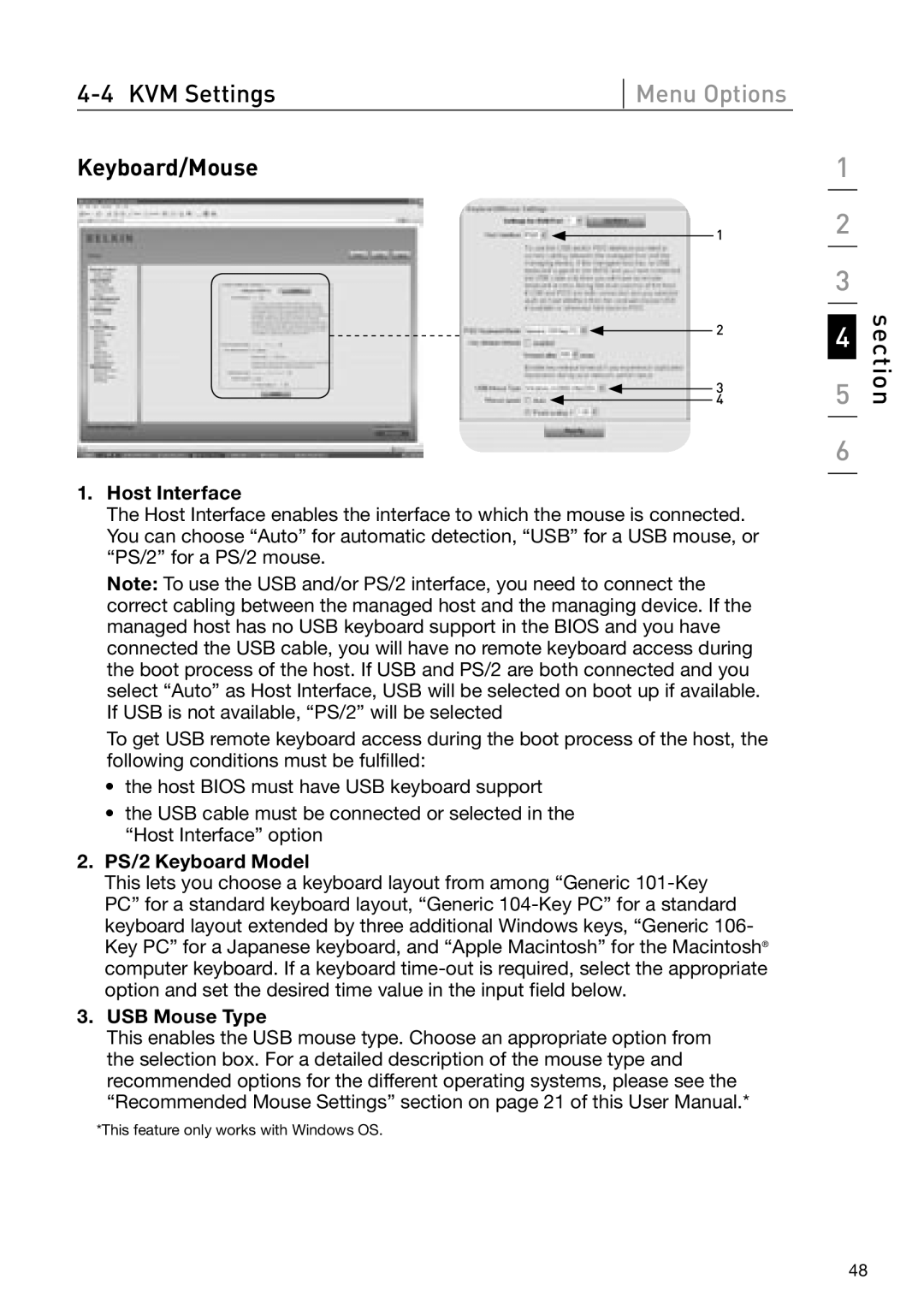Keyboard/Mouse
Menu Options
1
2
3
4
1
2
3
4
5
6
section
1.Host Interface
The Host Interface enables the interface to which the mouse is connected. You can choose “Auto” for automatic detection, “USB” for a USB mouse, or “PS/2” for a PS/2 mouse.
Note: To use the USB and/or PS/2 interface, you need to connect the correct cabling between the managed host and the managing device. If the managed host has no USB keyboard support in the BIOS and you have connected the USB cable, you will have no remote keyboard access during the boot process of the host. If USB and PS/2 are both connected and you select “Auto” as Host Interface, USB will be selected on boot up if available. If USB is not available, “PS/2” will be selected
To get USB remote keyboard access during the boot process of the host, the following conditions must be fulfilled:
•the host BIOS must have USB keyboard support
•the USB cable must be connected or selected in the “Host Interface” option
2.PS/2 Keyboard Model
This lets you choose a keyboard layout from among “Generic
3.USB Mouse Type
This enables the USB mouse type. Choose an appropriate option from the selection box. For a detailed description of the mouse type and recommended options for the different operating systems, please see the “Recommended Mouse Settings” section on page 21 of this User Manual.*
*This feature only works with Windows OS.
48