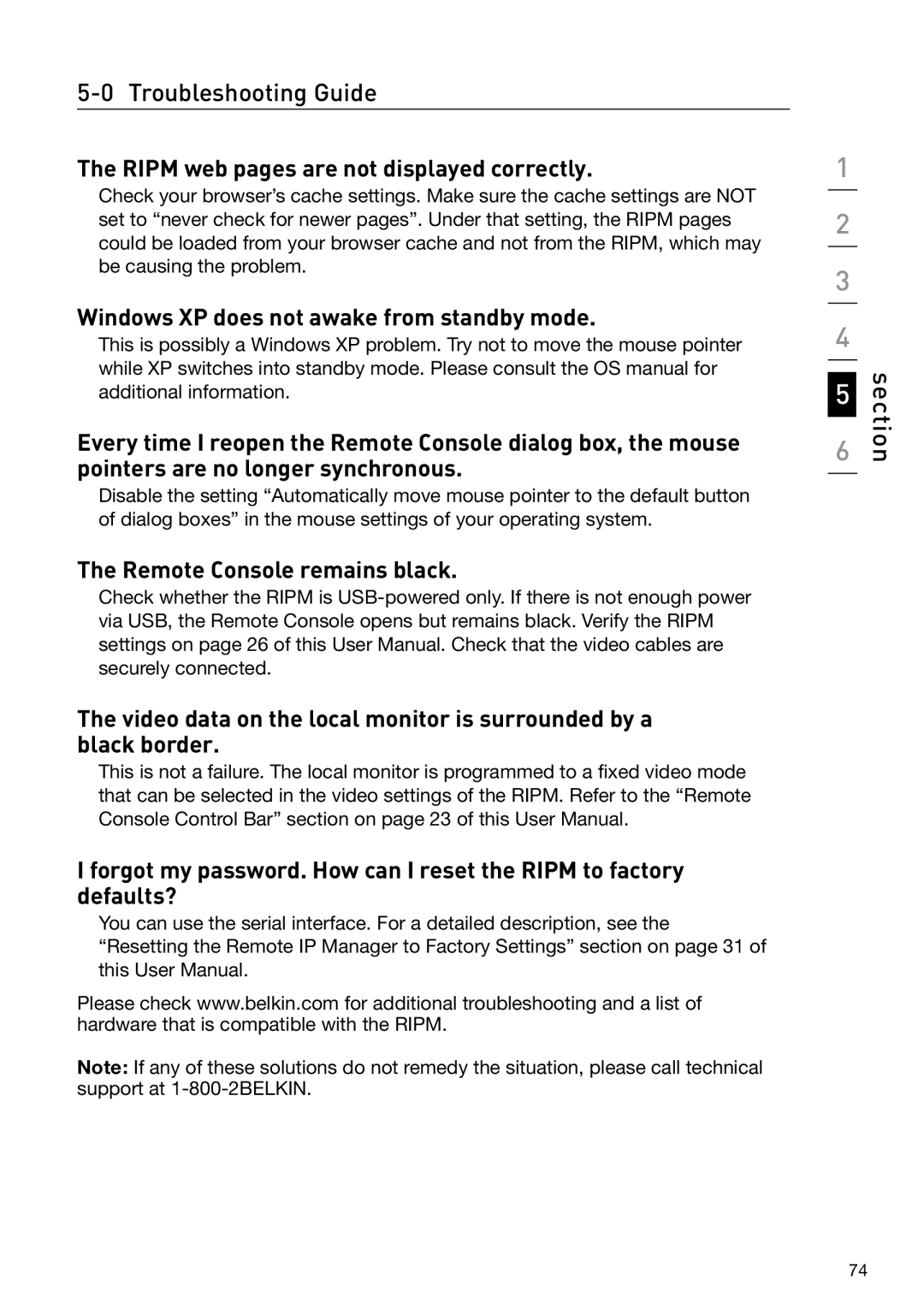The RIPM web pages are not displayed correctly.
Check your browser’s cache settings. Make sure the cache settings are NOT set to “never check for newer pages”. Under that setting, the RIPM pages could be loaded from your browser cache and not from the RIPM, which may be causing the problem.
Windows XP does not awake from standby mode.
This is possibly a Windows XP problem. Try not to move the mouse pointer while XP switches into standby mode. Please consult the OS manual for additional information.
Every time I reopen the Remote Console dialog box, the mouse pointers are no longer synchronous.
Disable the setting “Automatically move mouse pointer to the default button of dialog boxes” in the mouse settings of your operating system.
The Remote Console remains black.
Check whether the RIPM is
The video data on the local monitor is surrounded by a black border.
This is not a failure. The local monitor is programmed to a fixed video mode that can be selected in the video settings of the RIPM. Refer to the “Remote Console Control Bar” section on page 23 of this User Manual.
I forgot my password. How can I reset the RIPM to factory defaults?
You can use the serial interface. For a detailed description, see the “Resetting the Remote IP Manager to Factory Settings” section on page 31 of this User Manual.
Please check www.belkin.com for additional troubleshooting and a list of hardware that is compatible with the RIPM.
Note: If any of these solutions do not remedy the situation, please call technical support at
1
2
3
4
5
6
section
74