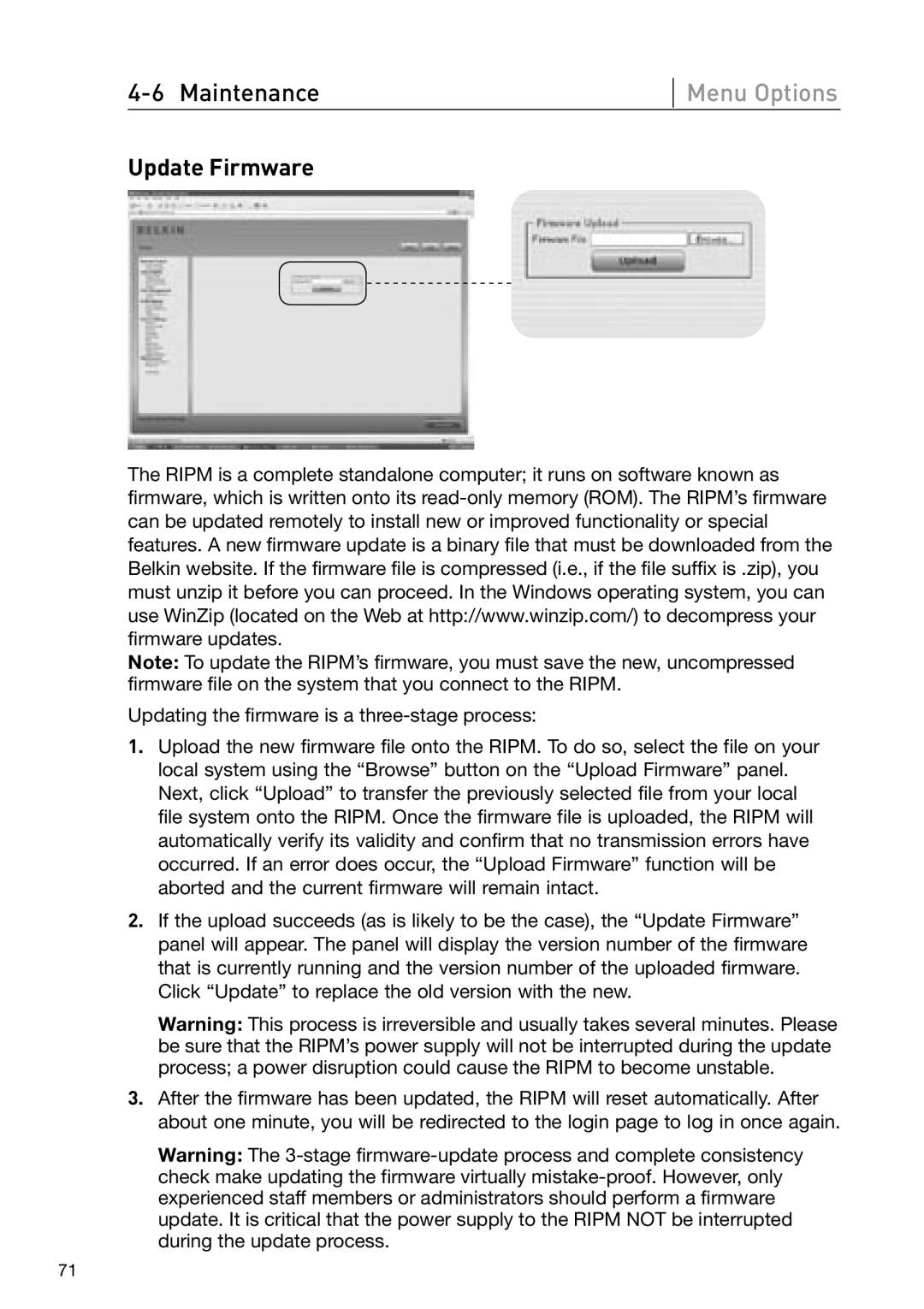Menu Options
Update Firmware
The RIPM is a complete standalone computer; it runs on software known as firmware, which is written onto its
Note: To update the RIPM’s firmware, you must save the new, uncompressed firmware file on the system that you connect to the RIPM.
Updating the firmware is a
1.Upload the new firmware file onto the RIPM. To do so, select the file on your local system using the “Browse” button on the “Upload Firmware” panel. Next, click “Upload” to transfer the previously selected file from your local file system onto the RIPM. Once the firmware file is uploaded, the RIPM will automatically verify its validity and confirm that no transmission errors have occurred. If an error does occur, the “Upload Firmware” function will be aborted and the current firmware will remain intact.
2.If the upload succeeds (as is likely to be the case), the “Update Firmware” panel will appear. The panel will display the version number of the firmware that is currently running and the version number of the uploaded firmware. Click “Update” to replace the old version with the new.
Warning: This process is irreversible and usually takes several minutes. Please be sure that the RIPM’s power supply will not be interrupted during the update process; a power disruption could cause the RIPM to become unstable.
3.After the firmware has been updated, the RIPM will reset automatically. After about one minute, you will be redirected to the login page to log in once again.
Warning: The
71