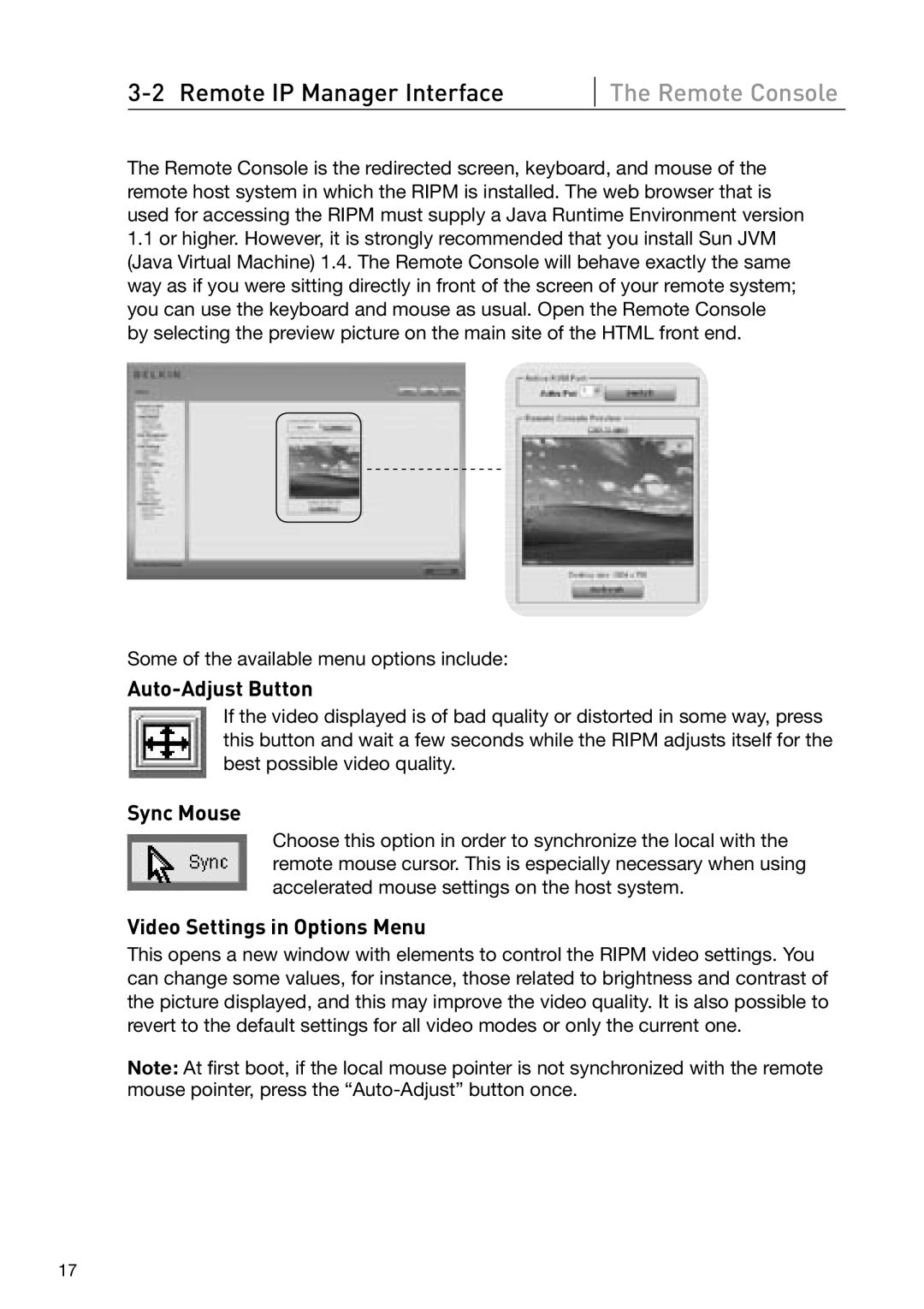The Remote Console
The Remote Console is the redirected screen, keyboard, and mouse of the remote host system in which the RIPM is installed. The web browser that is used for accessing the RIPM must supply a Java Runtime Environment version
1.1or higher. However, it is strongly recommended that you install Sun JVM (Java Virtual Machine) 1.4. The Remote Console will behave exactly the same way as if you were sitting directly in front of the screen of your remote system; you can use the keyboard and mouse as usual. Open the Remote Console by selecting the preview picture on the main site of the HTML front end.
Some of the available menu options include:
Auto-Adjust Button
If the video displayed is of bad quality or distorted in some way, press this button and wait a few seconds while the RIPM adjusts itself for the best possible video quality.
Sync Mouse
Choose this option in order to synchronize the local with the remote mouse cursor. This is especially necessary when using accelerated mouse settings on the host system.
Video Settings in Options Menu
This opens a new window with elements to control the RIPM video settings. You can change some values, for instance, those related to brightness and contrast of the picture displayed, and this may improve the video quality. It is also possible to revert to the default settings for all video modes or only the current one.
Note: At first boot, if the local mouse pointer is not synchronized with the remote mouse pointer, press the
17