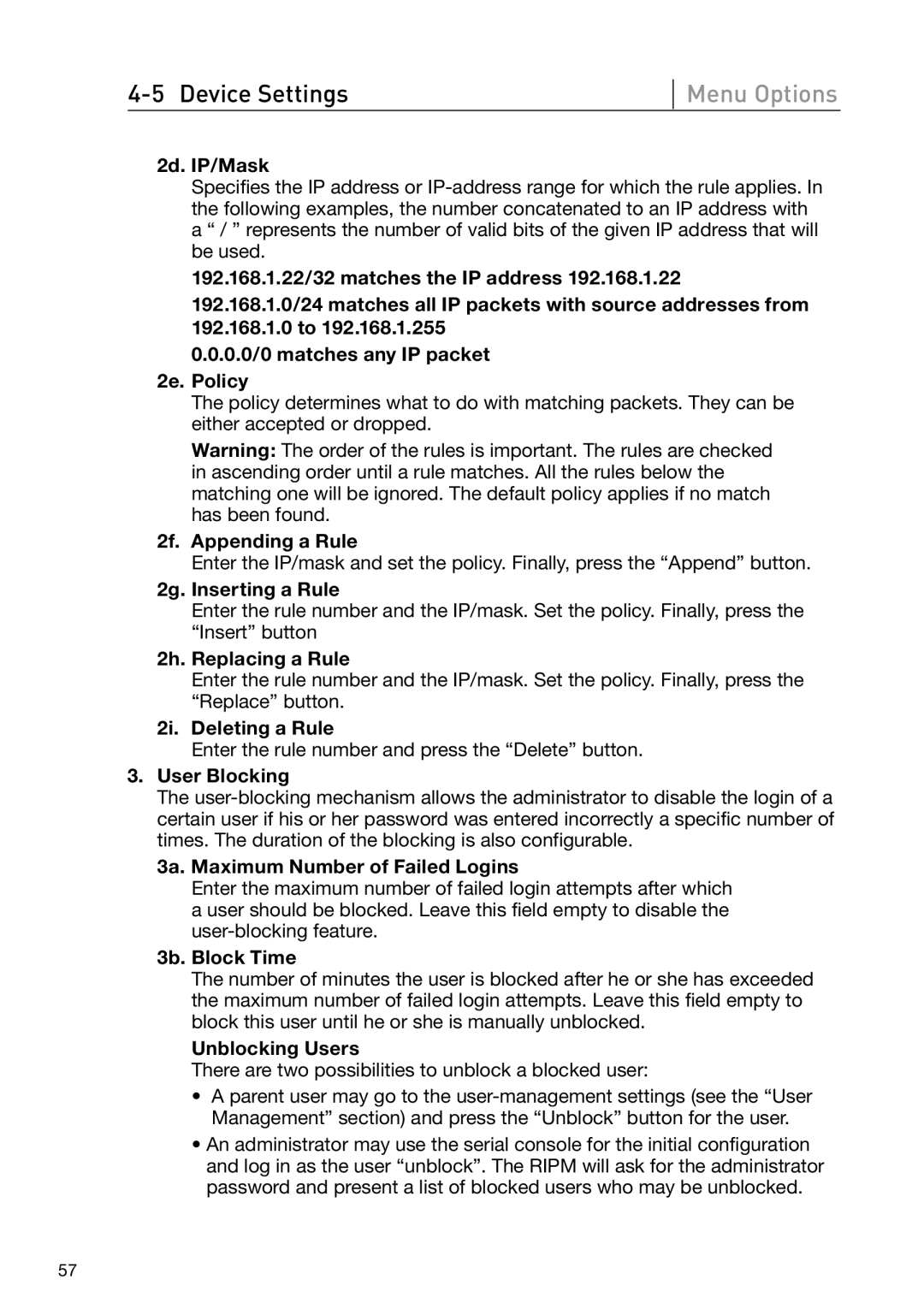Menu Options
2d. IP/Mask
Specifies the IP address or
192.168.1.22/32 matches the IP address 192.168.1.22
192.168.1.0/24 matches all IP packets with source addresses from 192.168.1.0 to 192.168.1.255
0.0.0.0/0 matches any IP packet
2e. Policy
The policy determines what to do with matching packets. They can be either accepted or dropped.
Warning: The order of the rules is important. The rules are checked in ascending order until a rule matches. All the rules below the matching one will be ignored. The default policy applies if no match has been found.
2f. Appending a Rule
Enter the IP/mask and set the policy. Finally, press the “Append” button.
2g. Inserting a Rule
Enter the rule number and the IP/mask. Set the policy. Finally, press the “Insert” button
2h. Replacing a Rule
Enter the rule number and the IP/mask. Set the policy. Finally, press the “Replace” button.
2i. Deleting a Rule
Enter the rule number and press the “Delete” button.
3.User Blocking
The
3a. Maximum Number of Failed Logins
Enter the maximum number of failed login attempts after which a user should be blocked. Leave this field empty to disable the
3b. Block Time
The number of minutes the user is blocked after he or she has exceeded the maximum number of failed login attempts. Leave this field empty to block this user until he or she is manually unblocked.
Unblocking Users
There are two possibilities to unblock a blocked user:
•A parent user may go to the
•An administrator may use the serial console for the initial configuration and log in as the user “unblock”. The RIPM will ask for the administrator password and present a list of blocked users who may be unblocked.
57