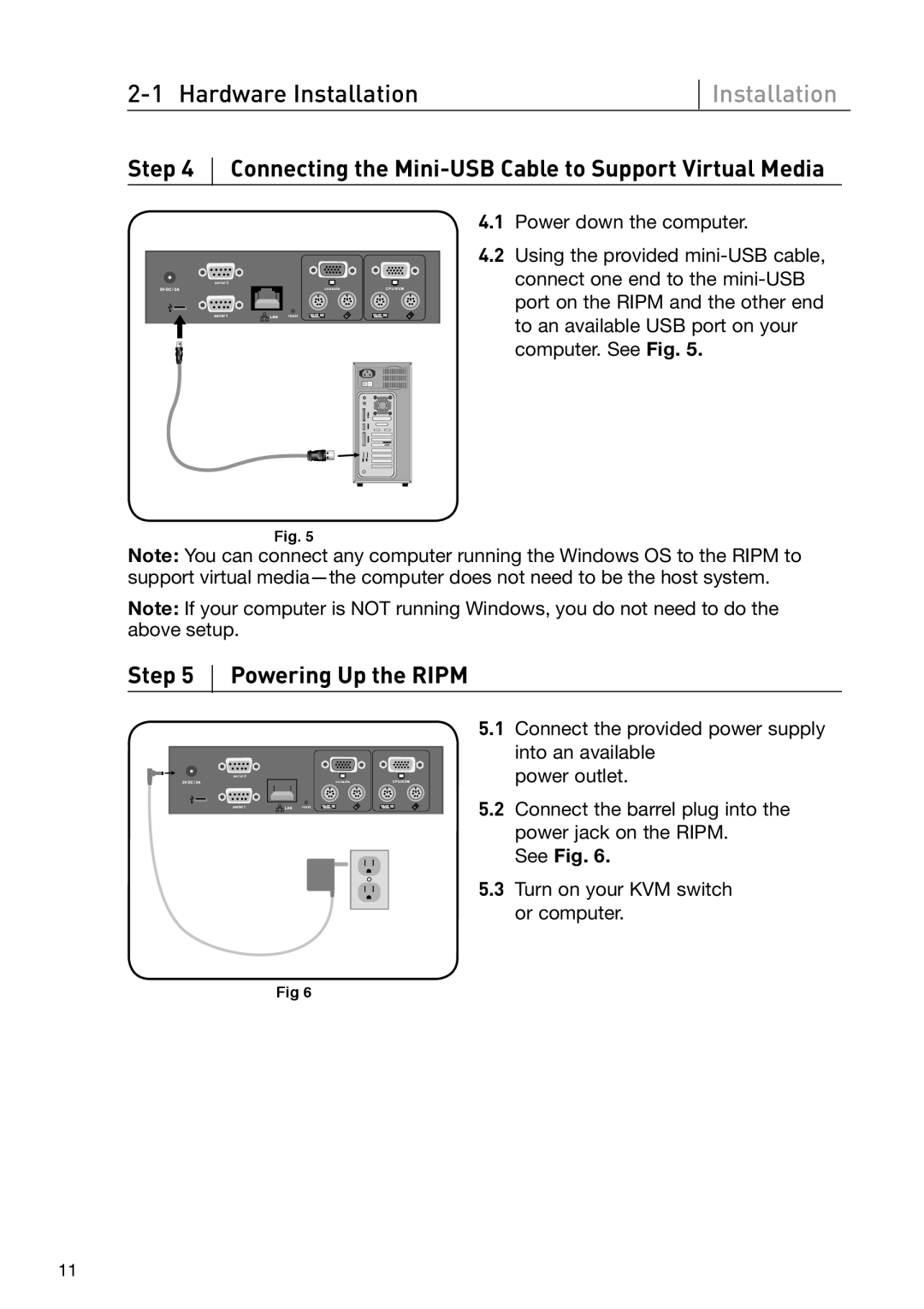Installation
Step 4
Connecting the Mini-USB Cable to Support Virtual Media
4.1 Power down the computer.
4.2 Using the provided
Fig. 5
Note: You can connect any computer running the Windows OS to the RIPM to support virtual
Note: If your computer is NOT running Windows, you do not need to do the above setup.
Step 5
Powering Up the RIPM
5.1 Connect the provided power supply into an available
power outlet.
5.2 Connect the barrel plug into the power jack on the RIPM.
See Fig. 6.
5.3 Turn on your KVM switch or computer.
Fig 6
11